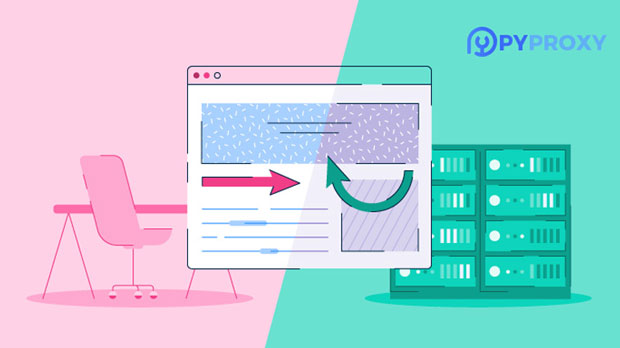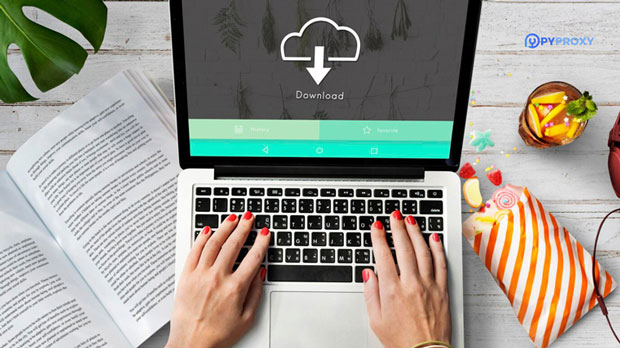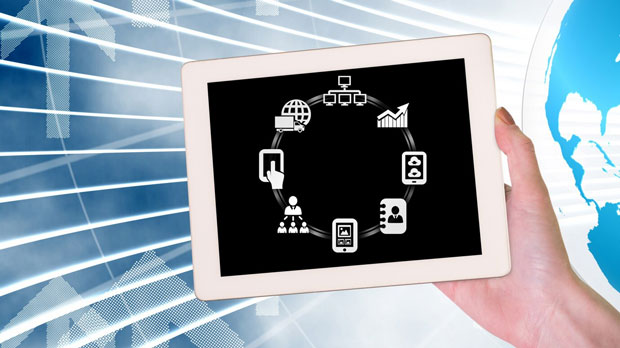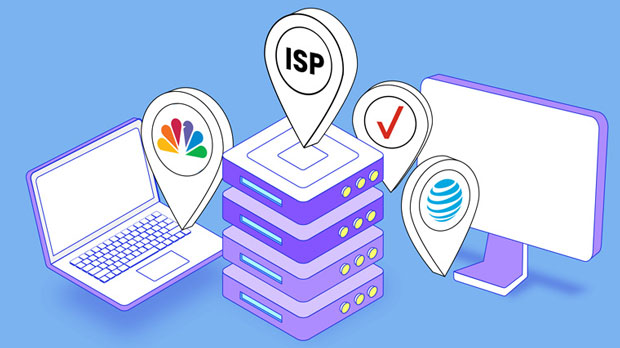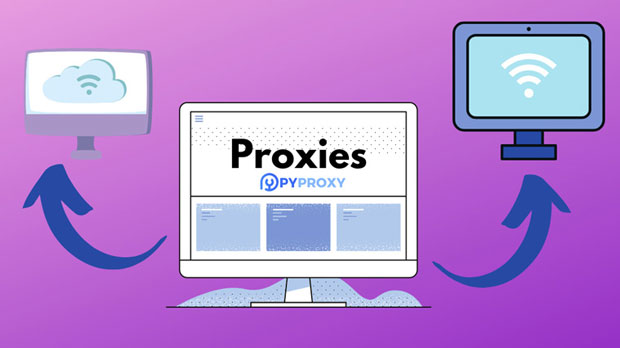Recommended and Comparison of Free Socks5 Proxy Apps for Apple Phones
For iPhone users who prioritize privacy and security, a socks5 proxy app can offer a reliable way to mask online activities and encrypt internet traffic. Unlike traditional VPNs, socks5 proxies are known for their ability to provide high-speed connections with minimal latency. This makes them especially attractive for users who need fast browsing, streaming, or gaming experiences while maintaining a level of anonymity. In this article, we will explore several free socks5 proxy apps suitable for iPhones, offering an in-depth comparison of their features, performance, and usability. We will also analyze the benefits and potential limitations of using free proxy services for privacy-conscious iPhone users. What is a Socks5 Proxy and Why Is It Useful for iPhones?Before diving into the specifics of Socks5 proxy apps for iPhones, it's important to understand what a Socks5 proxy is and how it works. Socks5 (Socket Secure version 5) is a protocol that allows internet traffic to be routed through a proxy server, helping to conceal the user's real IP address and encrypt their internet activity. Unlike HTTP proxies, Socks5 can handle all types of internet traffic, including FTP, email, and peer-to-peer connections. For iPhone users, Socks5 proxies offer several distinct advantages:1. Enhanced Privacy: By masking the IP address, users can browse the web with greater anonymity, making it harder for websites or third parties to track online behavior.2. Speed: Socks5 proxies are generally faster than other types of proxies, which is particularly beneficial for activities like streaming or gaming.3. Bypassing Geographic Restrictions: Socks5 proxies can also help bypass geo-restrictions, allowing access to content that may otherwise be blocked in specific regions.However, free Socks5 proxies may come with limitations, such as slower speeds, limited server options, or potential security concerns. In the following sections, we will evaluate several free options available for iPhones.Top Free Socks5 Proxy Apps for iPhones: Key Features and ComparisonsWhen selecting a free Socks5 proxy app for iPhone, several factors must be considered, including connection speed, ease of use, security features, and any potential privacy concerns. Below is a breakdown of some of the top free Socks5 proxy apps currently available for iPhone users.1. Easy-to-Use Interface and PerformanceOne of the critical elements that set apart a good Socks5 proxy app is the user interface (UI). A seamless, intuitive UI can make it easier for users to configure the proxy settings and start using the app with minimal hassle. Free apps often simplify the process by offering built-in configurations or automatic setup features.When considering performance, speed and reliability are paramount. A high-quality proxy app should offer consistent and fast internet connections, especially for tasks like browsing, streaming, or online gaming. While free versions of Socks5 proxies may not provide premium speeds, they should still deliver a reasonably smooth experience, especially for casual users.2. Security and Privacy ConsiderationsSecurity and privacy are significant concerns when using any kind of proxy service, particularly free ones. Some free Socks5 proxy apps may log user activity or provide minimal encryption, which could compromise the very privacy users seek. Always ensure the app does not collect or share personal data with third parties. Many free proxy services lack advanced encryption methods that are common in paid services, which could put sensitive data at risk. For iPhone users, it's essential to choose an app that provides at least basic security, such as IP masking and data encryption, to prevent interception by malicious actors. Additionally, users should check the app’s privacy policy to ensure that no logs of their online activities are kept.3. Server Locations and Global AccessThe geographical location of proxy servers significantly influences the quality of the service. Many free Socks5 proxy apps offer limited server locations, which can restrict users' ability to bypass geo-blocks. In contrast, apps with a broader selection of servers allow users to access content from different regions with greater flexibility.For iPhone users interested in unblocking content like region-locked videos or gaming servers, choosing an app with multiple server options is crucial. While free proxy apps often come with fewer server choices compared to their premium counterparts, some still offer a reasonable selection that caters to the needs of many users.4. Stability and Connection TimeAnother factor to consider when choosing a Socks5 proxy app for iPhone is connection stability. Free proxy apps might experience connection drops or limited uptime, which could frustrate users relying on a stable internet connection. Stability is particularly essential for streaming or gaming, where a sudden disconnection could interrupt the experience.Users should test the proxy app over extended periods to evaluate its reliability and responsiveness. For casual browsing, occasional disruptions might be tolerable, but for users requiring continuous, uninterrupted service, stability becomes a critical factor.5. Support and DocumentationFinally, a key consideration when using any free service is the availability of support and documentation. Since many free Socks5 proxy apps do not offer direct customer service, having access to comprehensive guides, FAQs, and troubleshooting resources becomes invaluable. This can help resolve setup issues, configuration problems, or any other concerns users may encounter while using the app.Comprehensive documentation can also improve the user experience by helping individuals understand the technical aspects of the proxy service. For less tech-savvy users, easy-to-follow guides can make the setup and usage process far more accessible.Limitations and Risks of Using Free Socks5 Proxy AppsWhile free Socks5 proxy apps can offer several benefits, they also come with inherent limitations and risks. Some of the most common drawbacks include:- Limited Server Availability: Free proxies may only have a limited selection of servers, making it harder to find an optimal server for speed or content unblocking.- Security Concerns: Many free proxy apps do not offer robust encryption, and some might even log user activity, which defeats the purpose of using a proxy in the first place.- Slower Speeds: As these services are often funded by ads or other monetization methods, speeds may be throttled to manage server resources.- Lack of Support: Free proxy apps often lack direct customer support, which can be problematic if users encounter issues that need prompt resolution.Conclusion: Weighing the Pros and Cons of Free Socks5 ProxiesFree Socks5 proxy apps can be a useful tool for iPhone users who want to enhance their online privacy and access content from different regions. However, they come with limitations in terms of speed, security, and support. Users should carefully evaluate their needs before relying on a free Socks5 proxy service, especially when it comes to activities that require high-speed or highly secure connections.If privacy and security are paramount, it might be worth considering a paid proxy or VPN service, which offers more comprehensive features, higher speeds, and stronger encryption. For casual browsing and basic content unblocking, however, a free Socks5 proxy app may be an adequate solution.By understanding the key features, advantages, and potential risks associated with free Socks5 proxy apps, iPhone users can make a more informed decision about which service best suits their needs.
2025-01-07