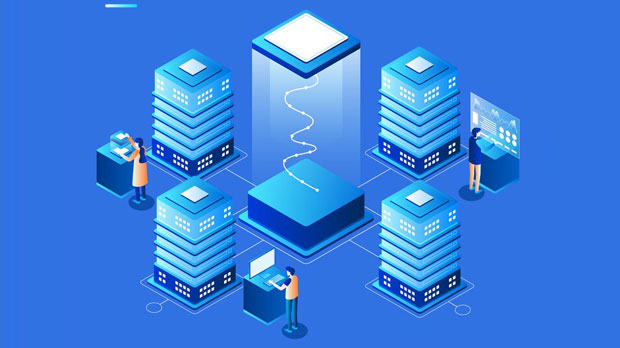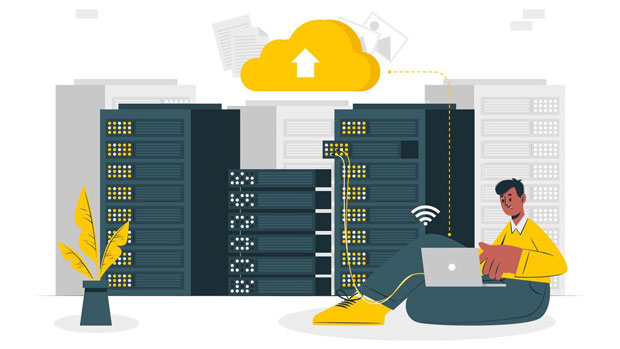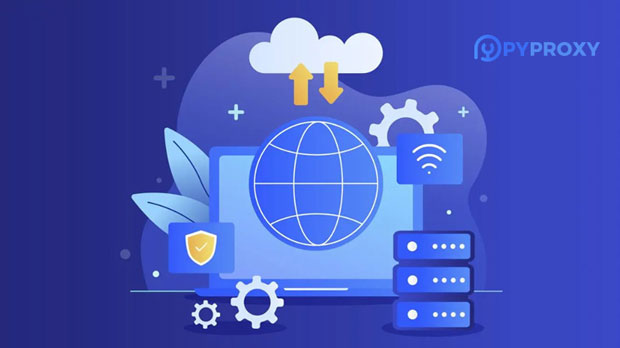Taco Proxy, a versatile and efficient tool designed for data routing and privacy enhancement, has gained significant attention in the world of internet security. However, when evaluating its applicability in regions like the Middle East and Southeast Asia, several unique factors must be considered. This article will explore whether Taco Proxy can effectively cater to the needs of users in these regions, analyzing key aspects like internet infrastructure, legal and regulatory challenges, and regional usage trends. The Middle East and Southeast Asia: A Snapshot of Internet Usage and InfrastructureThe internet infrastructure in the Middle East and Southeast Asia varies greatly between countries, with some regions boasting advanced technological frameworks, while others face significant challenges in terms of connectivity, access, and security. In the Middle East, countries like the United Arab Emirates and Qatar lead in terms of internet penetration, with advanced technologies and widespread access to high-speed connections. However, many countries in the region, such as Saudi Arabia and Iran, impose strict censorship policies, which can heavily impact internet freedom. Southeast Asia, on the other hand, presents a diverse landscape, with highly developed countries like Singapore and Malaysia, alongside developing regions like Indonesia and the Philippines. These disparities make it essential to assess how Taco Proxy can function in such varied environments. Taco Proxy: Overview of Features and FunctionalityTaco Proxy serves as a tool that enables users to route their internet traffic through a secure, encrypted server, offering privacy and bypassing geographical restrictions. By masking users’ IP addresses and encrypting their internet connections, Taco Proxy ensures enhanced security and privacy. It works by creating virtual private networks (VPNs) that allow users to access blocked content, ensuring unrestricted access to websites and services across various regions. Privacy and Security Concerns in the Middle East and Southeast AsiaThe Middle East and Southeast Asia have distinct concerns regarding internet privacy and surveillance. Countries like the UAE and Saudi Arabia have implemented strict laws to monitor and regulate internet usage. In such regions, online privacy is a luxury rather than a given, and many users turn to VPNs and proxies to safeguard their online activities. Taco Proxy, with its robust security features, can offer a secure method for users in these areas to access the internet without fear of surveillance or censorship.However, the challenge lies in the potential risks of using such services in highly regulated countries. In some places, the use of VPNs or proxies is illegal, and authorities actively monitor VPN traffic. Therefore, while Taco Proxy may offer privacy, it’s essential for users to be aware of the legal environment in their respective countries before using such services. Censorship and Geo-restrictions: Taco Proxy’s Role in Bypassing Government RestrictionsCensorship is a significant issue in several Middle Eastern countries, where governments often restrict access to certain websites, news outlets, and social media platforms. The implementation of a tool like Taco Proxy allows users to bypass these restrictions by disguising their internet traffic and accessing otherwise restricted content.In Southeast Asia, censorship laws vary, with countries like Thailand and Vietnam imposing some restrictions on internet use. While these laws are not as severe as those in the Middle East, users in these countries still benefit from using Taco Proxy to access content that may be restricted by government policies. However, the effectiveness of Taco Proxy in bypassing geo-restrictions depends on the sophistication of local censorship mechanisms and the country's regulations on proxies and VPNs. Legal and Regulatory Landscape for Proxy Usage in the Middle East and Southeast AsiaWhile Taco Proxy can be a valuable tool for users seeking privacy and uncensored internet access, it’s important to consider the legal implications of using proxies in different countries. In the Middle East, several governments have enacted laws that restrict or ban the use of VPNs and proxies, making it essential for users to fully understand the risks before utilizing such services.For example, in countries like the UAE and Oman, the use of VPNs is tightly regulated, and users could face legal consequences if caught using them. In contrast, other countries in the region may allow the use of such tools but still monitor their usage closely. Southeast Asia also presents challenges, as some governments have implemented laws that regulate the use of proxies and VPNs, though enforcement is typically less stringent than in the Middle East. Taco Proxy: How It Measures Up in Terms of Speed and Performance in These RegionsOne of the key factors in assessing Taco Proxy’s suitability for users in the Middle East and Southeast Asia is its performance in terms of internet speed. While Taco Proxy offers encryption and privacy features, these can sometimes result in a decrease in connection speeds due to the additional processing required for data encryption.In highly connected regions like Singapore, Malaysia, and the UAE, users may expect faster speeds due to more advanced infrastructure. However, in countries with less developed internet infrastructure, such as Indonesia or certain parts of the Middle East, the use of a proxy can lead to slower connection speeds. This is a crucial consideration for users who rely on fast internet speeds for activities such as streaming or gaming. Market Trends: The Growing Need for Privacy and Security in the Middle East and Southeast AsiaAs concerns about online privacy grow worldwide, users in the Middle East and Southeast Asia are becoming more aware of the need for tools like Taco Proxy. In the Middle East, where online surveillance is prevalent, and censorship is widespread, there is a rising demand for privacy-enhancing tools. Similarly, in Southeast Asia, users are increasingly turning to proxies and VPNs to protect their personal data and circumvent local content restrictions.The increasing use of mobile devices and internet-based applications in these regions further contributes to the demand for privacy tools. Taco Proxy is well-positioned to meet these needs, offering a reliable solution for users seeking secure and uncensored internet access. Conclusion: Is Taco Proxy the Right Tool for the Middle East and Southeast Asia?Taco Proxy offers significant advantages for users in the Middle East and Southeast Asia, including enhanced privacy, security, and the ability to bypass geo-restrictions. However, its applicability depends on the unique regulatory environments of each country and the speed and performance expectations of local users. While Taco Proxy is an excellent tool for those looking to secure their online presence and access restricted content, users must carefully consider the legal implications and performance trade-offs before using it.Ultimately, Taco Proxy can be a valuable tool in regions where internet freedom is restricted, but users should be mindful of the legal and technical challenges that may arise in specific countries. Understanding the local context and using the tool responsibly will ensure that Taco Proxy provides maximum value for users in the Middle East and Southeast Asia.
Jun 30, 2025
![arrow]()