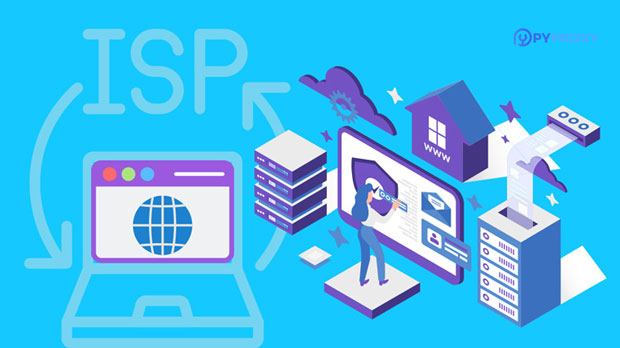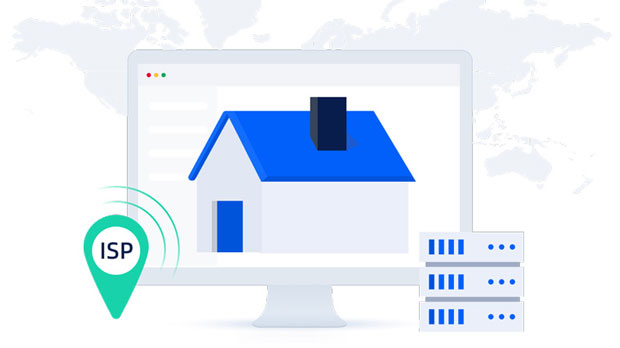How Cloudflare Page Inspection Works with the SOCKS5 Proxy Explained
In the era of online security and privacy, technologies like Cloudflare page detection and socks5 proxies play a significant role in ensuring both secure access and anonymity. Cloudflare, as a popular security service, protects websites by preventing malicious attacks, bot traffic, and other security threats. At the same time, SOCKS5 proxies provide a layer of anonymity by redirecting internet traffic through different servers, thus masking the real IP address of users. This article will explore the working principles behind Cloudflare page detection and SOCKS5 proxies, detailing how they interact and their individual functions in the broader digital landscape. Understanding these technologies helps users navigate the complexities of online security and anonymity more effectively. What is Cloudflare Page Detection?Cloudflare is a web performance and security service that acts as a reverse proxy between users and websites. One of its main functions is to detect and mitigate malicious traffic, including DDoS (Distributed Denial of Service) attacks, bots, and other forms of cyber threats. Cloudflare achieves this by analyzing traffic patterns, IP addresses, and behavior associated with incoming requests to identify potential risks.Cloudflare’s page detection mechanism specifically targets suspicious traffic, which could come from bots or users engaging in activities like brute force attacks, scraping, or spamming. When a request is made to a website protected by Cloudflare, the system may analyze the behavior and context of the request. If the request is deemed suspicious, the system can challenge the visitor with CAPTCHAs or even block access entirely to ensure that only legitimate users are able to access the site.How Cloudflare Identifies Suspicious TrafficCloudflare utilizes a combination of techniques to identify and block malicious traffic. The first layer of defense is its firewall, which uses rules and patterns to flag known threats, including IP addresses associated with malicious activities or geographical locations where cyber threats are common. Moreover, Cloudflare employs a reputation-based system that assesses incoming traffic based on the history of certain IP addresses, networks, and user agents. This allows it to block or challenge traffic that comes from sources with a poor reputation or known history of abuse.Another important feature is its "challenge page" function. When suspicious activity is detected, Cloudflare can require the visitor to solve a CAPTCHA, perform JavaScript calculations, or verify their email address. These challenges are designed to ensure that the request is being made by a real person rather than a bot. This proactive detection mechanism helps prevent attacks and protects websites from harmful traffic. socks5 proxy: Working Principles and FunctionalityA SOCKS5 proxy is a type of proxy server that relays internet traffic between a user and a remote server. Unlike other types of proxies, such as HTTP proxies, which only work for specific protocols, SOCKS5 operates at a lower level in the OSI model, handling all types of traffic, including HTTP, HTTPS, FTP, and more. This makes it a versatile tool for various online activities.The key benefit of SOCKS5 proxies is the anonymity they provide. When using a SOCKS5 proxy, a user’s internet traffic is routed through the proxy server, effectively masking their real IP address. This makes it difficult for websites and services to identify the true location of the user or track their activity online.SOCKS5 also supports additional features such as enhanced security through user authentication, which ensures that only authorized users can access the proxy server. Furthermore, SOCKS5 allows users to bypass internet censorship and access geo-blocked content by making it appear as if their traffic is coming from the proxy server’s location, rather than their own.How SOCKS5 Proxies Work with CloudflareWhen using a SOCKS5 proxy to access a website protected by Cloudflare, the proxy server acts as an intermediary between the user and the Cloudflare protection. This means that the request made by the user will appear as though it is coming from the proxy server’s IP address, not the user’s real IP.However, Cloudflare’s sophisticated page detection system can still identify patterns in the traffic that suggest it may not be legitimate. For example, if a SOCKS5 proxy is frequently used by multiple users, or if its IP address has been previously flagged for malicious behavior, Cloudflare’s security measures could trigger a CAPTCHA challenge or block access altogether. In such cases, the user may face additional hurdles to access the website.Challenges with Cloudflare Page Detection and SOCKS5 ProxiesWhile SOCKS5 proxies offer enhanced privacy, their use with websites protected by Cloudflare can sometimes lead to challenges. Cloudflare is adept at detecting proxy traffic, especially when the proxy is used to mask malicious intent or engage in abusive behaviors. When Cloudflare detects that a request is coming from a proxy server, it may subject the user to additional security checks or outright deny access if the traffic appears suspicious.Moreover, some SOCKS5 proxies are not designed to handle sophisticated security checks like those employed by Cloudflare. This could lead to connection delays, failed attempts, or even permanent blocks. As Cloudflare continuously refines its security algorithms, proxy traffic, including SOCKS5, faces increasing scrutiny. Therefore, using a proxy to bypass security measures can sometimes lead to frustration, especially if the proxy provider does not offer a high level of reliability or anonymity.Best Practices for Using SOCKS5 Proxies with Cloudflare ProtectionTo use SOCKS5 proxies effectively while accessing websites protected by Cloudflare, users should consider a few best practices to minimize the chances of being blocked or challenged. First, it’s essential to choose a SOCKS5 proxy provider with a clean reputation. Proxy servers with a history of abusive behavior or malicious traffic are more likely to be flagged by Cloudflare’s security systems.Second, users should ensure that the proxy provider has mechanisms to deal with CAPTCHAs and other challenges. Some advanced proxy services include CAPTCHA solving tools, which help users bypass challenges automatically. This can greatly enhance the experience when using SOCKS5 proxies with websites protected by Cloudflare.Lastly, users should regularly rotate their proxy IP addresses. Frequent use of the same proxy can make it easier for Cloudflare to identify the traffic as suspicious, especially if the proxy is being used by multiple users. By using a range of IP addresses, users can spread out their traffic and reduce the likelihood of triggering security measures.ConclusionUnderstanding the working principles behind Cloudflare’s page detection and SOCKS5 proxies is essential for navigating the digital landscape securely and anonymously. While Cloudflare offers robust protection against malicious traffic, it also presents challenges for users seeking to maintain privacy through proxies. By recognizing how both technologies interact, users can better prepare themselves to overcome obstacles, ensuring smoother browsing experiences while maintaining a level of security and anonymity. As both Cloudflare and SOCKS5 proxies evolve, users will need to stay informed about the latest developments in digital security practices to optimize their online activities.
2025-01-15