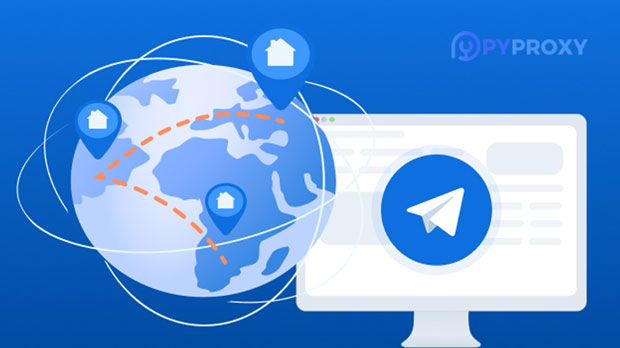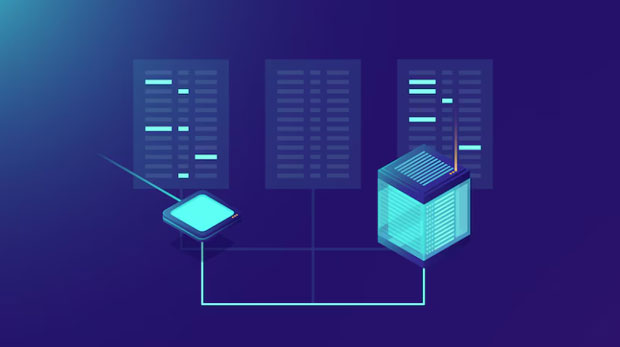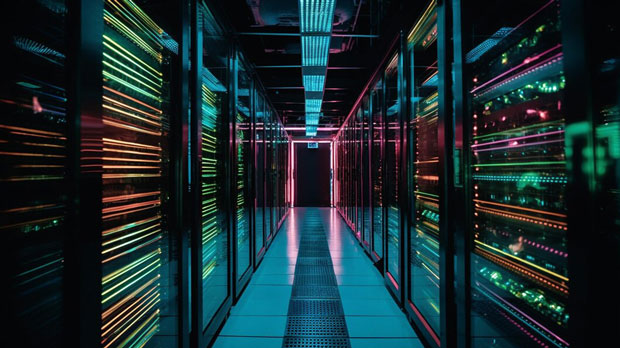Wireless proxies are crucial for maintaining a stable and secure connection when accessing services and websites across borders. Two prominent players in the wireless proxy market are Rayobyte and PYPROXY, each offering unique solutions with different capabilities. This article will delve into the comparative analysis of these two wireless proxies, focusing primarily on their stability in cross-border access. The stability of a wireless proxy can significantly impact data transmission, access speeds, and overall browsing experience when bypassing regional restrictions or accessing foreign content. In the following sections, we will explore the features, performance, and advantages of Rayobyte and PyProxy in providing seamless cross-border access. 1. Overview of Wireless Proxies and Their Role in Cross-Border AccessWireless proxies, also known as rotating proxies or residential proxies, play a significant role in facilitating anonymous and secure internet browsing across different regions. These proxies mask the user's real IP address and provide access to content or services restricted to specific geographical locations. They are especially useful for businesses and individuals dealing with cross-border operations, where accessing foreign services, testing websites, or managing multiple accounts becomes essential. The ability to maintain a stable connection is crucial, especially when working with fluctuating network conditions across different countries or regions.When it comes to wireless proxies, the stability factor becomes essential in ensuring uninterrupted browsing or data scraping. Both Rayobyte and PyProxy have carved out a niche for themselves in the market by offering reliable proxy services, but each has its strengths and areas of focus. Understanding how their wireless proxies perform under real-world conditions can help businesses and users make informed decisions about which service to use.2. Rayobyte: Features, Performance, and Stability for Cross-Border AccessRayobyte is a well-known provider of proxy services that focuses on offering flexible, scalable solutions for individuals and businesses. Rayobyte’s wireless proxies are designed to deliver consistent performance and high stability across a wide range of use cases, including cross-border access.2.1 Key Features of Rayobyte:- Large Proxy Pool: Rayobyte boasts a vast pool of residential IP addresses, which helps in rotating IPs and avoiding detection, making it suitable for long-duration sessions.- Customizable Rotation Intervals: Users can configure IP rotation intervals to suit their requirements, ensuring that they maintain anonymity and bypass region-specific blocks.- Geo-targeting: Rayobyte offers precise geo-targeting, which is beneficial for users who need to access content from specific countries or regions.- Speed and Reliability: With high-speed proxies and low latency, Rayobyte ensures that users experience minimal disruptions while accessing services across borders.2.2 Performance of Rayobyte in Cross-Border Access:Rayobyte excels in providing stable connections for cross-border access, especially when connecting to servers in various regions. The proxy network is optimized to reduce lag and maintain an uninterrupted flow of data, making it an excellent choice for businesses that require consistent uptime.2.3 Stability and Limitations:While Rayobyte offers reliable stability in most use cases, certain factors, such as network congestion, can occasionally affect performance. In regions where internet infrastructure is less developed, users may experience some delays or slower speeds. However, Rayobyte’s robust network and high-quality IP addresses usually mitigate these issues.3. PyProxy: Features, Performance, and Stability for Cross-Border AccessPyProxy, another key player in the proxy market, is known for its enterprise-level proxy services. PyProxy’s wireless proxies provide high-performance solutions with a particular focus on scalability and reliability.3.1 Key Features of PyProxy:- Premium Residential Proxies: PyProxy specializes in providing residential proxies sourced from real devices, ensuring more genuine and less detectable IP addresses.- Global Coverage: With a diverse range of locations around the world, PyProxy offers a solid proxy network that covers both developed and emerging markets.- High Anonymity: PyProxy focuses heavily on privacy and anonymity, ensuring that users’ activities remain confidential.- Instant Proxy Rotation: The proxy service can rotate IPs quickly, providing users with fresh IPs for each request, which is vital for accessing geo-restricted content.3.2 Performance of PyProxy in Cross-Border Access:PyProxy’s proxy services are designed to offer reliable, uninterrupted access to global content. Their proxies are often used by businesses that need high-speed connections for data scraping, accessing services from various countries, or managing multiple accounts across regions. The combination of high-performance IP addresses and fast proxy rotation ensures that cross-border access is both smooth and stable.3.3 Stability and Limitations:PyProxy’s service is particularly noted for its stability. Their network is designed to handle high volumes of traffic and provide continuous access to international websites. However, like any wireless proxy service, users may face challenges if they are operating in regions with suboptimal network infrastructure. PyProxy’s strong support and responsive customer service can help mitigate these issues, but users may still experience occasional slowdowns in such locations.4. Comparative Analysis of Rayobyte vs PyProxy: Stability in Cross-Border Access4.1 Network Infrastructure and Coverage:Both Rayobyte and PyProxy offer strong global coverage, but their networks differ in terms of infrastructure and how they handle cross-border access. PyProxy offers a more robust network, particularly for high-traffic demands. This makes it an excellent option for businesses needing consistent uptime and quick response times in multiple countries. On the other hand, Rayobyte focuses more on flexible geo-targeting, making it a strong contender for businesses requiring precise access to specific locations.4.2 Speed and Latency:In terms of speed, PyProxy has a slight edge, thanks to its premium residential proxies and optimized network for high-speed performance. Rayobyte, while also fast, may experience occasional delays, especially in countries with less-developed internet infrastructure. PyProxy's strong network minimizes latency and ensures a smoother browsing experience across borders.4.3 Customer Support and Troubleshooting:When it comes to support, PyProxy is known for offering responsive customer service, especially for enterprise clients. Their troubleshooting process is highly effective, ensuring that users can resolve any issues quickly. Rayobyte also provides decent support but is generally more suited to individual users and smaller businesses.4.4 Price vs. Performance:Rayobyte tends to be more cost-effective for smaller businesses or individuals looking for basic wireless proxy solutions. PyProxy, on the other hand, is often preferred by larger enterprises due to its superior performance and additional features, although it comes at a higher price point.5. Conclusion: Which Proxy is Best for Cross-Border Access?In conclusion, both Rayobyte and PyProxy offer strong wireless proxy solutions for cross-border access, but they cater to different user needs. Rayobyte is ideal for users who need flexible geo-targeting, cost-effective solutions, and can tolerate occasional slowdowns in specific regions. PyProxy, however, stands out with its premium performance, strong network, and enterprise-level capabilities, making it better suited for large-scale operations that require high stability and minimal latency. Choosing between Rayobyte and PyProxy will ultimately depend on your specific needs, budget, and the level of performance required for your cross-border operations. If stability and high performance are critical, PyProxy may be the better choice, whereas Rayobyte remains a solid option for those on a budget or with less demanding needs.
Sep 20, 2025