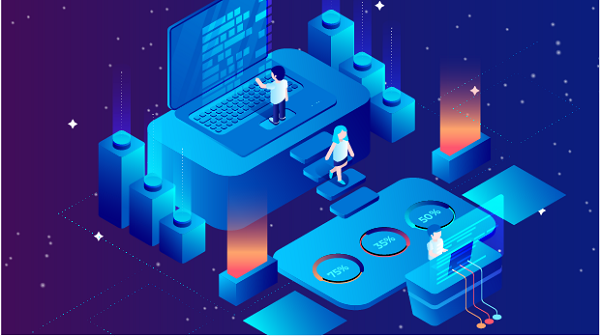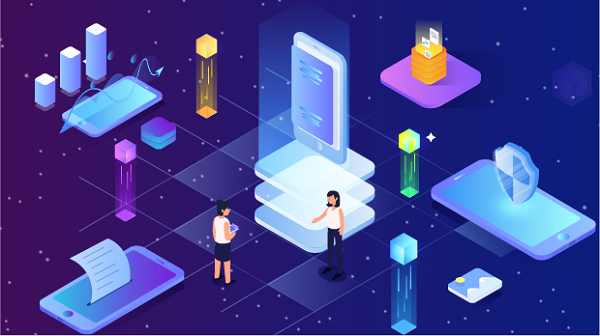In an era where online privacy is becoming increasingly important, many users seek ways to hide their IP addresses on their devices, including Android smartphones and tablets. An IP address can reveal your geographic location and browsing habits, making it a target for advertisers, hackers, and even government surveillance. This article will explore various methods to hide your IP address on Android, ensuring your online activities remain private and secure.Understanding IP AddressesWhat is an IP Address?An IP (Internet Protocol) address is a unique identifier assigned to each device connected to the internet. It serves two primary purposes:1. Identification: It identifies the device on a network.2. Location Addressing: It provides information about the device's geographical location.Why Hide Your IP Address?There are several reasons to hide your IP address:1. Privacy Protection: Prevents websites and advertisers from tracking your online activities.2. Security: Reduces the risk of being targeted by cybercriminals.3. Accessing Geo-Restricted Content: Allows you to access content that may be restricted in your region, such as streaming services or websites.4. Bypassing Censorship: Helps users in countries with strict internet censorship access blocked websites.Methods to Hide Your IP Address on Android1. Using a VPN (Virtual Private Network)A VPN is one of the most effective ways to hide your IP address. It encrypts your internet traffic and routes it through a remote server, masking your actual IP address.How to Set Up a VPN on Android:1. Choose a Reliable VPN Service: Research and select a reputable VPN provider that meets your needs. Popular options include NordVPN, ExpressVPN, and CyberGhost.2. Download the VPN App: Go to the Google Play Store, search for your chosen VPN service, and install the app.3. Create an Account: Open the app and sign up for an account. Most VPN services require a subscription.4. Connect to a Server: Once logged in, select a server location. This will change your IP address to that of the server.5. Enable the VPN: Tap the connect button. You should see a key icon in the notification bar, indicating that your VPN is active.2. Using a Proxy ServerA proxy server acts as an intermediary between your device and the internet. When you use a proxy, your requests are sent to the proxy server, which then forwards them to the desired website, hiding your IP address.How to Set Up a Proxy on Android:1. Find a Proxy Server: Search for a reliable proxy server. Free proxies are available, but they may not be secure. Paid proxies often offer better performance and security.2. Go to Wi-Fi Settings: Open your device’s Settings app, tap on Network & Internet, then Wi-Fi.3. Modify Network: Long-press your connected Wi-Fi network and select Modify network.4. Advanced Options: Expand the Advanced options section.5. Set Proxy: Under Proxy, select Manual. Enter the proxy hostname and port number provided by your proxy service.6. Save Changes: Tap Save to apply the settings.3. Using Tor BrowserTor is a free, open-source browser that helps users stay anonymous online by routing internet traffic through a series of volunteer-operated servers. This makes it difficult to trace your IP address.How to Use Tor on Android:1. Download the Tor Browser: Go to the Google Play Store and search for "Tor Browser." Download and install the app.2. Open the Tor Browser: Launch the app and follow the on-screen instructions to connect to the Tor network.3. Browse Anonymously: Once connected, you can browse the internet without revealing your IP address.4. Using Mobile Data Instead of Wi-FiSometimes, switching from Wi-Fi to mobile data can help mask your IP address. Mobile networks assign dynamic IP addresses that can change frequently.How to Switch to Mobile Data:1. Open Settings: Go to the Settings app on your Android device.2. Select Network & Internet: Tap on Network & Internet.3. Turn Off Wi-Fi: Disable Wi-Fi by toggling the switch off.4. Enable Mobile Data: Toggle the mobile data switch on. Your device will now use mobile data, and you will be assigned a different IP address.5. Using Public Wi-Fi NetworksConnecting to public Wi-Fi networks can also help hide your IP address, as you will be using the IP address of the public network. However, this method comes with significant security risks.How to Connect to Public Wi-Fi:1. Find a Public Wi-Fi Network: Locate a nearby café, library, or other public place offering free Wi-Fi.2. Connect to the Network: Open the Settings app, tap on Wi-Fi, and select the public network.3. Use Caution: Be aware that public Wi-Fi networks are often insecure. Avoid accessing sensitive information or logging into accounts while connected.6. Changing Your IP Address ManuallyIf you’re using a static IP address assigned by your ISP, you can try to change it by resetting your connection.How to Change Your IP Address:1. Turn Off Your Device: Power off your Android device.2. Disconnect from Wi-Fi: If you are connected to Wi-Fi, disconnect from the network.3. Restart Your Router: Unplug your router, wait for about 30 seconds, and then plug it back in.4. Reconnect Your Device: Once the router is back online, turn on your Android device and reconnect to the Wi-Fi network. This may assign you a new IP address.Best Practices for Online PrivacyWhile hiding your IP address is important, consider these additional practices to enhance your online privacy:1. Use HTTPS WebsitesAlways look for websites that use HTTPS, which encrypts data exchanged between your browser and the website, adding an extra layer of security.2. Clear Your Browsing HistoryRegularly clear your browsing history, cookies, and cached data to minimize tracking.3. Enable Two-Factor AuthenticationFor added security, enable two-factor authentication on your online accounts. This provides an extra layer of protection against unauthorized access.4. Be Cautious with AppsBe selective about the apps you install on your Android device. Research their privacy policies and permissions before downloading.5. Regularly Update Your DeviceKeep your Android operating system and apps updated to protect against security vulnerabilities.ConclusionHiding your IP address on Android is crucial for maintaining online privacy and security. Whether you choose to use a VPN, a proxy server, the Tor browser, or simply switch to mobile data, each method offers its own benefits and limitations. Always prioritize your security by being cautious about the networks you connect to and the information you share online. By implementing these strategies, you can enjoy a more private and secure browsing experience on your Android device.
Sep 04, 2024