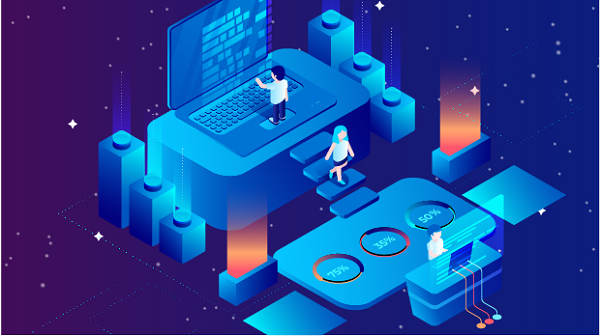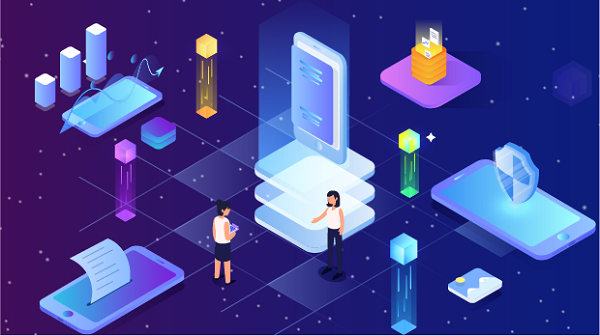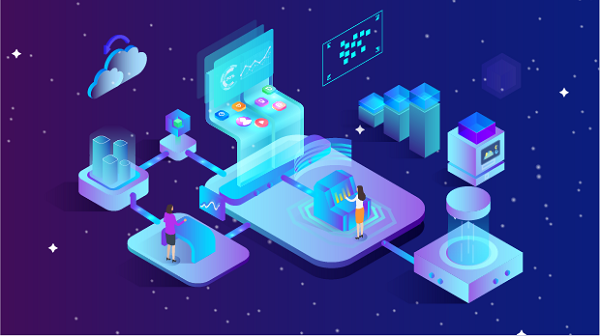Setting up a router as an IP proxy server can be a valuable solution for enhancing your network's privacy, security, and performance. A proxy server acts as an intermediary between devices on your local network and the internet, allowing you to manage traffic, cache data, and mask IP addresses. This article will guide you through the steps to configure your router as an IP proxy server, ensuring that you can take advantage of these benefits.Understanding Proxy ServersBefore diving into the setup process, it's essential to understand what a proxy server is and how it functions. A proxy server receives requests from client devices, forwards these requests to the internet, and then sends back the responses to the clients. By doing so, the proxy server can provide anonymity, filter content, and improve loading times through caching.RequirementsTo set up your router as a proxy server, you will need:1. A compatible router (preferably one that supports custom firmware).2. Access to the router's web interface.3. Basic knowledge of networking concepts.4. Optional: A computer or device to test the proxy setup.Step 1: Check Router CompatibilityNot all routers have built-in support for proxy services. Before proceeding, check if your router can be configured as a proxy server. Many consumer-grade routers do not have this capability out of the box. However, routers that support custom firmware, such as DD-WRT, OpenWRT, or Tomato, can often be configured to act as proxy servers.Step 2: Install Custom Firmware (if necessary)If your router does not support proxy configuration natively, you may need to install custom firmware. This process can void your warranty, so proceed with caution. Here’s a brief overview of how to install custom firmware:1. Research: Ensure your router model is compatible with the desired firmware.2. Download Firmware: Go to the official website of the firmware you choose (e.g., DD-WRT).3. Backup Settings: Log into your router’s web interface and back up your current settings.4. Access the Firmware Upgrade Page: Navigate to the firmware upgrade section in your router’s settings.5. Upload the Firmware: Select the downloaded firmware file and begin the upgrade process. Wait for the router to reboot.Step 3: Access the Router's Web InterfaceOnce your router is running the appropriate firmware, you can access its web interface:1. Connect to the Router: Use an Ethernet cable or connect via Wi-Fi.2. Open a Web Browser: Enter the router’s IP address (commonly 192.168.1.1 or 192.168.0.1).3. Log In: Enter the username and password. The default credentials are often “admin/admin” or “admin/password.” Change these for security purposes.Step 4: Configure the Proxy ServerNow that you are in the router’s interface, follow these steps to configure it as a proxy server:1. Locate the Proxy Settings: Depending on the firmware, look for sections labeled “Services,” “Proxy,” or “VPN.”2. Enable Proxy Server: Find the option to enable the proxy server feature. This may vary based on the firmware you are using.3. Set the Proxy Type: Choose the type of proxy you want to configure. Common options include HTTP, HTTPS, or SOCKS. For general browsing, HTTP is typically sufficient.4. Configure Port Settings: Set the port number that the proxy server will use. The default port for HTTP proxies is usually 8080, but you can choose any available port.5. Authentication (if necessary): If you want to restrict access to the proxy server, enable authentication. Set up a username and password that clients will need to use when connecting to the proxy.Step 5: Configure Firewall and Security SettingsTo ensure that your proxy server operates securely, you may need to adjust firewall settings:1. Access Firewall Settings: Look for the firewall section in the router’s interface.2. Allow Proxy Traffic: Ensure that the port you chose for the proxy server is open and not blocked by the firewall.3. Enable Security Features: Consider enabling features like intrusion detection and prevention systems (IDPS) to protect your network.Step 6: Connect Devices to the Proxy ServerAfter configuring the router as a proxy server, you will need to connect devices to use the proxy:1. Configure Device Settings: On each device that you want to connect through the proxy, go to the network settings.2. Set Proxy Configuration: Enter the router’s IP address and the port number you configured for the proxy server. This process varies by operating system:- Windows: Go to Settings > Network & Internet > Proxy. Enable manual proxy setup and enter the IP and port.- macOS: Go to System Preferences > Network. Select your network, click Advanced, and go to the Proxies tab to enter the IP and port.- Mobile Devices: On Android or iOS, navigate to Wi-Fi settings, select the network, and enter the proxy information.Step 7: Test the Proxy ServerOnce everything is configured, it’s essential to test the proxy server to ensure it is working correctly:1. Open a Web Browser: On a device connected to the proxy, open a web browser.2. Visit a Website: Go to a website like “whatismyip.com” to check your IP address. If the setup is successful, the displayed IP should be the router's proxy IP instead of your original IP.3. Check for Errors: If you encounter issues, double-check the proxy settings on both the router and the client devices.Step 8: Monitor and Maintain the Proxy ServerAfter successfully setting up your router as a proxy server, it’s important to monitor its performance and make necessary adjustments:1. Monitor Traffic: Use tools available in the router's interface to monitor traffic and identify any unusual activity.2. Regular Updates: Keep your router’s firmware updated to ensure security and performance improvements.3. Adjust Settings: Based on usage patterns, you may need to adjust settings, such as bandwidth limits or access controls.ConclusionSetting up your router as an IP proxy server can significantly enhance your network's privacy and performance. By following the steps outlined in this article, you can configure your router to act as a proxy, allowing you to mask your IP address, manage traffic, and access restricted content. Remember to monitor and maintain your proxy server regularly to ensure optimal performance and security. As technology continues to evolve, understanding how to leverage tools like proxy servers will remain essential for anyone looking to navigate the digital landscape safely and efficiently.
Oct 10, 2024