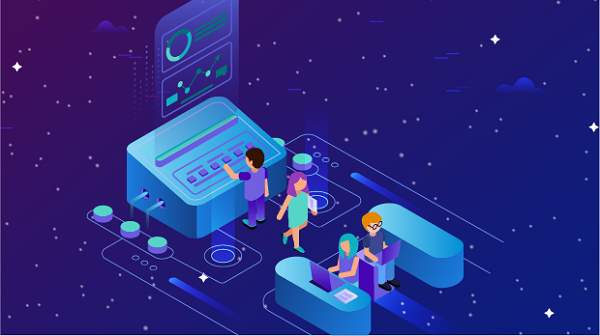In today's digital landscape, privacy and anonymity are increasingly important, especially when it comes to email communication. Many users opt to send emails through proxy servers to mask their original IP addresses. However, there may be situations where you need to determine the actual sending IP address of an email sent via a proxy. This article will guide you through understanding how proxy servers work in email communication and the steps to identify the sending IP address.Understanding Proxy Servers and EmailA proxy server acts as an intermediary between a user's device and the internet. When you send an email through a proxy, your email client communicates with the proxy server, which then forwards the email to the recipient’s mail server. This process masks your original IP address, replacing it with the IP address of the proxy server.Types of Proxies Used in Email1. HTTP Proxies: These are primarily used for web traffic but can also be configured for email clients that support HTTP.2. SOCKS Proxies: More versatile than HTTP proxies, SOCKS can handle various types of traffic, including email protocols like SMTP (Simple Mail Transfer Protocol).3. VPNs (Virtual Private Networks): While not traditional proxies, VPNs can also route email traffic, providing anonymity by masking the user's IP address.Why Check the Sending IP Address?There are several reasons why you might want to check the sending IP address of an email sent through a proxy:- Security: Identifying the original IP address can help detect fraudulent activities or unauthorized access.- Compliance: Organizations may need to ensure that communications comply with internal policies and regulations.- Traceability: In cases of harassment or spam, knowing the original IP can help in tracing the sender.- Network Management: IT administrators may need to monitor outgoing communications for security and performance reasons.How to Check the Sending IP Address of an EmailTo determine the sending IP address of an email sent through a proxy, follow these steps:Step 1: Access the Email HeadersEmail headers contain crucial information about the path an email took from sender to recipient. To view the headers:- Gmail: Open the email, click on the three dots (More) in the top right corner, and select "Show original."- Outlook: Open the email, click on "File," then "Properties." The headers will be displayed in the "Internet headers" section.- Yahoo Mail: Open the email, click on the three dots (More) in the top right corner, and select "View raw message."Step 2: Analyze the HeadersOnce you have accessed the email headers, look for specific fields:1. Received: This field shows the path the email took, including the IP addresses of the servers involved. The most relevant entry is usually the last "Received" line before the "From" header, which indicates the server that processed the email last before it was delivered.2. X-Originating-IP: Some email services include this header, which may show the original IP address of the sender, even if they used a proxy.3. Return-Path: This field may provide additional insights into the sender's email routing.Step 3: Identify the Proxy IPIn the "Received" headers, you may see multiple IP addresses. The first one listed is typically the IP address of the sender's mail server, while the last one is the recipient's mail server. If the email was sent through a proxy, you might see the proxy server's IP address listed.If you see an IP address that seems unfamiliar or does not match the sender's known location, it could be the proxy server's IP.Step 4: Use IP Lookup ToolsOnce you have identified the IP addresses from the headers, you can use IP lookup tools to gather more information about them. By entering the identified IP address into these tools, you can determine whether it belongs to a known proxy server or a data center.Step 5: Verify with SPF, DKIM, and DMARC RecordsTo further verify the authenticity of the email and its sending IP, you can check the SPF (Sender Policy Framework), DKIM (DomainKeys Identified Mail), and DMARC (Domain-based Message Authentication, Reporting & Conformance) records:- SPF: This record specifies which mail servers are allowed to send emails on behalf of a domain. If the sending IP is not listed in the SPF record, it may indicate spoofing.- DKIM: This adds a digital signature to the email headers, allowing the recipient to verify that the email was indeed sent from the claimed domain.- DMARC: This policy helps domain owners protect their domain from unauthorized use, providing instructions on how to handle emails that fail SPF or DKIM checks.Step 6: Contact the Email ProviderIf you are still unable to determine the original IP address, consider contacting the email provider. They may have additional logs or information that can help trace the email back to its source.Challenges in Identifying the Sending IPWhile the methods outlined above can help you identify the sending IP address, there are challenges involved:1. Proxy Anonymity: Many proxy servers are designed to hide the original IP address, making it difficult to trace back to the sender.2. Dynamic IP Addresses: If the sender is using a dynamic IP address, it may change frequently, complicating identification.3. Email Encryption: Encrypted emails (e.g., those sent via services like ProtonMail) may not expose headers, making it impossible to trace the IP.4. False Positives: Some legitimate IP addresses may be flagged as proxies due to shared hosting or other factors, so always verify findings with multiple methods.Determining the sending IP address of an email sent through a proxy server can be a complex process, but it is essential for various reasons, including security and compliance. By accessing and analyzing email headers, using IP lookup tools, and verifying with SPF, DKIM, and DMARC records, you can gain insights into the original sender's IP address. However, it is crucial to be aware of the challenges involved in this process and to approach it with a clear understanding of the limitations. In an era where privacy is paramount, knowing how to trace email origins can be a valuable skill for both individuals and organizations.
Oct 12, 2024