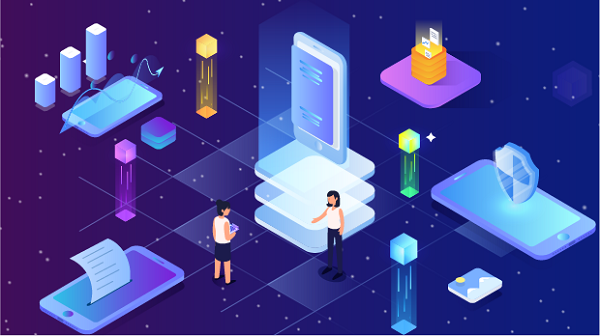In today's digital world, proxy servers play a crucial role in enhancing online privacy, accessing geo-restricted content, and improving internet security. However, to effectively use a proxy server, you need to know its IP address and port number. This article will guide you through the process of finding proxy server IP addresses and ports, including various methods, tools, and tips to ensure a smooth experience.Understanding Proxy ServersBefore we dive into how to find proxy server details, it’s essential to understand what a proxy server is. A proxy server acts as an intermediary between your device and the internet. When you connect to a proxy, your internet requests are routed through the proxy server, which then forwards them to the target website. The response from the website is sent back through the proxy, masking your actual IP address.Benefits of Using a Proxy Server1. Anonymity: Proxies help conceal your real IP address, making it difficult for websites to track your online activities.2. Access to Restricted Content: By using a proxy, you can bypass geographic restrictions and access content that may be unavailable in your region.3. Improved Security: Proxies can filter out malicious content and provide an additional layer of protection against cyber threats.4. Bandwidth Management: Some proxies cache frequently accessed data, which can enhance loading speeds for users.Why You Need Proxy IP and Port InformationTo configure your device or application to use a proxy server, you need the following information:1. IP Address: This is the address of the proxy server you will connect to. It can be in the form of an IPv4 address (e.g., 192.168.1.1) or an IPv6 address.2. Port Number: This is the port through which your device will communicate with the proxy server. Common port numbers include 8080, 3128, and 1080, but it can vary based on the proxy type and configuration.Methods to Find Proxy Server IP Addresses and PortsMethod 1: Use Proxy ListsOne of the easiest ways to find proxy server IP addresses and ports is to use online proxy lists. These websites compile lists of available proxy servers, along with their IP addresses, ports, and other relevant details.1. Visit Proxy List Websites:2. Browse the List: Once on the website, you can browse through the list of proxies. Look for columns labeled "IP Address" and "Port".3. Filter by Type: Many proxy list websites allow you to filter proxies by type (HTTP, HTTPS, SOCKS) and country. This can help you find proxies that meet your specific needs.4. Test Proxies: Some websites also provide a testing feature to check if the proxies are working. This is useful to ensure that the proxy you choose is active and reliable.Method 2: Use Proxy SoftwareIf you are using proxy management software or a VPN that provides proxy services, you can often find the IP address and port information directly within the application.1. Open the Proxy Software: Launch the application you are using for proxy management.2. Navigate to Settings: Look for a section labeled "Settings," "Configuration," or "Proxy Settings".3. Find IP and Port Information: In this section, you should see the IP address and port number of the proxy server you are currently using or have configured.Method 3: Check with Your Proxy ProviderIf you have subscribed to a paid proxy service, the provider usually supplies the necessary information.1. Log into Your Account: Visit the website of your proxy service provider and log into your account.2. Access Proxy Information: Navigate to the section where your proxy details are listed. This might be under "My Proxies," "Account Settings," or similar headings.3. Copy IP and Port Details: You should see the IP addresses and port numbers associated with your account. Make sure to copy this information accurately for configuration.Method 4: Use Command Line ToolsFor advanced users, command-line tools can also be used to find proxy settings, especially if you are configuring a proxy for a specific application or script.1. Open Command Prompt or Terminal:- For Windows, press `Win + R`, type `cmd`, and hit Enter.- For Mac, open `Terminal` from Applications.2. Use Curl Command: If you have `curl` installed, you can use it to test proxy connections. For example:```bashcurl -x http://<proxy_ip>:<port> http://www.example.com```3. Check the Response: If the proxy is working, you will receive a response from the target website. If not, you may need to check your IP and port settings.Method 5: Check Browser SettingsIf you have previously configured a proxy in your web browser, you can check the settings to find the IP address and port.1. Open Browser Settings:- For Chrome: Go to Settings > Advanced > System > Open your computer’s proxy settings.- For Firefox: Go to Options > General > Network Settings > Settings.2. View Proxy Configuration: Here, you can see the proxy IP address and port number that are currently configured.Tips for Using Proxy Servers1. Choose Reliable Proxies: Always opt for reputable proxy providers to ensure security and reliability. Free proxies may not offer the same level of performance or security as paid services.2. Test Proxies Regularly: Proxy servers can become inactive over time. Regularly test the proxies you use to ensure they are still operational.3. Use Multiple Proxies: Consider using multiple proxies for different tasks. This can help distribute your internet traffic and reduce the risk of being blocked by websites.4. Monitor Your Connection: Keep an eye on your connection speed and performance while using proxies. If you notice significant slowdowns, it may be time to switch proxies.5. Be Aware of Legal Implications: Using proxy servers can sometimes violate the terms of service of certain websites. Always ensure that you are compliant with local laws and regulations when using proxies.Finding proxy server IP addresses and ports is essential for configuring your device or applications to use a proxy effectively. By utilizing online proxy lists, proxy management software, or checking with your provider, you can easily obtain the necessary information.Remember to choose reliable proxies, test them regularly, and monitor your connection for the best experience. With the right proxy setup, you can enjoy enhanced privacy, improved security, and access to geo-restricted content. Whether you are a casual user or a professional, understanding how to find and configure proxy servers will significantly enhance your online experience.
Oct 15, 2024