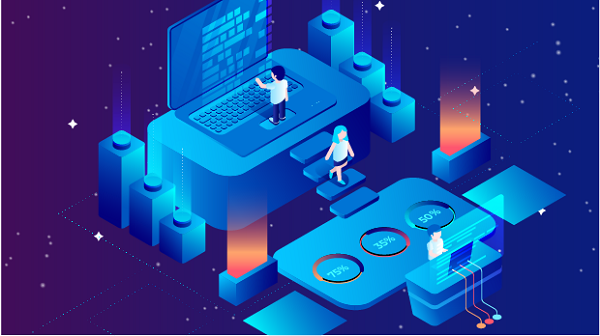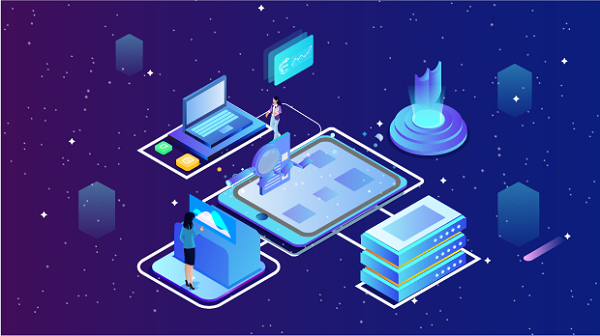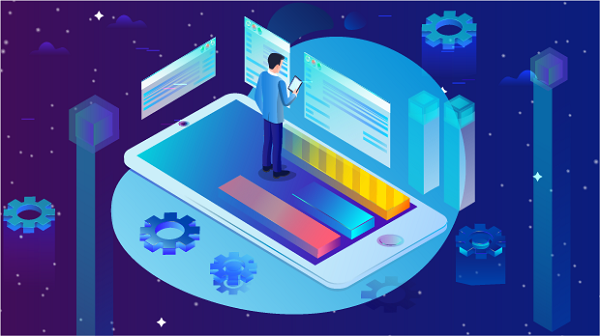In the digital world, proxy servers play a crucial role in enhancing privacy, security, and access to restricted content. However, users sometimes face connection failures when attempting to set up a proxy server using only an IP address. This article will explore the common reasons for these failures, how to troubleshoot them, and best practices for setting up a proxy connection.What is a Proxy Server?A proxy server acts as an intermediary between a user's device and the internet. When a user connects to a proxy server, their internet traffic is routed through it, masking their real IP address. This can provide anonymity, enable access to geo-restricted content, and improve security.Types of Proxy Servers1. HTTP Proxies: Designed for web traffic, these proxies handle HTTP requests and responses.2. HTTPS Proxies: Similar to HTTP proxies but provide an encrypted connection for secure browsing.3. SOCKS Proxies: More versatile, SOCKS proxies can handle various types of traffic, including web, email, and P2P.4. Transparent Proxies: These proxies do not modify requests or responses and are often used for caching.Common Reasons for Proxy Connection FailuresWhen attempting to connect to a proxy server using only an IP address, several issues can lead to connection failures:1. Incorrect Proxy SettingsOne of the most common reasons for connection failures is incorrect configuration settings. When setting up a proxy connection, ensure that you enter the following details correctly:- IP Address: The proxy server's IP address.- Port Number: The port through which the proxy communicates (commonly 8080, 3128, or 1080).- Protocol: Ensure you are using the correct protocol (HTTP, HTTPS, or SOCKS).2. Proxy Server DowntimeProxy servers can experience downtime due to maintenance, overload, or technical issues. If the server is down, you will not be able to establish a connection. Check the status of the proxy server through the provider’s website or support channels.3. Firewall or Antivirus InterferenceFirewalls and antivirus software can block proxy connections, thinking they are potential threats. If you suspect this might be the case, try temporarily disabling your firewall or antivirus to see if the connection succeeds.4. Network Configuration IssuesYour local network configuration might prevent a successful connection to the proxy server. Issues such as incorrect DNS settings, network restrictions, or IP conflicts can lead to connection failures.5. ISP RestrictionsSome Internet Service Providers (ISPs) may block access to known proxy servers. If you are experiencing connection issues, contact your ISP to determine if they have any restrictions in place.6. Authentication RequirementsMany proxy servers require authentication (username and password) before allowing connections. If you are trying to connect to a proxy that requires authentication without providing the necessary credentials, the connection will fail.Troubleshooting StepsIf you encounter connection failures when setting up a proxy server with only an IP address, follow these troubleshooting steps:Step 1: Verify Proxy SettingsDouble-check the proxy settings you entered:- Ensure the IP address is correct.- Confirm the port number matches the proxy server's configuration.- Make sure you are using the appropriate protocol (HTTP, HTTPS, or SOCKS).Step 2: Test the Proxy ServerBefore diving deeper into troubleshooting, test the proxy server to ensure it is operational:- Use online tools to check the status of the proxy IP.- Try connecting to the proxy from another device to see if the issue is device-specific.Step 3: Check Firewall and Antivirus SettingsIf you suspect that your firewall or antivirus software may be blocking the connection:1. Temporarily disable the firewall or antivirus.2. Attempt to connect to the proxy again.3. If successful, re-enable your firewall/antivirus and add an exception for the proxy service.Step 4: Review Network ConfigurationCheck your network settings for potential issues:- Ensure your device is connected to the internet.- Review your DNS settings and consider switching to a public DNS (like Google DNS: 8.8.8.8).- Reset your network configuration if necessary.Step 5: Contact Your ISPIf you suspect that your ISP may be blocking access to the proxy server:- Contact their customer support for clarification.- Ask if there are any known restrictions on proxy usage.Step 6: Confirm Authentication RequirementsIf the proxy server requires authentication, ensure you have the correct username and password. Enter these credentials in the appropriate fields in your proxy settings.Step 7: Try a Different Proxy ServerIf all else fails, consider using a different proxy server. There are various free and paid proxy services available. Ensure that the new proxy is reliable and supports the type of traffic you intend to use.Best Practices for Setting Up a Proxy ConnectionTo minimize connection issues and ensure a smooth experience when using a proxy server, follow these best practices:1. Use Reliable Proxy ProvidersChoose a reputable proxy provider that offers reliable services. Look for providers with positive reviews, good customer support, and a variety of proxy types.2. Keep Proxy Software UpdatedIf you are using proxy management software or tools, ensure they are updated regularly to avoid compatibility issues.3. Monitor Proxy PerformanceKeep an eye on the performance of your proxy servers. Regularly check for latency, speed, and connectivity issues. This will help you identify and resolve problems quickly.4. Maintain a Backup List of ProxiesHaving a list of backup proxy servers can be beneficial. If one proxy fails, you can quickly switch to another without significant downtime.5. Educate Yourself on Proxy UsageUnderstanding how proxies work and their limitations can help you troubleshoot issues more effectively. Familiarize yourself with common protocols, types of proxies, and their use cases.Setting up a proxy server connection using only an IP address can sometimes lead to connection failures. However, by understanding the common reasons for these failures and following the troubleshooting steps outlined in this article, you can resolve issues effectively. With the right knowledge and practices, you can leverage proxy servers to enhance your online activities while maintaining security and anonymity. Whether for web scraping, data collection, or accessing restricted content, a well-configured proxy setup can significantly improve your internet experience.
Oct 21, 2024