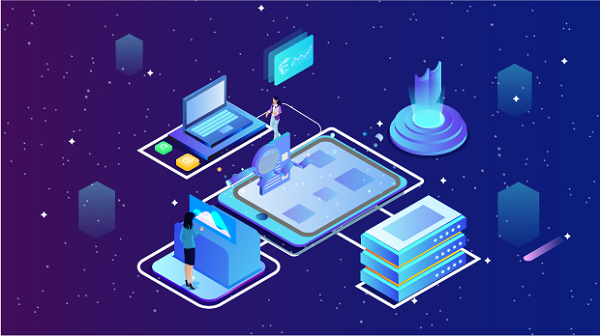In an increasingly digital world, access to information is vital. However, many users face restrictions that prevent them from accessing certain websites or online services. Whether due to geographical limitations, government censorship, or workplace restrictions, these barriers can be frustrating. Fortunately, a Virtual Private Network (VPN) can help you bypass these restrictions and unlock websites anytime, anywhere. This article will guide you through the process of using a VPN effectively.What is a VPN?A VPN, or Virtual Private Network, is a technology that creates a secure connection between your device and the internet. By routing your internet traffic through a remote server, a VPN masks your IP address and encrypts your data, providing anonymity and security. This allows you to access websites and services as if you were in a different location, effectively bypassing any restrictions that may be in place.Benefits of Using a VPN1. Access to Restricted Content: A VPN allows you to bypass geographical restrictions, enabling access to websites, streaming services, and social media platforms that may be blocked in your region.2. Enhanced Privacy and Security: By encrypting your internet connection, a VPN protects your data from hackers, ISPs, and government surveillance. This is especially important when using public Wi-Fi networks.3. Anonymity: A VPN masks your IP address, making it difficult for websites to track your online activities. This adds an extra layer of privacy to your browsing experience.4. Bypass Censorship: In countries with strict internet censorship, a VPN can help you access blocked websites and services, allowing for free expression and communication.Choosing the Right VPN ServiceBefore you can unlock websites using a VPN, you need to choose a suitable VPN service. Here are some factors to consider:1. Reputation and Reliability: Look for a VPN provider with a good reputation for security and privacy. Read reviews and check for any past data breaches.2. Server Locations: Ensure the VPN has servers in multiple countries, especially in regions where you want to access content.3. Speed and Performance: A good VPN should not significantly slow down your internet connection. Look for providers that offer high-speed servers.4. Security Features: Check for features such as strong encryption, a no-logs policy, and a kill switch that disconnects your internet if the VPN connection drops.5. User-Friendly Interface: Choose a VPN that is easy to use, with a straightforward interface for both desktop and mobile devices.6. Customer Support: Reliable customer support can be invaluable if you encounter issues while using the VPN.Setting Up Your VPNOnce you’ve chosen a VPN service, follow these steps to set it up:Step 1: Sign Up for a VPN Service- Go to the website of your chosen VPN provider.- Select a subscription plan that suits your needs and create an account.Step 2: Download and Install the VPN Application- After signing up, download the VPN application for your device (Windows, macOS, Android, or iOS).- Follow the installation instructions to install the application on your device.Step 3: Log In to the VPN Application- Open the VPN application and log in using the account credentials you created during the sign-up process.Step 4: Choose a Server Location- Once logged in, you will see a list of available servers. Choose a server in the location that you wish to connect to. For example, if you want to access content available only in the United States, select a server located in the U.S.Step 5: Connect to the VPN- Click on the “Connect” button in the application. The VPN will establish a secure connection to the selected server. You will typically see a notification indicating that you are connected.Step 6: Verify Your Connection- To ensure your VPN is working correctly, visit a website that displays your IP address, such as [WhatIsMyIP.com](https://www.whatismyip.com). If the displayed IP address matches the location of the server you connected to, your VPN is functioning properly.Unlocking Websites with Your VPNNow that you have set up your VPN, you can easily unlock websites by following these steps:Step 1: Connect to the VPN- Before attempting to access a restricted website, make sure your VPN is connected to the desired server location.Step 2: Visit the Website- Open your web browser and enter the URL of the website you want to access. The VPN will route your request through its server, allowing you to bypass any restrictions.Step 3: Troubleshooting Access IssuesIf you encounter issues accessing a website even with the VPN connected, consider the following troubleshooting tips:1. Switch Servers: Some websites actively block known VPN IP addresses. Try connecting to a different server location to see if that resolves the issue.2. Clear Browser Cache: Sometimes, cached data can cause access issues. Clear your browser’s cache and cookies and then try accessing the website again.3. Disable WebRTC: WebRTC can leak your real IP address even when using a VPN. Disable WebRTC in your browser settings or use a browser extension designed to block it.4. Check VPN Settings: Ensure that your VPN settings are correctly configured. Some VPNs have specific settings for bypassing geo-restrictions.5. Contact Customer Support: If you continue to have issues, reach out to your VPN provider’s customer support for assistance.Using a VPN on Different DevicesWindows and macOSThe steps outlined above are generally applicable to desktop operating systems like Windows and macOS. The VPN application will provide a user-friendly interface for connecting and managing your VPN settings.Mobile Devices (Android and iOS)1. Download the VPN App: Visit the Google Play Store or Apple App Store and download the VPN application.2. Install and Log In: Follow the installation process and log in with your account.3. Connect to a Server: Choose a server location and connect to the VPN as you would on a desktop.Browser ExtensionsSome VPN providers offer browser extensions for Chrome, Firefox, and other browsers. These extensions allow you to use the VPN directly within your browser, providing an easy way to unlock websites without affecting your entire device’s internet connection.ConclusionUsing a VPN is an effective way to unlock websites and access content anytime, anywhere. By following the steps outlined in this article, you can easily set up a VPN, connect to a server, and bypass any restrictions that may be in place. With the added benefits of enhanced privacy and security, a VPN is a valuable tool for anyone looking to navigate the internet freely and safely. Always remember to choose a reputable VPN provider and stay informed about the legalities of using a VPN in your region. Enjoy unrestricted access to the internet!
Sep 04, 2024
![arrow]()