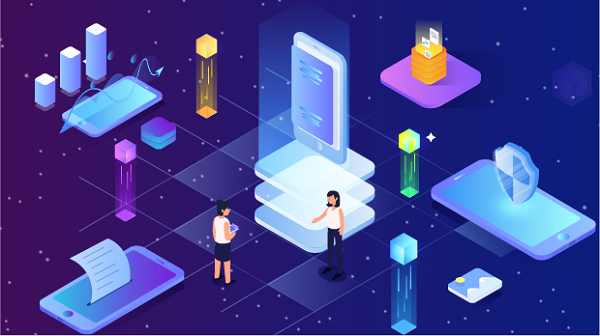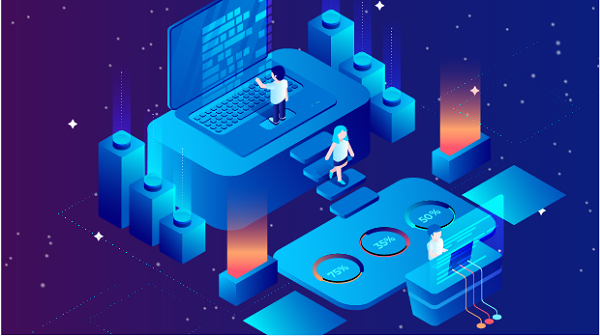Setting up a private server can be an exciting project, whether for gaming, hosting a website, or running applications. However, ensuring that your server is accessible from the outside world (the external internet) adds another layer of complexity. This article will guide you through the steps to set up a private server and enable external access.Understanding Private ServersWhat is a Private Server?A private server is a dedicated server that you manage and control. Unlike shared hosting, where multiple users share resources, a private server gives you full access to the hardware and software. This setup allows for greater customization and control over the server environment.Common Uses for Private Servers1. Gaming: Hosting multiplayer game servers for friends or the public.2. Web Hosting: Hosting personal websites or applications.3. File Storage: Creating a personal cloud for file storage and sharing.4. Development: Setting up a testing environment for software development.Step 1: Choosing the Right HardwareBefore diving into software configuration, consider the hardware requirements for your server:1. Processor: A multi-core processor is recommended for handling multiple tasks.2. RAM: The amount of RAM will depend on the applications you plan to run. A minimum of 8GB is often suggested for basic tasks.3. Storage: Use SSDs for faster performance, especially if you plan to host databases or heavy applications.4. Network Interface: Ensure your server has a reliable network interface card (NIC) for stable connectivity.Step 2: Selecting the Operating SystemYou can choose between various operating systems for your server. The most popular options include:1. Linux: Common distributions like Ubuntu Server, CentOS, or Debian are widely used for their stability and performance.2. Windows Server: Ideal for users familiar with the Windows environment, especially for hosting .NET applications or Windows-specific software.Installation- Linux: Download the ISO file of your chosen distribution and create a bootable USB drive. Boot from the USB and follow the installation instructions.- Windows: Similar to Linux, download the Windows Server ISO, create a bootable USB, and follow the installation prompts.Step 3: Configuring Your ServerOnce the operating system is installed, you'll need to configure your server:1. Update the SystemAlways start by updating your system to ensure you have the latest security patches and features.- Linux: Use the terminal to run:```bashsudo apt update && sudo apt upgrade```- Windows: Use Windows Update to install the latest updates.2. Install Required SoftwareDepending on your server's purpose, you may need to install additional software:- Web Server: For hosting websites, install Apache, Nginx, or IIS.- Database: Install MySQL, PostgreSQL, or MongoDB if you require a database.- Game Server: Follow specific instructions for the game you want to host.3. Set Up User AccountsFor security reasons, create user accounts with specific permissions instead of using the root or administrator account for daily operations.Step 4: Configuring Network SettingsTo enable external access, you need to configure your network settings.1. Assign a Static IP AddressAssigning a static IP address to your server ensures that its address doesn’t change, making it easier to access.- Linux: Edit the network configuration file (usually found in `/etc/netplan/` or `/etc/network/interfaces`).- Windows: Go to the Network and Sharing Center, select your connection, and set a static IP under the properties.2. Configure Firewall SettingsA firewall helps protect your server from unauthorized access. Configure your firewall to allow traffic on the necessary ports.- Linux: Use `ufw` (Uncomplicated Firewall) to allow specific ports:```bashsudo ufw allow 80 for HTTPsudo ufw allow 443 for HTTPSsudo ufw allow 22 for SSHsudo ufw enable```- Windows: Use Windows Firewall to create inbound rules for the necessary ports.Step 5: Port ForwardingTo allow external access to your server, you need to set up port forwarding on your router:1. Access Your Router: Open a web browser and enter your router's IP address (commonly `192.168.1.1` or `192.168.0.1`).2. Log In: Enter your router’s credentials.3. Find Port Forwarding Section: This is usually under the “Advanced” or “NAT” settings.4. Create a New Port Forwarding Rule:- Service Name: Name it something recognizable (e.g., “Web Server”).- Internal IP Address: Enter the static IP address of your server.- External Port: Enter the port you want to use (e.g., 80 for HTTP).- Internal Port: This is usually the same as the external port.- Protocol: Select TCP, UDP, or both, depending on your needs.5. Save Changes: After entering the details, save your changes and restart your router if necessary.Step 6: Dynamic DNS (Optional)If you have a dynamic public IP address (which can change), consider using Dynamic DNS (DDNS) services. DDNS allows you to map a domain name to your dynamic IP address, so you can access your server using a consistent domain name.1. Choose a DDNS Provider: Popular options include No-IP, DynDNS, and DuckDNS.2. Create an Account: Sign up for a DDNS service and follow their instructions to set it up.3. Configure Your Router: Many routers support DDNS. Enter your DDNS credentials in the router's DDNS settings.Step 7: Testing External AccessOnce everything is set up, test external access to your server:1. Use Your Public IP Address: Open a web browser and enter your public IP address. If you configured a web server, you should see your website.2. Use a Domain Name: If you set up DDNS, enter your domain name in the browser to test access.Step 8: Securing Your ServerSecurity is paramount when exposing your server to the internet. Here are some best practices:1. Regular Updates: Keep your operating system and software updated to protect against vulnerabilities.2. Use Strong Passwords: Ensure all accounts have strong, unique passwords.3. Implement SSH Key Authentication: If you're using SSH, consider using key-based authentication instead of passwords.4. Monitor Logs: Regularly check server logs for any suspicious activity.5. Backup Regularly: Implement a backup strategy to protect your data.ConclusionSetting up a private server and enabling external access can seem daunting, but by following these steps, you can create a secure and functional server tailored to your needs. Whether for gaming, hosting websites, or running applications, a private server offers flexibility and control. Always prioritize security and keep your system updated to ensure a smooth and safe experience. With the right configuration and precautions, you can enjoy the benefits of your private server while keeping it secure from potential threats.
Sep 04, 2024
![arrow]()