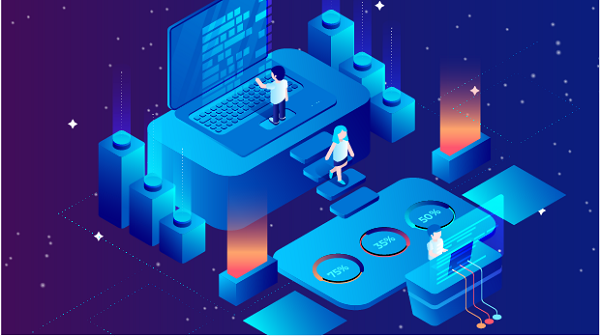In an increasingly connected world, having a reliable and accessible network is essential for both personal and professional use. One way to enhance your home network's capabilities is by purchasing a public IP address. This article will guide you through the process of acquiring a public IP, configuring it, and exploring its applications.Understanding Public vs. Private IP AddressesBefore diving into the specifics of purchasing a public IP address, it's important to understand the difference between public and private IP addresses.- Public IP Address: This is an IP address that is accessible over the internet. It is assigned by your Internet Service Provider (ISP) and can be reached from any device connected to the internet. Public IPs are unique across the entire internet.- Private IP Address: These addresses are used within a local network and are not routable on the internet. Common private IP address ranges include `192.168.x.x`, `10.x.x.x`, and `172.16.x.x` to `172.31.x.x`. Devices within a private network communicate with each other using these addresses, but they need a public IP to communicate with the outside world.Why Purchase a Public IP Address?There are several reasons why you might want to purchase a public IP address for your home network:1. Remote Access: A public IP allows you to access your home network remotely, making it easier to manage devices, access files, or run applications that require external access.2. Hosting Services: If you want to host a website, game server, or any other service that needs to be accessible over the internet, a public IP is essential.3. Improved Stability: Static public IPs provide a consistent address for remote access, unlike dynamic IPs, which can change frequently.4. Enhanced Security: With a public IP, you can set up firewalls and other security measures to control access to your network.How to Purchase a Public IP AddressStep 1: Contact Your ISPThe first step in acquiring a public IP address is to contact your Internet Service Provider. Most ISPs offer the option of obtaining a public IP, but the availability and pricing may vary.1. Inquire About Options: Ask your ISP if they provide public IP addresses and whether they offer static or dynamic options. Static IPs are generally more expensive but provide greater stability.2. Understand the Costs: Be sure to inquire about any associated costs, including installation fees, monthly charges, and whether there are any contracts involved.Step 2: Complete the PurchaseOnce you’ve gathered all the necessary information, you can proceed to purchase the public IP address. This usually involves signing a service agreement and possibly configuring your router.Step 3: Configure Your NetworkAfter acquiring the public IP address, you will need to configure your home network to utilize it effectively.1. Access Your RouterLog into your router’s web interface. This is typically done by entering the router's IP address (often `192.168.1.1` or `192.168.0.1`) into your web browser. Enter the admin credentials to access the settings.2. Configure Internet SettingsNavigate to the WAN (Wide Area Network) settings. Here, you will need to:- Set Connection Type: Choose the type of connection your ISP uses (usually DHCP or Static). If you purchased a static public IP, select the static option.- Enter Public IP Details: If using a static IP, input the public IP address, subnet mask, gateway, and DNS servers provided by your ISP.3. Configure NAT (Network Address Translation)If you are using multiple devices within your home network, you will need to set up NAT to allow these devices to share the public IP address while maintaining their private IP addresses.- Enable NAT: Most routers have NAT enabled by default. Ensure that it is active in your router settings.- Port Forwarding: If you plan to host services (like a web server or game server), you will need to set up port forwarding. This directs traffic from the public IP to the specific internal IP and port of the device hosting the service.4. Save and RebootAfter making the necessary changes, save the settings and reboot your router to apply the new configuration.Applications of a Public IP AddressOnce your public IP address is configured, you can explore various applications:1. Remote AccessWith a public IP, you can access your home network remotely using tools like:- Remote Desktop Protocol (RDP): For accessing Windows machines.- SSH (Secure Shell): For accessing Linux servers.- VPN (Virtual Private Network): To securely connect to your home network from anywhere.2. Hosting ServicesA public IP allows you to host various services, such as:- Web Hosting: Run your own website using software like Apache or Nginx.- Game Servers: Host multiplayer games for friends or the public.- File Servers: Set up a file-sharing service using FTP or cloud solutions.3. Surveillance SystemsIf you have security cameras, a public IP allows you to access the camera feeds remotely. You can monitor your home from anywhere in the world.4. Smart Home DevicesMany smart home devices require remote access. A public IP allows you to manage these devices, such as smart thermostats, lights, and security systems, from outside your home network.Security ConsiderationsWhile having a public IP address offers many advantages, it also comes with security risks. Here are some tips to enhance your security:1. Use Strong Passwords: Ensure all devices connected to your network have strong, unique passwords.2. Enable Firewall: Most routers come with a built-in firewall. Make sure it is enabled to protect against unauthorized access.3. Regularly Update Firmware: Keep your router and connected devices updated to protect against vulnerabilities.4. Consider a VPN: Using a VPN can add an extra layer of security, especially when accessing your network remotely.5. Monitor Network Traffic: Regularly check your network for any suspicious activity.ConclusionPurchasing a public IP address can significantly enhance your home network's capabilities, allowing for remote access, hosting services, and improved connectivity for smart devices. By following the steps outlined in this article, you can successfully acquire and configure a public IP address for your home network. Always remember to prioritize security to protect your network and connected devices from potential threats. With the right setup, you can enjoy a more robust and versatile home network.
Sep 05, 2024
![arrow]()