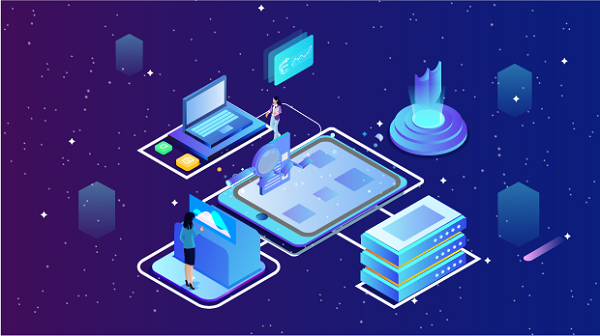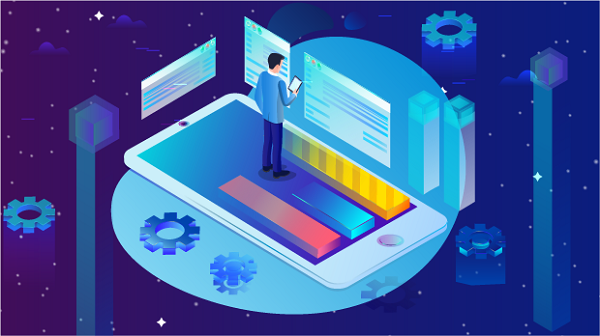In today's Internet age, the use of proxy servers is becoming more and more common. Many users want to share network connections, protect privacy, or bypass geographical restrictions by turning their computers into proxy servers. This article will detail how to set your computer to a proxy server IP, including the tools, steps, and precautions required to help you achieve this goal.What is a proxy server?A proxy server is an intermediary server that sits between the user and the Internet. The user's request is first sent to the proxy server, which then forwards it to the target website. In this way, the target website only sees the proxy server's IP address, not the user's real IP address. Proxy servers can be used for a variety of purposes, including improving security, protecting privacy, and accelerating access.Why turn your computer into a proxy server?1. Privacy protection: Through a proxy, the user's real IP address will not be exposed, enhancing personal privacy protection.2. Resource sharing: Allow other devices to access the Internet through your computer, facilitating network management for home or small offices.3. Bypassing geographical restrictions: Some websites or services are not accessible in certain regions, and using a proxy can help users bypass these restrictions.4. Network monitoring: can monitor and filter the traffic passing through the proxy server to improve network security.How to turn a computer into a proxy server IPMethod 1: Use Windows built-in functionsWindows system provides some built-in network sharing functions, which can easily turn a computer into a proxy server.1. Open network sharing settings1. Right-click the "Network" icon and select "Open Network and Sharing Center".2. Click "Change adapter settings".2. Set up network sharing1. Find the network you are connected to, right-click, and select "Properties".2. In the "Sharing" tab, check "Allow other network users to connect through this computer's Internet connection".3. Select the network connection you want to share from the drop-down menu and click "OK".3. Configure proxy settings1. Open the "Control Panel" and select "Internet Options".2. In the "Connections" tab, click "LAN Settings".3. Check "Use a proxy server for LAN" and enter your computer IP address and port number (usually 8080).Method 2: Use third-party softwareIf you want to set up a proxy server more flexibly, you can use some third-party software. Here are some commonly used proxy server software:- PYProxy: A powerful proxy server software that supports multiple protocols such as HTTP, FTP, SOCKS, etc.- Squid: An open source proxy cache server for HTTP and HTTPS.- Shadowsocks: A secure SOCKS5 proxy suitable for scientific Internet access.Steps to use PYProxy:1. Download and install PYProxy: Visit the PYProxy official website, download and install the software.2. Configure the proxy port: Open PYProxy, you can set the proxy port (such as 8080) in the main interface.3. Set user permissions: In the "User" option, you can set the users allowed to access the proxy.4. Start the proxy service: After completing the settings, click the "Start" button and PYProxy will start running.Method 3: Using Linux SystemIf you are using Linux system, you can easily set up a proxy server through the command line. Here are the basic steps to use Squid:1. Install SquidType the following commands in the terminal to install Squid:```bashsudo apt-get updatesudo apt-get install squid```2. Configure SquidEdit the Squid configuration file:```bashsudo nano /etc/squid/squid.conf```In the configuration file, you can set the proxy port and access control. For example:```bashhttp_port 3128acl localnet src 192.168.1.0/24 # Allow local network accesshttp_access allow localnethttp_access deny all```3. Start Squid serviceAfter saving the configuration, start the Squid service:```bashsudo systemctl start squid```Method 4: Use VPN softwareSome VPN software also provides proxy server functions. With VPN, you can turn your computer into a proxy server and enjoy higher security.1. Select a VPN service provider: Select a VPN service that supports proxy functions, such as NordVPN or ExpressVPN.2. Download and install the VPN application: Install the application according to the instructions of the service provider.3. Connect to VPN: Select a server and connect. You can share the VPN connection information with other users to let them use your IP.Notes1. Security: Make sure you trust the users of your proxy server to prevent data leakage and cyber attacks.2. Traffic monitoring: Regularly monitor proxy traffic to ensure there is no abnormal activity.3. Legal compliance: In some regions, proxy services may be subject to legal restrictions. Make sure you comply with local laws and regulations.4. Performance considerations: Proxies may affect network speeds. Make sure your network bandwidth is sufficient to support multiple users.Turning your computer into a proxy server IP is an effective way to help you protect privacy, share resources, and bypass geographic restrictions. Whether through Windows built-in features, third-party software, or the command line of a Linux system, you can easily achieve this goal. I hope this article can help you better understand and use proxy server technology to ensure network security and privacy protection.
Oct 30, 2024
![arrow]()