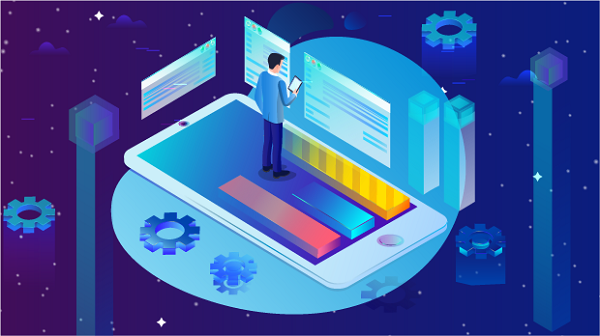Today, with increasing attention to network security and privacy protection, using proxy servers has become the choice of many users. By setting a proxy IP address, users can hide their real IP and protect their online privacy. This article will introduce in detail how to fill in the proxy IP address in the browser to ensure that your network experience is safer and more efficient.1. Understand the concept of proxy IP addressA proxy IP address refers to the IP address used when making network requests through a proxy server. The proxy server acts as an intermediary between the user and the Internet, receiving user requests and forwarding them to the target website. The benefits of using a proxy IP address include:- Privacy protection: Hide the real IP address to prevent tracking.- Access restricted content: Bypass geographic restrictions and access blocked websites.- Improve security: Protect users from network attacks.After understanding the basic concept of proxy IP address, users can better configure browser settings.2. Preparation: Get proxy IP addressBefore filling in the proxy IP address, you first need to get a valid proxy IP. PYPROXY provides a wealth of proxy IP resources, and users can choose the appropriate proxy type (such as HTTP, HTTPS, SOCKS, etc.) according to their needs. Visit the PYPROXY website, register and get your proxy IP address and port number.3. Fill in the proxy IP address in different browsersDifferent browsers have slightly different settings for proxy IP addresses. Here are the setting steps for several common browsers.3.1 Google Chrome1. Open the Chrome browser, click the three-dot icon in the upper right corner, and select "Settings".2. Scroll to the bottom of the page and click the "Advanced" option.3. In the "System" section, click "Open the computer's proxy settings".4. Make the corresponding settings according to the operating system you are using:- Windows: In the "Connections" tab, click "LAN Settings", check "Use a proxy server for LAN", enter the proxy IP address and port number provided by PYPROXY, and click "OK".- macOS: In "Network", select the network connection you are using, click "Advanced", then select the "Proxy" tab, check the required proxy type, and enter the IP address and port number.3.2 Mozilla Firefox1. Open the Firefox browser, click the three horizontal lines icon in the upper right corner, and select "Options".2. Scroll to the "Network Settings" section and click the "Settings" button.3. Select "Manually configure proxy", enter the proxy IP address and port number provided by PYPROXY in HTTP Proxy and SSL Proxy.4. Click "OK" to save the settings.3.3 Microsoft Edge1. Open the Edge browser, click the three dots icon in the upper right corner, and select "Settings".2. Click "System and Performance" and select "Open your computer's proxy settings".3. According to your operating system, make the corresponding settings and enter the proxy IP address and port number provided by PYPROXY.3.4 Safari (macOS)1. Open the Safari browser, click the "Safari" menu in the upper left corner, and select "Preferences".2. Click "Network", select the network connection you are using, and click "Advanced".3. In the "Proxy" tab, check the required proxy type and enter the proxy IP address and port number provided by PYPROXY.4. Test the validity of the proxy IP addressAfter filling in the proxy IP address, it is recommended to test it to ensure that it works properly. You can visit some IP detection websites (such as whatismyip.com) to confirm whether your IP address has been changed to a proxy IP. If the displayed IP address is the proxy IP you filled in, it means that the setting is successful.5. NotesWhen using proxy IP addresses, there are several notes to keep in mind:- Choose a reliable proxy service: Make sure to use a reputable proxy service such as PYPROXY, and avoid using proxy IPs from unknown sources to prevent data leakage or security risks.- Change proxy IPs regularly: In order to improve security and privacy protection, it is recommended to change proxy IP addresses regularly.- Check the speed and stability of the proxy: When choosing a proxy IP, you can use the speed test tool provided by PYPROXY to ensure that the speed and stability of the proxy meet your needs.6. Application scenarios of proxy IPThe application scenarios of proxy IP addresses are very wide, including but not limited to:- Web crawlers: When crawling data, using proxy IPs can effectively prevent being blocked by the target website.- Social media management: When managing multiple social media accounts, using proxy IPs can avoid the risk of being blocked due to frequent logins.- Access restricted content: In some regions, specific websites may be restricted, and using proxy IPs can easily bypass these restrictions.ConclusionBy understanding how to fill in the proxy IP address in the browser, users can effectively protect their network privacy and security. Using efficient proxy services such as PYPROXY, users can obtain stable proxy IPs to ensure a smooth and safe Internet experience. After mastering these skills, you will be able to better utilize proxy technology and enjoy a safe and free Internet environment.
Nov 07, 2024
![arrow]()