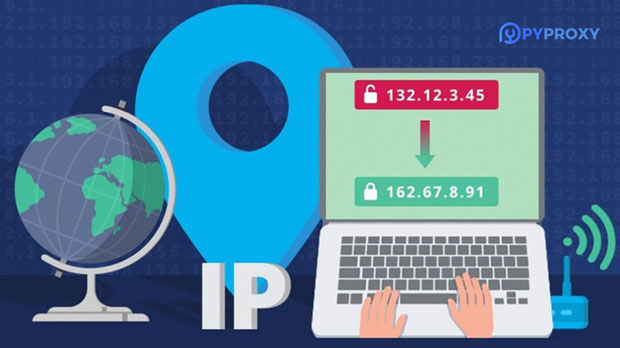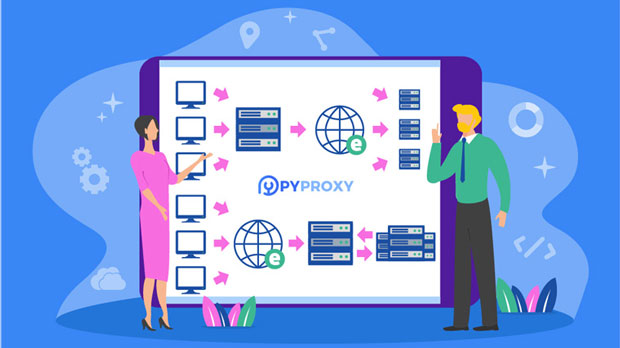In today’s digital world, maintaining a stable proxy connection is essential for a seamless internet experience, especially for businesses and individuals who rely on proxy services for security, privacy, and access to restricted content. A socks5 proxy checker plays a crucial role in identifying and resolving any stability issues that may arise with socks5 proxy servers. This tool allows users to assess the functionality, reliability, and overall performance of their proxy connections. In this article, we will explore the significance of using a SOCKS5 proxy checker, common proxy stability issues, and practical solutions to resolve these problems. Understanding the Importance of Proxy StabilityWhen using a proxy server, stability is paramount. Unstable proxies can lead to slow internet speeds, dropped connections, and even exposure of sensitive data. socks5 proxies are preferred by many due to their flexibility and reliability, offering a variety of benefits like enhanced security and the ability to handle different types of internet traffic. However, like any online tool, proxies can encounter problems that affect their performance.Proxy stability refers to the consistency with which the proxy connection performs over time. A stable proxy ensures minimal downtime, reliable speeds, and secure connections. For businesses relying on proxies for accessing geo-restricted content or conducting web scraping activities, a stable proxy is not just important; it is critical. Without stability, users may experience interrupted services, data loss, or slower connections, which can hinder productivity and compromise security.What is a SOCKS5 Proxy Checker?A SOCKS5 proxy checker is a specialized tool used to test the reliability and stability of SOCKS5 proxy servers. It works by running a series of diagnostic tests to assess various factors such as:- Connection speed: Measures the time taken to establish a connection and the overall throughput.- Uptime: Evaluates how consistently the proxy remains online.- Response time: Tests the time it takes for the server to respond to requests.- Latency: Measures the delay in transmitting data between the user and the proxy server.- Security: Checks whether the proxy maintains the anonymity and security of the user’s data.By providing these insights, the SOCKS5 proxy checker helps users identify potential issues, allowing them to take corrective actions to maintain or restore proxy stability.Common Proxy Stability Issues and Their CausesWhile SOCKS5 proxies are known for their robustness, they are not immune to issues. Below are some common problems that users may encounter when using SOCKS5 proxies, along with their possible causes:1. Slow Connection Speeds Slow proxy speeds can result from several factors, such as network congestion, server overload, or poor routing. If the SOCKS5 proxy server is located far from the user’s geographic location, latency can increase, leading to slower response times.2. Frequent Disconnects Another common issue is frequent disconnections. This problem could be due to unstable internet connections, server maintenance or outages, or issues with the proxy service provider’s infrastructure. Additionally, firewall settings or misconfigured network settings can cause the proxy connection to drop.3. IP or DNS Leaks Even though SOCKS5 proxies offer a high level of anonymity, certain configurations or faults in the proxy server may lead to IP or DNS leaks. This means that the user’s real IP address or browsing activities may be exposed, compromising their privacy.4. Proxy Authentication Failures SOCKS5 proxies typically require authentication. If the authentication process fails due to incorrect credentials, expired passwords, or server misconfigurations, users will be unable to establish a stable connection.5. Overloaded Proxy Servers Overloading occurs when too many users attempt to connect to the same proxy server simultaneously. This results in a decrease in performance and can cause significant delays in data transmission, especially if the server does not have sufficient resources to handle the load.Using a SOCKS5 Proxy Checker to Identify IssuesThe first step in resolving proxy stability problems is to identify them. Using a SOCKS5 proxy checker helps users run comprehensive diagnostics that highlight potential issues with the proxy server. Here’s how it works:1. Testing Connection Speed A SOCKS5 proxy checker can test the connection speed by measuring the time it takes to send and receive data packets from the proxy server. If the speed is significantly lower than expected, this could indicate congestion, server issues, or poor routing paths.2. Checking Server Uptime The proxy checker will also evaluate the server’s uptime. If the server is frequently going offline or has periods of downtime, this will be flagged by the tool, allowing the user to take corrective action.3. Latency and Response Time Analysis Proxy checkers can measure latency and response times. High latency can cause delays in browsing or streaming, and if response times are too long, it indicates potential issues with the server’s configuration or location.4. Detecting IP and DNS Leaks A SOCKS5 proxy checker can identify any IP or DNS leaks that might occur when using the proxy. These leaks can expose sensitive information and compromise the user’s privacy. The tool will alert the user if any leaks are detected, allowing them to take steps to secure their connection.5. Authentication Testing The checker can also test authentication procedures. If the credentials are incorrect or there is a failure in the authentication process, the checker will provide feedback, enabling users to resolve the issue by updating credentials or reconfiguring their settings.Practical Solutions to Resolve Proxy Stability ProblemsOnce the issues with the SOCKS5 proxy are identified using the checker, it is essential to implement solutions. Below are some common problems and how to resolve them:1. Improving Connection Speeds To improve connection speeds, users should select a proxy server that is geographically closer to their location. Additionally, using a less crowded server or upgrading to a higher-tier proxy plan can improve overall performance.2. Fixing Frequent Disconnects If the proxy disconnects frequently, check the internet connection for instability. If the problem persists, switching to a more reliable proxy service or adjusting the network settings (e.g., changing DNS settings or disabling firewalls) might help.3. Preventing IP and DNS Leaks To prevent leaks, ensure that the SOCKS5 proxy server is properly configured to handle all traffic. Enable DNS leak protection, and consider using additional security measures such as a VPN to further secure the connection.4. Resolving Authentication Issues For authentication problems, verify that the correct credentials are being used. If the password has expired or the account has been suspended, updating the information should resolve the issue. Regularly updating proxy settings and credentials can prevent this problem.5. Avoiding Overloaded Servers To avoid overloading, consider using a dedicated SOCKS5 proxy server or rotating between multiple servers to distribute the load evenly. Choosing servers with high bandwidth and processing capacity will also help ensure stable connections.ConclusionProxy stability is a critical factor in ensuring a secure and efficient internet experience. Using a SOCKS5 proxy checker is an effective way to identify potential issues and resolve them proactively. By regularly testing the connection, latency, response time, and authentication procedures, users can maintain a stable, fast, and secure proxy connection. With the right tools and strategies, businesses and individuals can ensure their proxy servers perform optimally, protecting their data and enabling smooth online activities.
Dec 25, 2024
![arrow]()