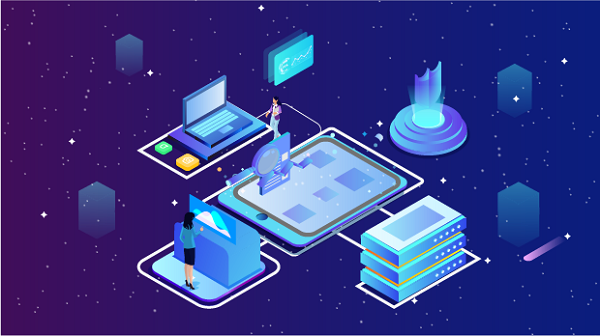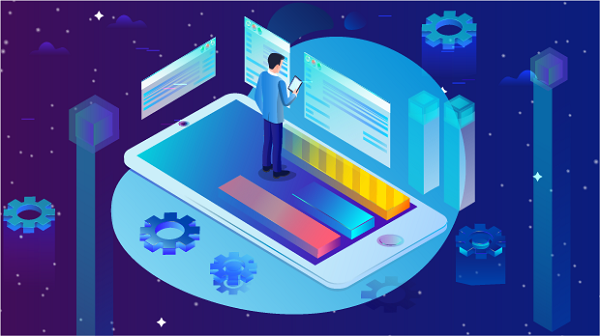In today’s digital landscape, proxy servers have become essential tools for enhancing online privacy, bypassing geo-restrictions, and improving browsing speeds. With numerous proxy websites available, it can be challenging to identify the best options. This article will explore some of the top proxy IP websites, focusing on PYPROXY as a prime example, and discuss its useful categories and features.Understanding Proxy ServersBefore diving into specific proxy websites, it’s essential to understand what proxy servers are and how they work. A proxy server acts as an intermediary between your device and the internet. When you use a proxy, your internet requests are routed through the proxy server, which masks your IP address and can help you access content that may be restricted in your region.Benefits of Using Proxy Servers1. Enhanced Privacy: Proxies can hide your real IP address, making it harder for websites and advertisers to track your online activities.2. Access to Restricted Content: By using a proxy server located in a different region, you can bypass geographic restrictions and access content that may not be available in your country.3. Improved Security: Proxies can provide additional security features, such as encryption and malware protection.4. Bandwidth Control: Some organizations use proxies to manage bandwidth usage by caching frequently accessed content.Introduction to PYPROXYPYPROXY is one of the leading proxy IP websites that provides a wide range of proxy services. It offers users access to various types of proxies, making it easy to find a suitable option for different needs. PYPROXY stands out due to its user-friendly interface, extensive proxy list, and categorization of proxies.Key Features of PYPROXY1. User-Friendly Interface: PYPROXY’s website is designed for ease of use, allowing users to navigate through different proxy options effortlessly.2. Comprehensive Proxy List: PYPROXY provides a vast database of proxies, enabling users to choose from various locations and types.3. Real-Time Updates: The website regularly updates its proxy list, ensuring that users have access to the latest and most reliable proxies.4. Categorized Proxies: PYPROXY categorizes its proxies based on different criteria, making it easier for users to find what they need.Categories of Proxies on PYPROXYPYPROXY offers several useful categories of proxies, allowing users to select based on their specific requirements. Here are some of the key categories available on PYPROXY:1. HTTP/HTTPS ProxiesHTTP and HTTPS proxies are among the most commonly used types. They are ideal for web browsing and can handle standard web traffic. The main difference is that HTTPS proxies provide an additional layer of security through encryption.- Use Cases: Ideal for users who want to browse the web securely, access websites without revealing their IP address, and bypass geo-restrictions.- Advantages: Easy to set up and use, widely supported by browsers and applications.2. SOCKS ProxiesSOCKS proxies are versatile and can handle any type of traffic, including web traffic, email, and FTP. They are not limited to HTTP and can be used for various applications.- Use Cases: Suitable for users who require a proxy for activities beyond web browsing, such as torrenting or gaming.- Advantages: More flexible than HTTP proxies, capable of handling different protocols.3. Residential ProxiesResidential proxies are IP addresses provided by Internet Service Providers (ISPs) to homeowners. They appear as regular user traffic, making them less likely to be blocked by websites.- Use Cases: Ideal for web scraping, social media management, and accessing geo-restricted content without detection.- Advantages: Less likely to be flagged or banned, as they mimic real user behavior.4. Datacenter ProxiesDatacenter proxies are not affiliated with ISPs but are created in data centers. They are generally faster and more affordable than residential proxies but can be more easily detected.- Use Cases: Suitable for tasks that require high speed, such as automated testing or data scraping.- Advantages: Cost-effective and fast, making them a popular choice for bulk tasks.5. Rotating ProxiesRotating proxies automatically change the IP address at regular intervals or with each request. This feature helps maintain anonymity and reduces the risk of being blocked by websites.- Use Cases: Ideal for web scraping, data mining, and any activity that requires multiple requests to the same website.- Advantages: Enhances anonymity and reduces the likelihood of IP bans.How to Use PYPROXYUsing PYPROXY is straightforward. Here’s a step-by-step guide to accessing and utilizing the proxy services:Step 1: Visit the PYPROXY WebsiteGo to the PYPROXY website to explore the available proxy options. The homepage features a list of proxies categorized by type, location, and other criteria.Step 2: Choose a Proxy CategorySelect the category of proxy that best fits your needs. For example, if you need a secure connection for browsing, you might choose an HTTPS proxy.Step 3: Select a Proxy ServerBrowse through the list of available proxy servers within your chosen category. Each entry typically includes details such as IP address, port number, country, and response time.Step 4: Configure Your Device or ApplicationOnce you have selected a proxy server, configure your device or application to use the proxy. This process varies depending on the operating system or application you are using. Generally, you will need to enter the proxy IP address and port number in your network settings.Step 5: Test the Proxy ConnectionAfter configuring the proxy, it’s essential to test the connection to ensure it is working correctly. You can visit a website like "whatismyip.com" to verify that your IP address has changed.Best Practices for Using ProxiesWhile using proxies can provide numerous benefits, it’s essential to follow best practices to ensure a smooth experience:1. Choose a Reliable Proxy Provider: Always opt for reputable proxy services to avoid issues like slow speeds or frequent disconnections.2. Understand Proxy Limitations: Be aware that free proxies may have limitations in terms of speed, reliability, and security.3. Use Encryption: When possible, use HTTPS proxies to ensure your data is encrypted and secure during transmission.4. Monitor Performance: Regularly check the performance of your proxy to ensure it meets your needs. If you experience slow speeds or connection issues, consider switching to a different proxy.ConclusionProxy servers are invaluable tools for anyone looking to enhance their online privacy, bypass geographic restrictions, or improve browsing speeds. PYPROXY stands out as a leading proxy IP website, offering a wide range of categorized proxies to suit various needs. By understanding the different types of proxies available and how to effectively use them, you can make informed decisions that enhance your online experience. Whether you need a simple HTTP proxy for browsing or a robust rotating proxy for data scraping, PYPROXY provides the resources you need to navigate the digital landscape securely and efficiently.
Aug 21, 2024
![arrow]()