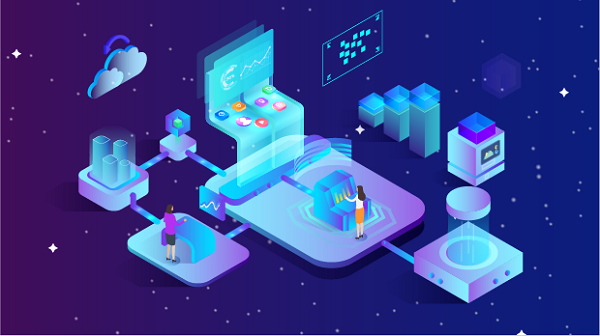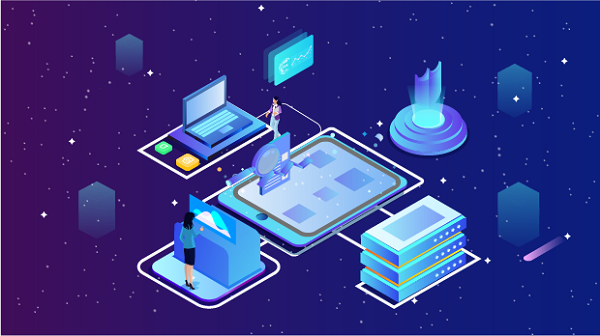In today’s digital landscape, where privacy and security are paramount, understanding network proxies is essential for anyone looking to enhance their online experience. Whether you are an individual user seeking anonymity or a business needing to manage network traffic, proxies serve as powerful tools. This article will explore what network proxies are, the different types available, their benefits, and how to effectively use them.What is a Network Proxy?A network proxy acts as an intermediary between a user’s device and the internet. When a user sends a request to access a website or online service, the request first goes to the proxy server. The proxy server then forwards the request to the target server, retrieves the response, and sends it back to the user. This process masks the user’s IP address, providing a layer of anonymity and allowing for various functionalities.Key Functions of a Proxy1. Anonymity: By masking the user’s IP address, proxies help protect privacy and prevent tracking by websites and online services.2. Content Control: Proxies can be used to filter content, blocking access to certain websites or types of content based on predefined rules.3. Bypassing Restrictions: Users can access geo-restricted content by connecting to a proxy server located in a different region.4. Caching: Proxies can store copies of frequently accessed content, improving load times and reducing bandwidth usage.5. Traffic Monitoring: Organizations can monitor and log user activity through proxies, helping to enforce policies and improve security.Types of Network ProxiesThere are several types of network proxies, each serving different purposes:1. HTTP Proxies- Description: Designed specifically for web traffic, HTTP proxies handle requests for web pages.- Use Cases: Ideal for browsing the internet, filtering content, and caching web pages to improve loading times.2. HTTPS Proxies- Description: Similar to HTTP proxies but designed for secure, encrypted traffic.- Use Cases: Used for secure browsing, online banking, and accessing sensitive information without compromising security.3. SOCKS Proxies- Description: SOCKS (Socket Secure) proxies can handle any type of traffic, including HTTP, FTP, and email.- Use Cases: Useful for applications that require a wide range of traffic types, such as file sharing and online gaming.4. Transparent Proxies- Description: These proxies do not modify requests or responses and are often used without user awareness.- Use Cases: Commonly found in corporate environments for monitoring and filtering traffic without requiring user configuration.5. Anonymous Proxies- Description: These proxies hide the user’s IP address but may still reveal that a proxy is being used.- Use Cases: Suitable for general browsing and accessing geo-restricted content while providing a moderate level of anonymity.6. Elite Proxies (High Anonymity Proxies)- Description: Elite proxies provide the highest level of anonymity, masking the user’s IP address completely.- Use Cases: Ideal for users who require complete privacy, such as journalists or individuals accessing sensitive information.7. Residential Proxies- Description: These proxies use IP addresses assigned to real residential users, making them harder to detect.- Use Cases: Useful for web scraping, ad verification, and accessing geo-restricted content without triggering blocks.8. Datacenter Proxies- Description: Not affiliated with ISPs, these proxies are hosted in data centers and are typically faster and cheaper.- Use Cases: Commonly used for tasks requiring high-speed connections, such as automated testing and data scraping.9. Mobile Proxies- Description: Mobile proxies use IP addresses from mobile devices, allowing users to access mobile-specific content.- Use Cases: Ideal for testing mobile applications and accessing location-based services.Benefits of Using a Proxy1. Enhanced Privacy: Proxies help protect user identity by masking IP addresses, making it more difficult for websites to track online activities.2. Bypassing Content Restrictions: Users can access websites and services that may be blocked or restricted in their region.3. Improved Security: Proxies can add an extra layer of security by encrypting traffic and protecting sensitive information.4. Bandwidth Control: Organizations can manage bandwidth usage more effectively by caching frequently accessed content and filtering traffic.5. Access to Geo-Restricted Content: Users can bypass geographic restrictions imposed by streaming services, allowing access to a wider range of content.How to Use a ProxyUsing a proxy involves a few straightforward steps, whether you are setting it up on a web browser or configuring it for applications. Here’s a step-by-step guide:Step 1: Choose the Right ProxyBefore you can use a proxy, you need to choose the right one based on your needs. Consider factors such as:- Purpose: Determine whether you need a proxy for browsing, streaming, or data scraping.- Level of Anonymity: Decide how much anonymity you require—whether a standard HTTP proxy suffices or if you need an elite proxy.- Cost: Evaluate your budget, as some proxies (especially residential ones) can be more expensive.Step 2: Obtain Proxy DetailsOnce you have chosen a proxy service, you will need the following details:- IP Address: The IP address of the proxy server.- Port Number: The port number used to connect to the proxy.- Username/Password: If the proxy requires authentication, you will need valid credentials.Step 3: Configure Your Device or ApplicationFor Web Browsers1. Google Chrome:- Open Chrome and go to Settings.- Scroll down and click on Advanced.- Under the System section, click on Open your computer's proxy settings.- In the proxy settings window, enter the proxy IP address and port number.- Save the settings.2. Mozilla Firefox:- Open Firefox and go to Options.- Scroll down to the Network Settings section and click on Settings.- Select Manual proxy configuration and enter the proxy IP address and port number.- Click OK to save the changes.3. Microsoft Edge:- Open Edge and go to Settings.- Click on Privacy, search, and services.- Scroll down to Proxy setup and click on Open your computer's proxy settings.- Enter the proxy details in the settings window.For ApplicationsMany applications, such as torrent clients or chat applications, have their own proxy settings. Typically, you can find these settings in the application’s preferences or options menu. Look for sections labeled Network, Connection, or Proxy, and enter the proxy details accordingly.Step 4: Test the Proxy ConnectionAfter configuring the proxy, it’s essential to test the connection to ensure it’s working correctly. You can do this by:- Visiting a website that displays your IP address (e.g., `whatismyip.com`) to confirm that your IP address reflects the proxy server’s IP.- Checking if you can access content that was previously restricted.Step 5: Troubleshoot Common IssuesIf you encounter issues while using a proxy, consider the following troubleshooting tips:1. Check Proxy Settings: Ensure that you have entered the correct IP address and port number.2. Verify Internet Connection: Make sure your internet connection is stable and working without the proxy.3. Disable Conflicting Software: Some firewall or antivirus software may interfere with proxy connections. Temporarily disable them to see if it resolves the issue.4. Test Different Proxies: If one proxy isn’t working, try another one to determine if the issue lies with the proxy server itself.5. Contact Support: If you are using a paid proxy service, reach out to their support for assistance.ConclusionNetwork proxies are powerful tools that enhance online privacy, security, and accessibility. By understanding what proxies are, the different types available, and how to use them effectively, you can leverage their capabilities to improve your online experience. Whether you are looking to bypass restrictions, maintain anonymity, or manage network traffic, proxies can provide the necessary solutions. As with any technology, it’s essential to choose the right proxy for your needs and configure it correctly to ensure a seamless experience.
Aug 26, 2024
![arrow]()