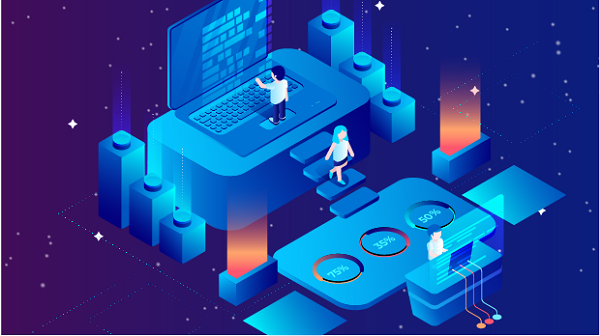In today's digital age, online privacy and security are paramount. With increasing concerns over data breaches, surveillance, and cyberattacks, users are constantly seeking ways to protect their online activities. One effective solution for enhancing internet security is the use of a SOCKS proxy. This article will explore what SOCKS proxies are, how they work, and how they can help you browse the internet more securely.Understanding SOCKS ProxyWhat is a SOCKS Proxy?SOCKS (Socket Secure) is a protocol that facilitates the routing of network packets between a client and a server through a proxy server. Unlike HTTP proxies, which only handle web traffic, SOCKS proxies can handle any type of traffic, making them highly versatile. SOCKS proxies are particularly useful for applications that require a high level of anonymity and security.Types of SOCKS ProxiesThere are two main versions of SOCKS proxies:1. SOCKS4: This version supports TCP connections and is primarily used for basic proxy functionalities. It does not support authentication, meaning anyone can use it without a username or password.2. SOCKS5: The more advanced version, SOCKS5, supports both TCP and UDP connections. It also includes authentication methods, allowing users to secure their connections with usernames and passwords. SOCKS5 proxies are more commonly used due to their enhanced capabilities.How SOCKS Proxy WorksWhen you use a SOCKS proxy, your internet traffic is routed through the proxy server before reaching its final destination. Here’s a simplified breakdown of the process:1. Client Request: When you send a request to access a website or service, the request first goes to the SOCKS proxy server instead of directly to the target server.2. Proxy Handling: The SOCKS proxy server receives your request and forwards it to the appropriate destination server. It masks your original IP address, making it appear as if the request originates from the proxy server.3. Response Relay: The destination server responds to the SOCKS proxy server, which then relays the response back to you. This process ensures that your real IP address remains hidden from the destination server.Benefits of Using SOCKS Proxy for Enhanced Security1. AnonymityOne of the primary advantages of using a SOCKS proxy is the anonymity it provides. By masking your IP address, it becomes difficult for websites, advertisers, and other entities to track your online activities. This is particularly beneficial for users who want to maintain their privacy while browsing the internet.2. Bypassing Geo-RestrictionsMany websites and streaming services impose geographical restrictions on their content. By using a SOCKS proxy located in a different region, you can bypass these restrictions and access content that may be unavailable in your country. This feature is especially useful for travelers or expatriates who wish to access their home country's content while abroad.3. Enhanced SecuritySOCKS5 proxies offer improved security features, including authentication methods. This means that only authorized users can access the proxy server, reducing the risk of unauthorized access. Additionally, SOCKS proxies can encrypt your data, making it more challenging for hackers to intercept your information.4. Compatibility with Various ApplicationsUnlike HTTP proxies, which are limited to web traffic, SOCKS proxies can handle any type of traffic. This versatility makes them suitable for various applications, including email clients, instant messaging apps, and file transfer protocols (FTP). Whether you are browsing the web, downloading files, or using P2P applications, SOCKS proxies can enhance your security across the board.5. Improved PerformanceUsing a SOCKS proxy can sometimes improve your internet speed and performance. By routing your traffic through a proxy server, you may experience reduced latency, especially if the proxy server is closer to the destination server. This can lead to faster loading times and a smoother browsing experience.How to Use SOCKS ProxyStep 1: Choose a Reliable SOCKS Proxy ProviderThe first step in using a SOCKS proxy is to choose a reputable provider. Look for providers that offer SOCKS5 proxies with robust security features, good performance, and positive user reviews. Some popular SOCKS proxy providers include NordVPN, Private Internet Access, and Smartproxy.Step 2: Configure Your ApplicationOnce you have selected a SOCKS proxy provider, you will need to configure your application to use the proxy. Here’s how to do it for different applications:For Browsers (e.g., Chrome, Firefox):1. Open Settings: Go to the settings menu of your browser.2. Network Settings: Find the network or proxy settings section.3. Manual Proxy Configuration: Enter the SOCKS proxy address and port number provided by your proxy service.4. Authentication: If using a SOCKS5 proxy, enter your username and password if required.For Other Applications (e.g., Torrent Clients):1. Open Application Settings: Access the settings or preferences menu of the application.2. Proxy Settings: Locate the proxy settings section.3. Enter Proxy Details: Input the SOCKS proxy address, port, and authentication details as needed.Step 3: Test Your ConnectionAfter configuring your application, it’s essential to test your connection to ensure that the proxy is working correctly. You can do this by visiting a website that displays your IP address (e.g., whatismyipaddress.com) to verify that your real IP is masked.Potential Drawbacks of Using SOCKS ProxyWhile SOCKS proxies offer numerous benefits, there are some potential drawbacks to consider:1. No Encryption by Default: Unlike VPNs, SOCKS proxies do not encrypt your traffic by default. This means that while your IP address is hidden, your data may still be vulnerable to interception. To enhance security, consider using a SOCKS proxy in conjunction with a VPN.2. Limited Support: Some applications may not natively support SOCKS proxies, which could limit their effectiveness. In such cases, additional configuration may be required.3. Performance Variability: The performance of a SOCKS proxy can vary based on the server’s location and load. Choosing a reliable provider is crucial to ensure optimal performance.ConclusionIn an era where online privacy and security are more important than ever, using a SOCKS proxy can significantly enhance your browsing experience. By providing anonymity, bypassing geo-restrictions, and offering compatibility with various applications, SOCKS proxies are a versatile tool for internet users. However, it’s essential to choose a reliable provider and understand the limitations of SOCKS proxies. For optimal security, consider combining a SOCKS proxy with a VPN to ensure that your data is encrypted and your online activities remain private. By taking these steps, you can browse the internet with greater confidence and security.
Sep 06, 2024
![arrow]()