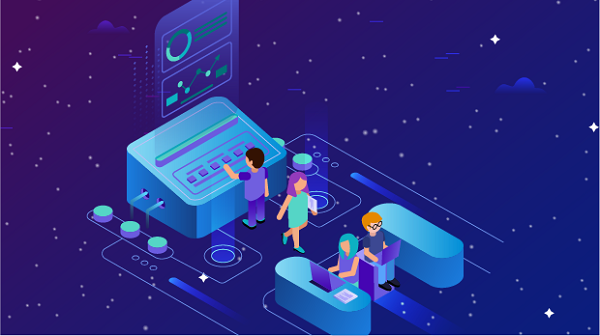In today's digital landscape, privacy and security are paramount. Many users seek ways to protect their online activities from prying eyes, and one effective solution is to use a proxy server. SOCKS5 proxies, in particular, offer a versatile and powerful way to route internet traffic while maintaining anonymity. Setting up a SOCKS5 proxy server on a virtual machine (VM) can provide both flexibility and control over your proxy environment. This article will guide you through the process of setting up a SOCKS5 proxy server on a virtual machine, discussing the benefits, necessary tools, and step-by-step instructions.What is a SOCKS5 Proxy?SOCKS5 (Socket Secure version 5) is a networking protocol that allows clients to connect to servers through a proxy server. Unlike traditional HTTP proxies, which are limited to web traffic, SOCKS5 can handle any type of traffic, including TCP and UDP. This makes it an excellent choice for various applications, such as web browsing, file sharing, and online gaming.Key Features of SOCKS5 Proxies1. Protocol Agnostic: SOCKS5 can manage various types of traffic, making it suitable for applications beyond just web browsing.2. Anonymity: By masking the user's IP address, SOCKS5 provides a layer of anonymity, making it difficult for third parties to track online activities.3. Authentication Support: SOCKS5 supports user authentication, allowing you to secure your connection and control access to the proxy server.4. Improved Performance: SOCKS5 proxies can offer better performance for certain applications, especially those that require high bandwidth.Benefits of Using a SOCKS5 Proxy Server on a Virtual MachineSetting up a SOCKS5 proxy server on a virtual machine offers several advantages:1. Isolation: Running a proxy server on a VM isolates it from your main operating system, providing an additional layer of security and reducing the risk of exposure to malware or other threats.2. Flexibility: Virtual machines can be easily configured, modified, or deleted, allowing you to tailor your proxy server environment to your specific needs.3. Cost-Effective: Many cloud providers offer affordable VM options, making it a cost-effective solution for setting up a dedicated proxy server.4. Control: You have complete control over the configuration and management of your proxy server, allowing you to customize it according to your requirements.Tools RequiredTo set up a SOCKS5 proxy server on a virtual machine, you will need the following tools:1. Virtual Machine Software: You can use software like VirtualBox, VMware, or cloud services like AWS, Google Cloud, or DigitalOcean to create your VM.2. Operating System: A Linux distribution (such as Ubuntu, CentOS, or Debian) is recommended for running the SOCKS5 proxy server.3. SOCKS5 Proxy Software: There are several software options available for setting up a SOCKS5 proxy, including Dante, Shadowsocks, and Squid.Step-by-Step Guide to Setting Up a SOCKS5 Proxy Server on a Virtual MachineStep 1: Create a Virtual Machine1. Choose a Virtual Machine Provider: Select a VM provider such as VirtualBox, VMware, or a cloud service (e.g., AWS, Google Cloud).2. Download the Operating System: Obtain the ISO file for your chosen Linux distribution. For this guide, we will use Ubuntu.3. Create a New VM: Follow the instructions for your chosen VM software to create a new virtual machine. Allocate sufficient resources (CPU, RAM, and disk space) based on your expected usage.4. Install the Operating System: Boot the VM using the downloaded ISO file and follow the installation prompts to set up the operating system.Step 2: Install SOCKS5 Proxy SoftwareFor this guide, we will use Dante as our SOCKS5 proxy server software. Here's how to install it:1. Update the Package Manager: Open the terminal in your VM and update the package manager:```bashsudo apt updatesudo apt upgrade```2. Install Dante: Install the Dante server package using the following command:```bashsudo apt install dante-server```Step 3: Configure Dante SOCKS5 Proxy Server1. Edit the Configuration File: Open the Dante configuration file using a text editor:```bashsudo nano /etc/danted.conf```2. Basic Configuration: Replace the contents of the file with the following basic configuration:```plaintextlogoutput: /var/log/danted.loginternal: eth0 port = 1080external: eth0method: username noneuser.notprivileged: nobodyclient pass {from: 0.0.0.0/0 to: 0.0.0.0/0log: connect disconnect}pass {from: 0.0.0.0/0 to: 0.0.0.0/0log: connect disconnect}```- internal: This defines the internal network interface and port for the SOCKS5 server. Replace `eth0` with your actual network interface name if necessary.- external: This specifies the external network interface.- method: This line sets the authentication method. You can choose `username` (for authenticated users) or `none` (for no authentication).3. Save and Exit: Save changes and exit the text editor (in Nano, press `CTRL + X`, then `Y`, and `Enter`).Step 4: Start the SOCKS5 Proxy Server1. Start the Dante Service: Use the following command to start the Dante service:```bashsudo systemctl start danted```2. Enable the Service on Boot: To ensure that the SOCKS5 proxy server starts on boot, run:```bashsudo systemctl enable danted```3. Check the Status: Verify that the service is running:```bashsudo systemctl status danted```Step 5: Configure Firewall SettingsIf you have a firewall enabled on your VM, you will need to allow traffic on the SOCKS5 port (default is 1080):1. Allow Port 1080: Use the following command to allow traffic through the firewall:```bashsudo ufw allow 1080/tcp```2. Enable UFW: If UFW is not enabled, you can enable it with:```bashsudo ufw enable```Step 6: Test the SOCKS5 Proxy ServerTo ensure that your SOCKS5 proxy server is functioning correctly, you can use a tool like `curl` to test it from another machine or the same VM.1. Install Curl: If you don’t have `curl` installed, you can install it using:```bashsudo apt install curl```2. Test the Proxy: Run the following command to test your SOCKS5 proxy:```bashcurl --socks5-hostname localhost:1080 http://example.com```If the command returns the HTML content of `example.com`, your SOCKS5 proxy server is working correctly.Step 7: Configure Client ApplicationsTo use the SOCKS5 proxy server with your applications, you will need to configure them to connect through the proxy:1. Browser Configuration: Most web browsers allow you to configure proxy settings. For example, in Firefox, go to `Options` > `General` > `Network Settings` and select `Manual proxy configuration`. Input `localhost` for the SOCKS Host and `1080` for the Port.2. Application Configuration: Many applications, such as torrent clients or chat applications, also support SOCKS5 proxies. Look for the proxy settings in the application and input the same details.ConclusionSetting up a SOCKS5 proxy server on a virtual machine is a powerful way to enhance your online privacy and control your internet traffic. By following the steps outlined in this article, you can create a secure and flexible proxy environment that meets your needs. Whether you're looking to bypass geo-restrictions, protect sensitive data, or simply enjoy a more private browsing experience, a SOCKS5 proxy server on a VM can be an invaluable tool in your digital toolkit.
Sep 25, 2024
![arrow]()