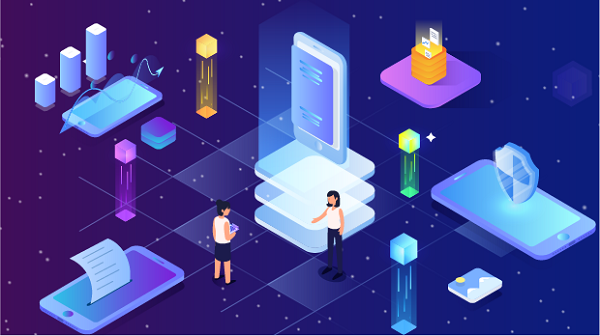In the realm of internet privacy and security, SOCKS5 proxies have gained significant popularity due to their flexibility and efficiency. Unlike traditional HTTP proxies, SOCKS5 can handle various types of traffic, making it suitable for a wide range of applications. This article will guide you through the process of building a SOCKS5 proxy server from scratch using pure source code, discussing its benefits, setup requirements, and practical applications.What is a SOCKS5 Proxy?SOCKS stands for "Socket Secure," and SOCKS5 is the latest version of this protocol. It facilitates the routing of network packets between a client and server through a proxy server. SOCKS5 supports various authentication methods and can handle any type of traffic, including TCP and UDP, making it a versatile choice for users who need a robust proxy solution.Key Features of SOCKS51. Protocol Agnosticism: SOCKS5 can manage different types of traffic, including web, email, and file transfer protocols.2. Enhanced Security: It supports authentication, allowing users to secure their connections with usernames and passwords.3. Better Performance: SOCKS5 can handle multiple connections, offering improved speed and reduced latency.4. Bypassing Restrictions: Users can bypass geo-restrictions, accessing content that may be blocked in their region.Benefits of a Custom SOCKS5 Proxy ServerBuilding your own SOCKS5 proxy server has several advantages:1. Full Control: You have complete control over the server configuration, allowing you to tailor it to your specific needs.2. Enhanced Privacy: By running your own server, you can ensure that your data is not logged or misused by third-party providers.3. Cost-Effective: Depending on your needs, setting up your own SOCKS5 proxy can be more economical than subscribing to a commercial service.4. Learning Experience: Building a proxy server from scratch is an excellent opportunity to deepen your understanding of network protocols and server management.Prerequisites for Building a SOCKS5 Proxy ServerBefore you begin, ensure you have the following prerequisites:1. Server: You will need a server to host your SOCKS5 proxy. This can be a Virtual Private Server (VPS) or a dedicated server.2. Operating System: Most SOCKS5 servers are built on Linux, but you can also use Windows or macOS.3. Programming Knowledge: Familiarity with programming languages such as Python, Go, or C/C++ will be beneficial.4. Development Tools: Have a code editor and tools for compiling and running your code.Step-by-Step Guide to Building a SOCKS5 Proxy ServerIn this guide, we will use Python to create a simple SOCKS5 proxy server. Python is a versatile language that is easy to understand, making it suitable for this project.Step 1: Set Up Your Environment1. Install Python: Ensure you have Python installed on your server. You can download it from [python.org](https://www.python.org/downloads/).2. Create a Project Directory: Create a directory for your SOCKS5 proxy project.```bashmkdir socks5_proxycd socks5_proxy```Step 2: Write the SOCKS5 Proxy CodeCreate a Python file named `socks5_proxy.py` and open it in your text editor. Below is a basic implementation of a SOCKS5 proxy server:```pythonimport socketimport threadingclass SOCKS5Proxy:def __init__(self, host='0.0.0.0', port=1080):self.host = hostself.port = portdef start(self):server_socket = socket.socket(socket.AF_INET, socket.SOCK_STREAM)server_socket.bind((self.host, self.port))server_socket.listen(5)print(f"SOCKS5 Proxy Server running on {self.host}:{self.port}")while True:client_socket, client_address = server_socket.accept()print(f"Connection from {client_address}")threading.Thread(target=self.handle_client, args=(client_socket,)).start()def handle_client(self, client_socket):SOCKS5 handshakeclient_socket.recv(2) Read version and number of methodsclient_socket.sendall(b'\x05\x00') No authentication requiredRead requestrequest = client_socket.recv(4)if request[1] != 1: Only support CONNECT commandclient_socket.close()returnExtract destination address and portaddress_type = request[3]if address_type == 1: IPv4dest_address = client_socket.recv(4)dest_port = client_socket.recv(2)dest_address = socket.inet_ntoa(dest_address)dest_port = int.from_bytes(dest_port, 'big')else:client_socket.close()returnCreate a connection to the destination servertry:remote_socket = socket.socket(socket.AF_INET, socket.SOCK_STREAM)remote_socket.connect((dest_address, dest_port))client_socket.sendall(b'\x05\x00\x00\x01' + socket.inet_aton(dest_address) + dest_port.to_bytes(2, 'big'))self.forward_data(client_socket, remote_socket)except Exception as e:print(f"Connection error: {e}")client_socket.close()def forward_data(self, client_socket, remote_socket):while True:r, _, _ = select.select([client_socket, remote_socket], [], [])if client_socket in r:data = client_socket.recv(4096)if not data:breakremote_socket.sendall(data)if remote_socket in r:data = remote_socket.recv(4096)if not data:breakclient_socket.sendall(data)client_socket.close()remote_socket.close()if __name__ == "__main__":proxy = SOCKS5Proxy()proxy.start()```Step 3: Run the SOCKS5 Proxy ServerTo run your SOCKS5 proxy server, execute the following command in your terminal:```bashpython socks5_proxy.py```Your SOCKS5 proxy server should now be running on `0.0.0.0:1080`, ready to accept connections.Step 4: Testing the SOCKS5 Proxy ServerTo test your SOCKS5 proxy server, you can use a tool like `curl` or configure your web browser to use the proxy:1. Using Curl: Run the following command to test the proxy:```bashcurl --socks5 localhost:1080 http://example.com```2. Configuring a Web Browser: Set your browser’s proxy settings to use `localhost` and port `1080` for SOCKS5.Step 5: Securing Your SOCKS5 ProxyWhile the above implementation serves as a basic SOCKS5 proxy, it's essential to consider security measures:1. Authentication: Implement authentication methods to restrict access to your proxy server.2. Firewall Rules: Configure firewall rules to limit access to the proxy server from specific IP addresses.3. Logging: Implement logging to monitor usage and detect any suspicious activities.Practical Applications of SOCKS5 Proxy Servers1. Bypassing Geo-Restrictions: SOCKS5 proxies allow users to access content that may be restricted in their region, such as streaming services.2. Enhanced Privacy: Users can mask their IP addresses, enhancing their online anonymity.3. Secure Data Transfers: SOCKS5 proxies can be used to secure data transfers between clients and servers, making them useful for businesses.ConclusionBuilding a pure source SOCKS5 proxy server provides a valuable opportunity to enhance your understanding of networking and server management. With the ability to customize and secure your proxy server, you can enjoy the benefits of increased privacy and access to restricted content. By following the steps outlined in this guide, you can successfully create and run your own SOCKS5 proxy server, paving the way for a more secure and versatile internet experience. Whether for personal use or as part of a larger application, a SOCKS5 proxy server is a powerful tool in today’s digital landscape.
Sep 27, 2024
![arrow]()