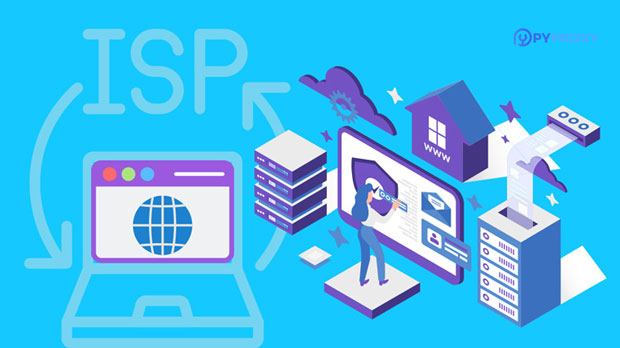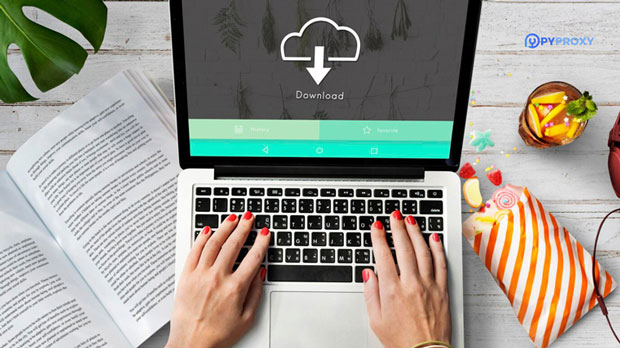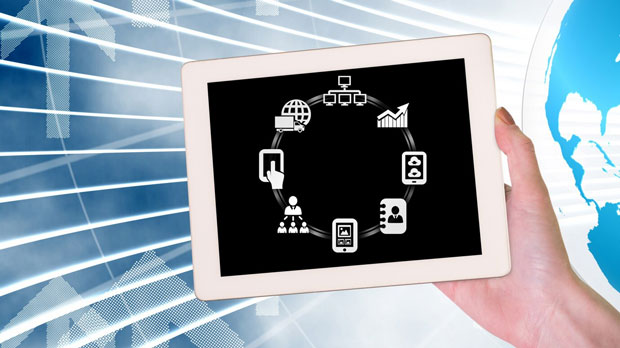The socks5 proxy extension for Chrome enables users to route their internet traffic through a secure proxy server, providing privacy, bypassing geo-restrictions, and improving anonymity. Unlike HTTP proxies, SOCKS5 is more versatile in terms of supported network protocols, allowing it to handle a wide range of internet traffic. This article will delve into the network protocols supported by Chrome SOCKS5 proxy extensions, highlighting their importance and use cases, and explaining how they benefit users seeking enhanced privacy and security. A comprehensive understanding of these protocols will empower users to make informed decisions when configuring socks5 proxies in their browsers. Understanding SOCKS5 ProtocolSOCKS5 is an advanced version of the SOCKS protocol, designed to allow secure and flexible network communication. SOCKS, which stands for "Socket Secure," is a protocol that routes network packets between a client and server through a proxy server. SOCKS5, in particular, offers improvements over previous versions, supporting a broader range of network protocols and providing stronger security features.The protocol’s primary purpose is to handle network traffic beyond just HTTP/HTTPS, which makes it highly versatile for various online activities. Unlike traditional proxies, which may only work with web traffic (HTTP/HTTPS), SOCKS5 proxies can route any kind of data without modification, offering more flexibility. Chrome extensions that support SOCKS5 proxies allow users to integrate this functionality seamlessly into their web browsing experience.Network Protocols Supported by Chrome SOCKS5 Proxy ExtensionsSOCKS5 is not limited to web traffic. It supports several network protocols, making it highly adaptable for a variety of online applications. Below is a detailed breakdown of the network protocols that Chrome SOCKS5 proxy extensions typically support:1. TCP (Transmission Control Protocol)TCP is one of the most widely used protocols for internet communication, providing reliable, ordered, and error-checked delivery of data. SOCKS5 proxies support TCP traffic, meaning that any application that uses TCP to transmit data can be routed through a socks5 proxy server.TCP is used by many internet services, including web browsers, email clients, file transfer applications (like FTP), and chat applications. This broad support makes SOCKS5 a powerful tool for users looking to anonymize or secure their internet connection across various services.2. UDP (User Datagram Protocol)UDP is a communication protocol that, unlike TCP, does not guarantee the delivery or order of packets. While this may seem like a disadvantage, UDP is essential for real-time applications where speed is more critical than reliability, such as online gaming, video streaming, and VoIP (Voice over Internet Protocol) calls.SOCKS5 proxies are capable of handling UDP traffic, allowing users to maintain their privacy and security while engaging in activities that require fast, real-time communication. For example, a user could securely play online games or make VoIP calls through a SOCKS5 proxy without the risk of their data being exposed.3. ICMP (Internet Control Message Protocol)ICMP is a protocol used for diagnostic functions and error reporting. Tools like "ping" rely on ICMP to check whether a host is reachable across a network. Although SOCKS5 proxies are primarily designed for application-level protocols, some implementations may support ICMP traffic as well.The ability to route ICMP traffic through a SOCKS5 proxy could help users in diagnosing network issues securely, ensuring that sensitive diagnostic data is not exposed to external observers.4. DNS (Domain Name System)DNS is a crucial component of internet communication, translating human-readable domain names (like "example.com") into IP addresses that computers can understand. Traditional proxies often handle DNS queries outside of the secure proxy tunnel, potentially exposing users to DNS leaks, which can reveal their browsing activities.SOCKS5 proxies offer DNS resolution through the proxy server itself, meaning that DNS requests are sent through the secure tunnel along with the user’s other traffic. This feature prevents DNS leaks and enhances the privacy of users who wish to keep their browsing activities anonymous.5. HTTP and HTTPSAlthough SOCKS5 is more versatile than simple HTTP or HTTPS proxies, it can still handle these protocols. HTTP and HTTPS are the foundation of web browsing, used for accessing websites, downloading content, and engaging with web applications.For users who only require web traffic anonymization, a SOCKS5 proxy can still provide the necessary functionality, while offering additional benefits over standard HTTP/HTTPS proxies. For example, SOCKS5 can support more advanced configurations, such as tunneling both inbound and outbound traffic securely.6. FTP (File Transfer Protocol)FTP is a protocol used to transfer files between computers over the internet. Many users rely on FTP for transferring large files or managing website content. Since FTP uses both control (commands) and data channels, routing it through a SOCKS5 proxy ensures that both parts of the FTP session are secure and anonymized.Using SOCKS5 for FTP communication provides enhanced privacy and helps to avoid potential security risks associated with unencrypted FTP traffic.7. SMTP (Simple Mail Transfer Protocol) and POP3/IMAPSOCKS5 proxies can also support email protocols such as SMTP (used for sending emails) and POP3/IMAP (used for receiving emails). By routing email traffic through a SOCKS5 proxy, users can secure their email communications, ensuring that their messages are not intercepted by third parties.This is particularly important for users who want to maintain privacy in their email conversations, especially when using public networks or when sending sensitive information.Benefits of SOCKS5 Proxy Support for Multiple Network ProtocolsThe ability of Chrome SOCKS5 proxy extensions to support a variety of network protocols brings several advantages to users. These include:1. Enhanced Privacy and SecurityBy routing all types of traffic (including DNS queries and real-time communication protocols) through the SOCKS5 proxy server, users can mask their online activities more effectively. This is particularly important for individuals concerned about privacy and data security.2. Versatility for Multiple Use CasesWhether you’re browsing the web, playing online games, transferring files, or sending emails, a SOCKS5 proxy can secure and anonymize all types of traffic. This makes SOCKS5 an ideal solution for users who need comprehensive protection across various online activities.3. Bypassing Geo-restrictionsSOCKS5 proxies allow users to route their traffic through servers located in different regions, helping to bypass geo-restrictions imposed by websites or services. This is useful for accessing content unavailable in certain countries, such as streaming media or websites that block users based on their IP address.4. Improved Network Performance for Real-time ApplicationsFor applications that require low latency, such as VoIP and online gaming, SOCKS5 proxies can ensure that data is routed securely without compromising performance. This is critical for users who rely on these services for communication or entertainment.ConclusionChrome SOCKS5 proxy extensions offer a wide range of benefits by supporting various network protocols such as TCP, UDP, DNS, and even email protocols like SMTP and IMAP. This makes them a powerful tool for users seeking enhanced privacy, security, and flexibility in their online activities. By understanding which network protocols are supported by SOCKS5, users can make informed decisions about how to configure their proxies and ensure comprehensive protection for their internet traffic. Whether for everyday browsing or more specialized tasks like file transfers and real-time communication, SOCKS5 proxies provide a versatile and secure solution for modern internet users.
Jan 02, 2025
![arrow]()