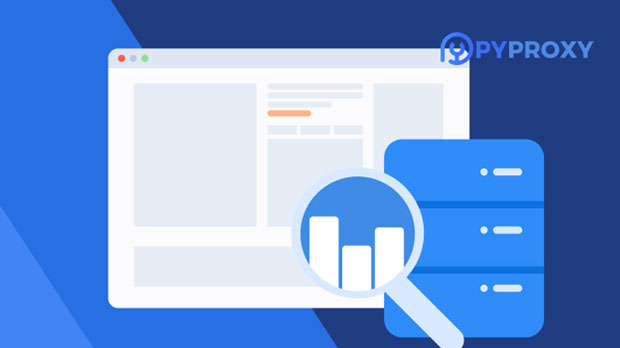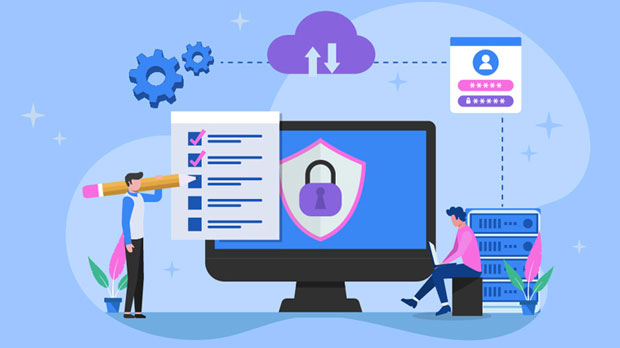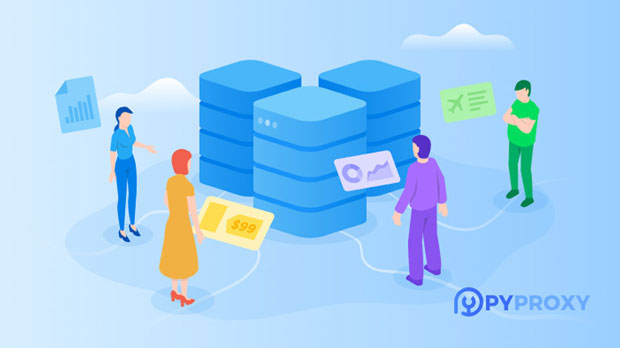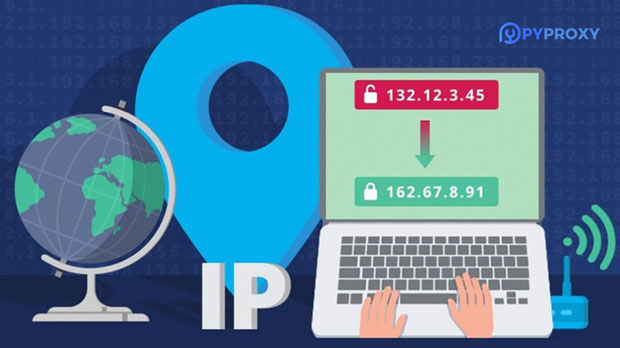In the digital age, the need for unrestricted access to websites and online content has led to the development of tools like Website Unblockers and Online VPNs (Virtual Private Networks). While both serve the purpose of bypassing internet restrictions, they operate differently and offer varying levels of security and privacy. Website Unblockers allow users to access geo-restricted or censored websites, while Online VPNs provide more comprehensive privacy by encrypting users' internet traffic. This article will dive deeper into the functions, differences, and benefits of Website Unblockers and Online VPNs, helping you understand which tool best fits your needs for safe and free internet access. Understanding Website UnblockersWebsite Unblockers are specialized tools designed to give users access to websites that are otherwise restricted due to geographic barriers, censorship, or network blocks. Whether it is due to content being unavailable in a certain country or a specific website being blocked by an organization or government, Website Unblockers serve as an intermediary between the user and the content they wish to access. They achieve this by routing the user's internet traffic through different servers, thus masking their real IP address and location. This allows users to bypass the block and access the content they desire.How Do Website Unblockers Work?Website Unblockers work by acting as a proxy between your device and the restricted website. When you try to visit a blocked site, the unblocker fetches the content on your behalf and sends it back to you, effectively masking your real location. In many cases, Website Unblockers are used in educational environments, workplaces, or countries where certain websites are restricted. These tools can be used directly in a browser or through specialized software, depending on the provider.Benefits of Website Unblockers- Quick and Easy Access: Website Unblockers are typically easy to use, requiring only minimal setup. Many online unblockers are browser-based and do not require software installation.- Bypass Geo-Restrictions: They are effective in bypassing geo-restrictions, giving users access to content that would otherwise be unavailable in their region.- Free or Low-Cost: Some Website Unblockers are free, while others offer affordable subscription models.Limitations of Website Unblockers- Limited Security: Website Unblockers usually do not provide robust encryption, leaving users vulnerable to hacking, surveillance, or data theft.- Less Privacy: Since these unblockers are primarily used to access websites, they often lack the privacy features of VPNs.- Potential for Data Logging: Some free Website Unblockers may log user activity, which could be a privacy concern for some users.What are Online VPNs?An Online VPN is a service that encrypts your internet traffic and routes it through a secure server, masking your real IP address. VPNs are often used for improving privacy, securing online activities, and bypassing geo-restrictions. When you connect to the internet through a VPN, your data is encrypted, making it unreadable to hackers, government surveillance, or any other third parties. This provides a high level of security while allowing access to restricted content.How Do Online VPNs Work?Online VPNs work by creating a secure tunnel between your device and the internet. This tunnel encrypts your data, preventing anyone from intercepting or accessing it. Additionally, a VPN allows users to appear as though they are browsing from a different location, as it assigns them an IP address based on the server they connect to. This feature is useful for bypassing geographic restrictions and ensuring anonymity while browsing.Benefits of Online VPNs- Enhanced Security: VPNs provide a high level of encryption, ensuring that your online activities remain private and protected.- Privacy Protection: VPNs hide your real IP address, making it difficult for websites or third parties to track your online activities.- Access to Restricted Content: VPNs are highly effective at bypassing geo-restrictions and accessing content from anywhere in the world.- Reliable Protection on Public Wi-Fi: Using a VPN on public Wi-Fi networks helps protect your data from potential threats and hackers.Limitations of Online VPNs- Potential Speed Reductions: The encryption process may slow down internet speeds, especially when connecting to distant servers.- Cost: Most reliable VPN services come with a subscription fee. While free versions exist, they often come with limitations in terms of features and security.- Not Always Legal: In some countries, the use of VPNs may be restricted or even illegal, so it is important to verify the legality of VPN usage in your location.Key Differences Between Website Unblockers and Online VPNs1. Security and PrivacyOne of the biggest differences between Website Unblockers and Online VPNs is the level of security and privacy they provide. Website Unblockers, while effective in bypassing restrictions, often do not provide the level of encryption that VPNs offer. This makes VPNs a much better choice for users concerned with their privacy and security. VPNs encrypt all of your internet traffic, including sensitive data such as passwords, bank details, and personal information.2. FunctionalityWebsite Unblockers focus primarily on allowing users to access restricted websites. While they can bypass geo-blocks and censorship, they do not provide the same level of functionality as VPNs. Online VPNs, on the other hand, provide both access to blocked content and enhanced privacy features. VPNs encrypt your data, mask your IP address, and ensure your online activities are not monitored.3. CostWebsite Unblockers are often free or available at a low cost, whereas most VPN services require a subscription. However, free Website Unblockers may have limitations, such as slower speeds or fewer available servers. VPNs, while more expensive, generally offer better performance, security, and customer support.4. Use CasesWebsite Unblockers are ideal for users who only need to access specific websites that are blocked in their region or network. They are quick and easy to use but do not offer comprehensive protection. VPNs, however, are suitable for users who want full anonymity and security while browsing the internet. VPNs are commonly used by individuals who want to protect sensitive information or securely browse the internet while traveling.Which One Should You Choose?The choice between a Website Unblocker and an Online VPN depends on your needs. If you only need to access blocked websites and are not concerned about privacy or security, a Website Unblocker may be the right choice for you. However, if you are looking for a more secure and private browsing experience, especially if you handle sensitive data or need to protect your identity, an Online VPN is the better option.In conclusion, both Website Unblockers and Online VPNs provide valuable services, but they serve different purposes. Understanding their differences will help you make an informed decision based on your specific needs, whether you prioritize speed and convenience or security and privacy.
Jul 10, 2025
![arrow]()