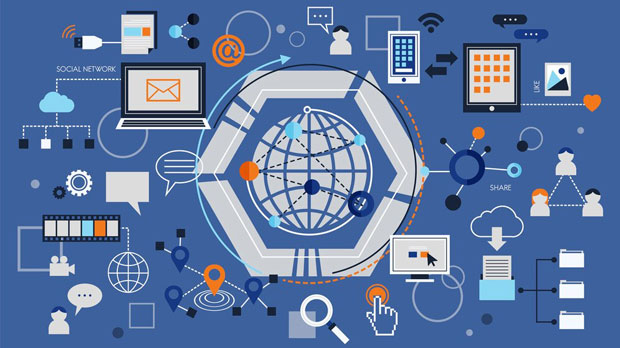Bulk proxies and regular proxy services are both essential tools for users who need to manage large amounts of data, increase online anonymity, and bypass geo-restrictions. However, they serve different needs and offer different benefits. Bulk proxies refer to proxy services that offer a high volume of IP addresses, typically utilized for activities requiring mass data scraping, automation, or research. Regular proxy services, on the other hand, are often used for individual or small-scale browsing needs, such as securing personal information, accessing region-restricted content, or maintaining privacy during online browsing. Understanding these differences can help businesses and individuals choose the right solution based on their unique needs. Introduction to Proxy ServicesProxy services act as intermediaries between users and the internet. They route requests made by users through a different server, masking the user's actual IP address and allowing for anonymous browsing. These services are used for a variety of purposes, including improving security, bypassing geographical restrictions, and scraping data. While proxy services offer privacy and accessibility advantages, different types cater to different needs. Bulk proxies and regular proxies are two categories that are commonly confused, but understanding their differences can lead to more effective usage.What Are Bulk Proxies?Bulk proxies, as the name suggests, are proxies provided in large quantities. They are typically used by businesses or individuals engaged in large-scale activities like web scraping, automated testing, or data collection. These proxies often come with features designed to support high-frequency, high-volume tasks. Bulk proxies typically provide a vast range of IP addresses, offering users greater flexibility and scalability. This makes them ideal for users who need to rotate IP addresses frequently or want to conduct mass data operations without being flagged for suspicious activity.Key Characteristics of Bulk Proxies1. Large Volume of IP Addresses: Bulk proxies offer a massive pool of IP addresses, which is essential for tasks like web scraping, SEO monitoring, or market research. This vast number of proxies helps avoid IP bans or rate-limiting from websites.2. Anonymity and Security: Due to the high number of rotating IPs, bulk proxies are often highly anonymous. They obscure users' real IP addresses and distribute traffic across multiple locations, making it harder to track the user’s online activities.3. Flexibility for Automation: Bulk proxies are well-suited for automation purposes. Since users can use a large number of proxies simultaneously, it ensures seamless operations for bots or web crawlers that need to access different sites concurrently.4. Optimal for Large-Scale Projects: Whether it is for e-commerce, SEO tracking, or market research, bulk proxies are designed to handle large datasets without compromising performance. They can scale with a growing project’s needs, which is beneficial for businesses.What Are Regular Proxy Services?Regular proxy services are typically used by individuals or businesses that need a proxy for simpler tasks. These services might offer a small number of IP addresses or a single IP address for more basic uses like browsing the web anonymously, accessing geo-blocked content, or managing multiple accounts. Regular proxy services are often static, meaning they provide the same IP address for extended periods, which is not ideal for bulk tasks but works well for everyday privacy.Key Characteristics of Regular Proxy Services1. Limited IP Pool: Regular proxy services generally offer a small number of IP addresses, which may be sufficient for individual use cases, such as protecting personal data or accessing content restricted by location.2. More Cost-Effective for Small Scale: Regular proxies tend to be more affordable due to their limited IP availability and less complex infrastructure. This makes them more suitable for users who do not require high traffic or multiple IP rotations.3. Static IPs: Unlike bulk proxies, regular proxies often come with static IPs, meaning users are assigned a fixed IP for a prolonged period. This can be beneficial for users who need a consistent identity on the internet.4. Ideal for Small Projects: Regular proxy services are suited for personal or small-scale commercial projects, where large-scale automation or constant IP switching isn’t necessary.Comparing Bulk Proxies and Regular Proxy ServicesThe key difference between bulk proxies and regular proxy services lies in the scale of their use and the complexity of the features they offer. Bulk proxies are designed for high-volume tasks, while regular proxy services are more suited for low to medium-scale needs. Here’s a deeper comparison:1. Purpose: Bulk proxies are intended for large-scale operations such as web scraping, automation, and data collection, where high numbers of IP addresses are required. Regular proxies, however, are often used for individual privacy or small-scale automation tasks.2. Number of IPs: Bulk proxies provide access to a large number of IP addresses to ensure anonymity and prevent issues like IP bans, whereas regular proxies provide a limited number of IPs that remain static for longer periods.3. Cost: Bulk proxies tend to be more expensive due to the large volume of IP addresses and the more advanced infrastructure required to support high-frequency tasks. Regular proxies are more affordable as they cater to simpler needs.4. Performance and Scalability: Bulk proxies are highly scalable, making them ideal for businesses or individuals who need to perform a high number of tasks simultaneously. Regular proxies have limitations in terms of scalability and are better for individual users or small businesses.When to Choose Bulk Proxies?Bulk proxies are the ideal choice for users or businesses involved in large-scale data scraping, SEO analysis, ad verification, or any task that requires frequent IP switching. If you need to collect vast amounts of data from websites without being detected or restricted, bulk proxies are essential. They are also perfect for businesses that need to monitor competitors, track market trends, or engage in any type of activity that demands a large volume of IP addresses.When to Choose Regular Proxy Services?Regular proxy services are more suitable for individuals or businesses that only need basic online privacy, such as securing personal information while browsing, accessing restricted content, or maintaining a consistent online identity. Regular proxies are ideal for simpler tasks and are a cost-effective choice for smaller operations.Both bulk proxies and regular proxy services have their place in the digital world. Understanding the differences between them can help you select the right type of proxy service for your specific needs. If you are dealing with large-scale data collection or automation tasks, bulk proxies are the way to go. However, if you only need basic privacy protection or access to geo-restricted content, regular proxy services will suffice. Regardless of your choice, proxies are invaluable tools for enhancing security, privacy, and online accessibility.
May 16, 2025