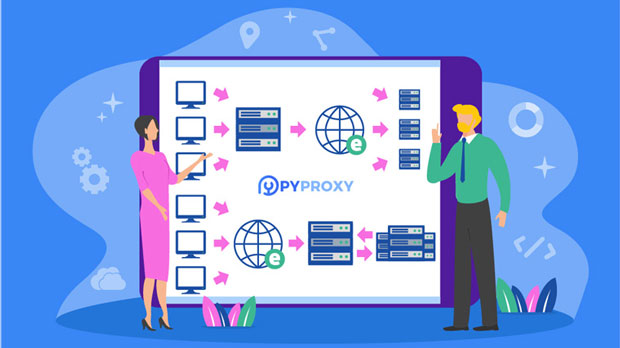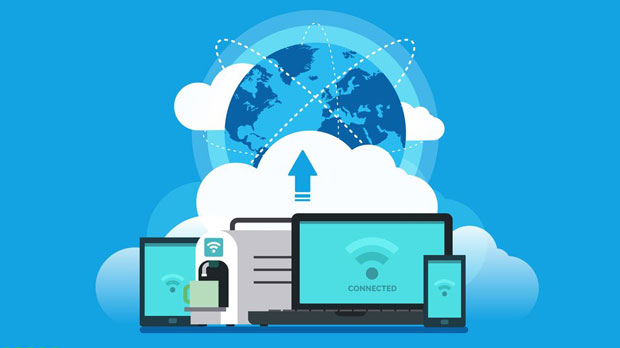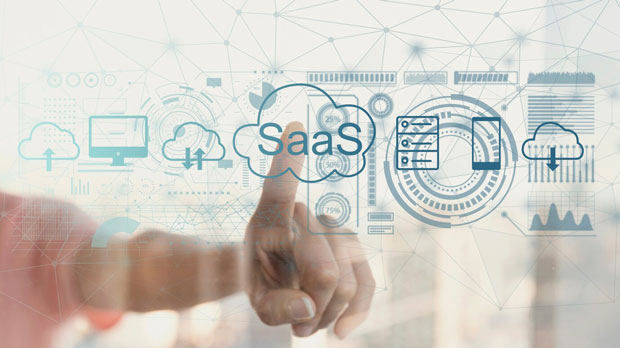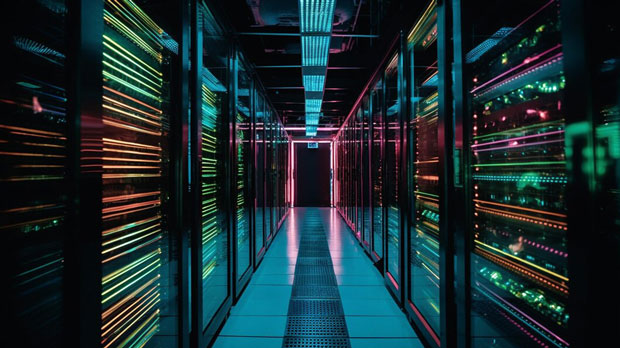In the current digital age, mobile proxies are increasingly becoming a valuable tool for many businesses and individuals. They are used for tasks such as web scraping, maintaining online privacy, and bypassing geographical restrictions. However, when it comes to mobile proxies, a common concern is whether there are options that offer high performance at an affordable cost. While the market for mobile proxies is vast, finding a truly cost-effective solution that balances quality, speed, and security can be challenging. This article delves into the factors that influence the cost-performance ratio of mobile proxies, providing insights for consumers seeking to make an informed decision. Understanding Mobile Proxies: What Are They and How Do They Work?Mobile proxies are IP addresses provided by mobile carriers, which are used to mask your original IP address. These proxies route your internet traffic through mobile networks, making it appear as if you are accessing the web from a mobile device in a different location. Mobile proxies are highly beneficial due to their ability to mimic real user traffic, making them harder to detect than data center proxies or residential proxies.They work by utilizing the IPs of mobile devices, which can switch locations frequently, providing a level of anonymity and geographical flexibility. This makes mobile proxies a powerful tool for tasks such as scraping data from websites that implement anti-bot measures, conducting market research, and accessing region-specific content.Factors That Affect the Cost of Mobile ProxiesBefore diving into the question of whether high-quality cheap mobile proxies exist, it's important to understand what influences the cost of these services. Several key factors contribute to the price of mobile proxies:1. Source of Proxies: Mobile proxies can be sourced in different ways. Some services provide IPs from real mobile devices owned by users, while others may offer proxies from mobile carriers directly. Proxies sourced from real devices typically come at a higher price because of the complexity and risk involved in maintaining them.2. Location of Proxies: The geographical location of mobile proxies plays a significant role in pricing. Proxies located in high-demand regions, such as the United States, Western Europe, or major Asian markets, are more expensive due to higher demand and the cost of maintaining those connections.3. Bandwidth and Speed: The bandwidth and speed of the proxy service also directly impact the cost. Higher speed and more stable connections require better infrastructure and maintenance, which can increase the cost.4. Proxy Rotation and Pool Size: A larger pool of rotating IPs provides more anonymity and reduces the likelihood of being detected or blocked. Proxy services with a larger pool tend to charge more, as they need to maintain a higher number of active mobile devices or connections.5. Additional Features: Some proxy services offer additional features such as encryption, advanced security, or geolocation-specific targeting. These extra features can significantly raise the price of mobile proxies.Are There High-Performance Cheap Mobile Proxies?While the market for mobile proxies is large, finding one that offers both high performance and low cost is challenging. Here are some key points to consider when evaluating whether high-cost performance cheap mobile proxies exist:1. The Trade-off Between Price and Quality: In most cases, cheap mobile proxies will come with certain compromises. These could include lower speeds, limited locations, or a smaller pool of IPs. For users who require proxies for basic tasks, such as light web scraping or accessing geo-blocked content occasionally, cheaper options may suffice. However, for tasks that require high-speed connections or large-scale data scraping, investing in a higher-end proxy service may be necessary.2. Hidden Costs: Sometimes, low-cost mobile proxy services come with hidden costs. These could include restrictions on bandwidth, a limited number of IPs, or throttled speeds after a certain usage threshold. It's essential to carefully review the terms and conditions of the proxy service to avoid unexpected expenses.3. Risks of Free or Very Cheap Proxies: Some mobile proxy services advertise themselves as "free" or exceptionally low-cost. However, these services may not offer the level of privacy and security required for serious business activities. Free proxies often come with risks such as slower speeds, unreliable connections, and potential data breaches. It is crucial to prioritize security and reliability over price when selecting a mobile proxy.Balancing Cost and Performance: How to Choose the Right Mobile ProxyTo strike the right balance between cost and performance, here are some strategies to consider when choosing a mobile proxy service:1. Assess Your Needs: Start by identifying your exact requirements. If you need mobile proxies for light browsing or low-frequency tasks, cheaper options may be sufficient. However, if you need proxies for high-volume data scraping or managing multiple accounts, investing in premium services will likely yield better results.2. Check Reviews and Reputation: Research reviews and feedback from other users to gauge the performance and reliability of the mobile proxy service. User experiences can provide valuable insights into whether the service delivers on its promises of speed, reliability, and security.3. Trial Periods and Money-Back Guarantees: Many mobile proxy providers offer trial periods or money-back guarantees. This allows you to test the service before committing long-term. Take advantage of these offers to ensure the proxies meet your needs.4. Consider Long-Term Value: Rather than opting for the cheapest available mobile proxies, think about the long-term value they offer. A slightly higher price may bring better performance, more IPs, or enhanced security features, saving you from future issues like blocked accounts or failed scraping attempts.In conclusion, while it is possible to find cheap mobile proxies, achieving a high-cost performance ratio is more difficult. Users looking for affordable solutions must be aware of the potential trade-offs, such as lower speed, smaller proxy pools, and security risks. Ultimately, the choice of mobile proxy service should be based on the user's specific needs, balancing cost with the level of performance required. For tasks that demand high-speed, secure, and reliable proxies, opting for a more expensive service may be the best choice. However, for simpler use cases, affordable options can provide satisfactory results without breaking the bank.
May 20, 2025