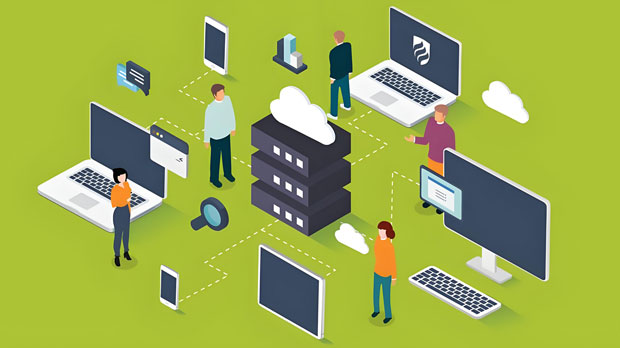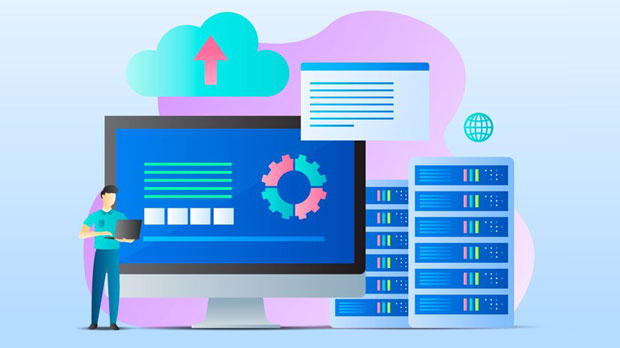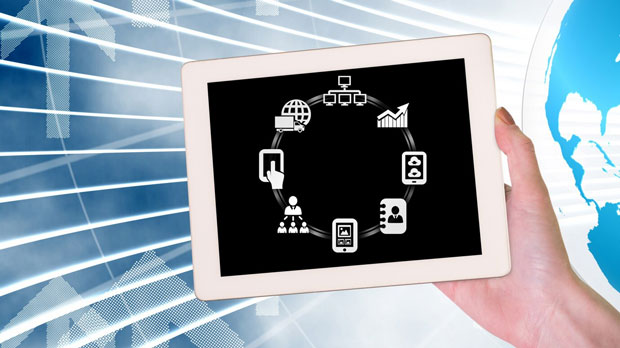Edge proxy servers are becoming increasingly important in modern networking architectures, especially in the context of improving performance, security, and scalability. These servers are positioned at the edge of the network, providing a variety of services such as traffic routing, load balancing, and content caching. They serve as intermediaries between users and the core network, optimizing data flow and ensuring more efficient access to resources. On the other hand, system proxies are typically configured on individual devices to manage and route network traffic. The main difference lies in the scale of their operation, with edge proxy servers acting at a broader network level, while system proxies function on a more localized, individual basis. Understanding the Edge Proxy ServerAn edge proxy server is a network component designed to sit between the client and the backend server, handling requests from clients and forwarding them to the appropriate destination. It works at the "edge" of the network, meaning it is typically positioned closer to the user or client device than traditional proxies that operate deeper within the network infrastructure. The primary goal of an edge proxy server is to offload certain tasks from the backend servers, thus improving performance, reducing latency, and enhancing user experience. This role is crucial, especially in content delivery networks (CDNs) and cloud computing, where the demands on network infrastructure are growing.The edge proxy server plays a vital role in ensuring content is delivered quickly and efficiently by caching static resources, such as images, videos, and documents, close to the user's location. This caching mechanism reduces the load on the backend servers and minimizes the time it takes to retrieve data. Additionally, edge proxy servers can implement security features like access control, rate limiting, and threat detection, further optimizing network traffic and improving security.Functionality of Edge Proxy ServersThe key functions of edge proxy servers are manifold, making them an essential component in modern networking strategies:1. Caching: By storing frequently requested content closer to the end-users, edge proxies minimize the need for repeated requests to the main servers. This not only reduces network congestion but also speeds up the delivery of resources. 2. Load Balancing: Edge proxy servers can distribute incoming traffic across multiple backend servers, ensuring that no single server becomes overwhelmed. This helps in maintaining system performance and uptime even during peak traffic conditions.3. Security: Edge proxy servers provide a first layer of defense by blocking malicious traffic, filtering out unwanted requests, and implementing security protocols like SSL/TLS encryption to protect data in transit.4. Content Delivery Optimization: Edge proxy servers are especially useful for content delivery networks (CDNs). They ensure that users access content from the server closest to them geographically, reducing latency and enhancing the overall user experience.5. Scalability: By handling tasks like caching and load balancing at the edge of the network, edge proxy servers enable businesses to scale their operations without overloading their core infrastructure.System Proxy: A Localized Approach to Traffic ManagementIn contrast to edge proxy servers, system proxies are typically installed on individual devices, such as computers or smartphones, to manage network traffic. A system proxy acts as an intermediary between the user's device and the network, routing all outgoing traffic through a specific server for management, monitoring, or filtering. The system proxy is mainly concerned with controlling access to external resources from a single device or a limited number of devices within a specific network.The role of the system proxy is more localized, focusing on tasks such as improving network performance for individual users, enhancing privacy, and bypassing geo-restricted content. It can also be used for network security purposes, filtering requests, blocking malware, or managing access to certain websites or applications. Unlike edge proxy servers that handle large-scale traffic across multiple clients, system proxies typically only manage traffic for one device or a small group of devices.Key Differences Between Edge Proxy Servers and System ProxiesWhile both edge proxy servers and system proxies act as intermediaries between clients and network resources, they serve different purposes and operate at different scales. The following are some key differences between the two:1. Scope and Scale: - Edge proxy servers operate at a large scale, managing traffic for many users across different devices, typically in a distributed manner across multiple geographical locations. - System proxies, on the other hand, are focused on individual devices or small groups of devices within a network, managing traffic on a more localized level.2. Functionality: - Edge proxy servers provide services like caching, load balancing, security enhancements, and content delivery optimization to improve overall network performance. - System proxies mainly focus on tasks like network filtering, access control, privacy enhancement, and providing anonymity for individual users.3. Performance and Latency: - Edge proxy servers are designed to reduce latency by bringing content closer to the user, ensuring faster response times and better user experiences. - System proxies may introduce some latency as they process each request from a single device, but their impact is usually less noticeable for users, as they are designed to manage traffic at a device-specific level.4. Security: - Both edge proxies and system proxies offer security features, but edge proxies are better suited for large-scale protection, such as threat detection and DDoS mitigation, for the entire network. - System proxies, while effective for device-specific security measures like web filtering and malware blocking, do not provide the same level of protection for an entire network.Practical Benefits of Edge Proxy ServersFor organizations looking to enhance their networking capabilities, edge proxy servers provide several practical benefits:1. Improved User Experience: By reducing latency and delivering content faster, edge proxies contribute to a smoother and more responsive user experience, especially for services like video streaming and online gaming.2. Optimized Resource Usage: By caching content and balancing traffic, edge proxy servers reduce the load on backend servers, resulting in more efficient resource usage and lower operational costs.3. Increased Scalability: With edge proxies handling heavy traffic loads, businesses can easily scale their operations without significant infrastructure upgrades, making them ideal for growing enterprises.4. Enhanced Security: With integrated security features, edge proxies provide a layer of protection that helps businesses defend against cyberattacks, data breaches, and other malicious activities.Edge proxy servers and system proxies both play important roles in modern networking, but they serve different purposes and operate at different scales. Edge proxies are designed to manage large-scale traffic, optimize performance, and enhance security across distributed networks. System proxies, while effective at managing traffic for individual devices, operate on a more localized level. Understanding these differences can help businesses and individuals choose the right solution based on their specific networking needs.
May 21, 2025