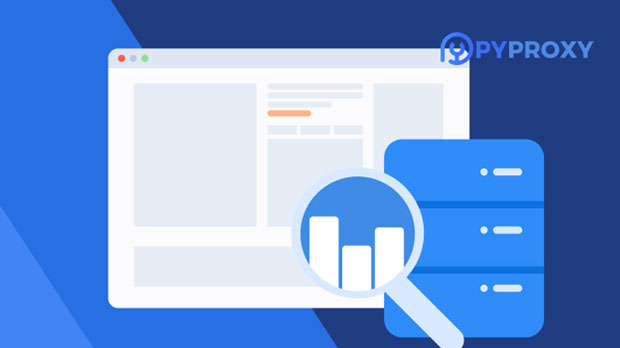In today’s digital landscape, understanding the differences between Forwarding Proxy and Reverse Proxy, particularly in terms of latency, is crucial for businesses and IT professionals. Both types of proxies serve as intermediaries between clients and servers, but they operate differently and can have varied impacts on system performance, specifically in terms of latency. In this article, we will explore the essential differences between Forwarding Proxy and Reverse Proxy and how they influence latency. By conducting a latency comparison test, we aim to provide valuable insights for clients who are choosing between the two for optimizing their network infrastructure. Introduction to Forwarding Proxy and Reverse ProxyBefore diving into latency tests, it’s essential to understand the core functions of Forwarding Proxy and Reverse Proxy. A Forwarding Proxy, also known as a traditional proxy, acts as an intermediary between the client (user) and the server. When a user sends a request to a server, it first passes through the proxy. The proxy then forwards the request to the server and returns the server’s response to the user. This kind of proxy is commonly used to control internet traffic, filter content, or hide the user’s IP address.On the other hand, a Reverse Proxy stands between the server and the client but performs the opposite role. It receives requests from clients and forwards them to the appropriate server. The server’s response is then sent back through the reverse proxy to the client. Reverse proxies are typically used for load balancing, security purposes, and caching.While both proxies can improve security and performance, they have different effects on network latency.Latency Factors in Forwarding ProxyIn the context of a Forwarding Proxy, several factors contribute to the latency observed during network communication. The main points to consider include:1. Request Forwarding Delay: When a client makes a request, it must first travel to the proxy before reaching the destination server. This extra hop increases the time it takes for the request to reach the server.2. Data Processing at Proxy: Forwarding proxies often perform additional tasks such as logging, filtering, and content inspection. These processes, while valuable for security and monitoring, can add extra processing time and thus increase latency.3. Bandwidth Limitations: The bandwidth available to the proxy can significantly affect latency. If the proxy server is overwhelmed or lacks sufficient bandwidth, the delay between requests and responses will increase.4. Server Response Time: Since a forwarding proxy only forwards the request without making any changes to the server's response, the latency is also dependent on the server’s performance. If the server is slow to respond, the proxy will experience increased latency.In summary, the Forwarding Proxy introduces latency mainly due to the additional hop between the client and the server, processing activities at the proxy, and the reliance on server response times.Latency Factors in Reverse ProxyWhen analyzing latency in the context of a Reverse Proxy, different factors come into play. Here are some key considerations:1. Load Balancing Impact: One of the main purposes of a reverse proxy is load balancing, where it distributes requests among several backend servers. While load balancing can enhance system efficiency and reduce the strain on individual servers, the distribution of requests may add some additional time for determining which server should handle the request.2. Caching Mechanism: Reverse proxies often cache content from the server, which can reduce the need for repetitive requests to the backend server. This caching process significantly reduces latency for frequently accessed data, as responses are served directly from the proxy rather than requiring a round trip to the backend server.3. SSL Termination: Reverse proxies often handle SSL/TLS encryption, decrypting the incoming secure requests and forwarding them to the backend servers in plain text. This process can add some overhead; however, it can also relieve the backend servers of the burden of encryption, which may result in reduced latency for the server.4. Security Features: Reverse proxies often provide an additional layer of security by hiding the identity of backend servers. Security features such as DDoS protection or web application firewalls can introduce processing delays, which may affect the overall latency.5. Server Response Time: Much like forwarding proxies, reverse proxies still depend on the performance of backend servers. If the backend servers are slow to respond, the reverse proxy will inevitably experience higher latency.In conclusion, while reverse proxies are designed to optimize system performance, they too have their own set of latency challenges, such as load balancing, SSL termination, and security features. However, they also offer significant benefits, such as caching, that can help minimize latency.Latency Comparison Test: Forwarding Proxy vs Reverse ProxyTo gain a clearer understanding of how Forwarding Proxy and Reverse Proxy compare in terms of latency, we can conduct a latency test in both scenarios. 1. Test Setup: The test should involve a controlled environment where both proxies are tested with identical network conditions. This would include similar bandwidth limits, server types, and request types. A standard set of requests should be made to both proxies, and response times should be measured.2. Latency Test Results for Forwarding Proxy: In this scenario, the latency is primarily affected by the additional hop between the client and the server, as well as the processing tasks handled by the proxy. The test should show that Forwarding Proxies tend to have higher latency due to these factors.3. Latency Test Results for Reverse Proxy: For the Reverse Proxy, latency can vary based on the type of traffic (static vs. dynamic content) and whether caching is used. If caching is active, the reverse proxy will likely have lower latency compared to a Forwarding Proxy, as it can serve cached content directly. However, SSL termination and load balancing might add slight delays in specific scenarios.4. Analysis: The results will likely show that for static content, Reverse Proxies with caching and SSL termination generally result in lower latency. However, for dynamic content that requires real-time processing, the latency may be higher for both types of proxies, with Forwarding Proxies having a slight edge due to fewer intermediary steps.Conclusion: Which Proxy is Better for Latency?When deciding between a Forwarding Proxy and a Reverse Proxy based on latency, the choice largely depends on the specific requirements of the system. If the primary concern is to reduce server load and improve performance for frequently accessed content, a Reverse Proxy with caching and SSL termination will likely be more effective. The added features such as load balancing and caching make Reverse Proxies ideal for high-traffic environments, where latency reduction is critical.On the other hand, if the network setup primarily involves handling dynamic content without the need for complex load balancing, a Forwarding Proxy might offer a more straightforward solution with slightly lower latency.Ultimately, both types of proxies have their place in modern networking environments. The key is to assess your specific use case, traffic type, and desired outcomes before choosing the right proxy for your needs.
May 23, 2025