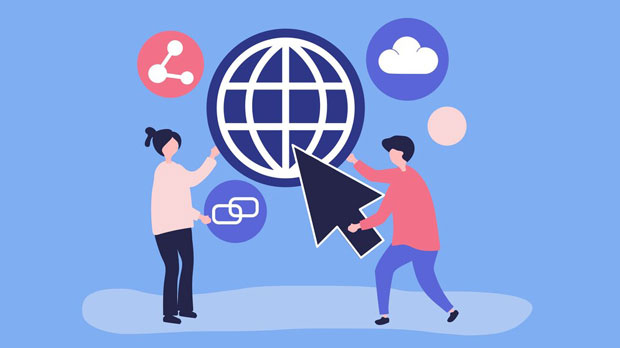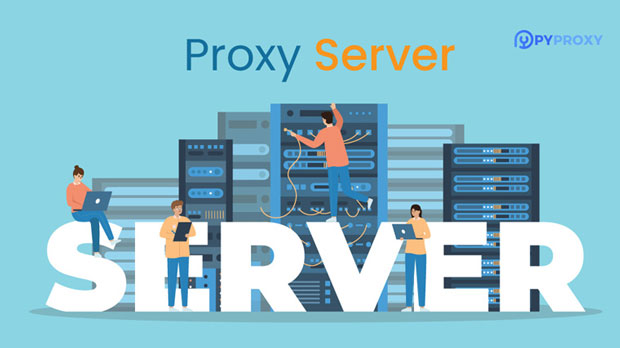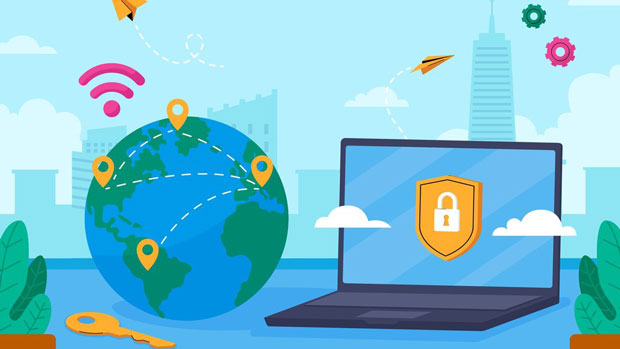In recent years, free proxy sites have become increasingly popular for users looking for anonymous browsing, bypassing internet censorship, or protecting their privacy. However, a noticeable issue with these sites is that their operational lifespan is often very short, typically less than 48 hours. This raises the question: why do these free proxy sites struggle to maintain a longer existence? The reasons behind this phenomenon can be traced to various technical, security, and operational challenges that make it difficult for these services to last. This article will delve into the factors contributing to the short lifespan of free proxy sites, including their legal implications, resource limitations, and the constantly evolving nature of internet security. The Technical Limitations of Free Proxy ServicesThe technical infrastructure required to maintain a proxy site is complex and resource-intensive. A proxy server acts as an intermediary between a user's device and the websites they visit, relaying requests and responses between the two. For a free proxy site to function effectively, it must have sufficient bandwidth, fast processing speed, and robust hardware resources to handle a large number of concurrent users. However, most free proxy sites do not have the resources to sustain these technical demands. Running a proxy server incurs significant costs, and without revenue from paying customers, these sites often struggle to keep up with the required infrastructure. The server’s bandwidth may become clogged, resulting in slow connection speeds or even complete outages. Additionally, the server may be overloaded, causing it to crash or become unresponsive. As a result, many free proxy sites simply cease functioning within 48 hours due to these limitations.Legal and Security RisksOne of the most significant reasons why free proxy sites have such short lifespans is the legal and security risks they face. Proxy servers can be used to access restricted content, bypass geographical restrictions, or hide the user's identity, which can lead to violations of local laws or service provider terms of service. For example, users might employ proxies to access streaming content illegally or conduct other activities that violate copyright laws.These illegal activities make free proxy sites a target for enforcement actions from authorities or service providers. Hosting providers and internet service providers (ISPs) may shut down a proxy site if they detect it is being used for illegal purposes or if it is violating the terms of service. Furthermore, these sites may face legal consequences for facilitating illicit activities, leading to their closure.Security is another significant concern. Free proxy services are often targeted by hackers or malicious users looking to exploit vulnerabilities in the system. Since free proxies typically do not have strong security measures in place, they are highly susceptible to attacks such as Distributed Denial of Service (DDoS) or data breaches. These attacks can lead to the destruction or corruption of the site, forcing it to shut down prematurely.Monetization Challenges and Sustainability IssuesFor many free proxy sites, the lack of a sustainable revenue model is a major obstacle. While some free proxy services may display ads to generate income, this revenue is often insufficient to cover operational costs. Without paying customers, these sites cannot afford the necessary infrastructure upgrades, server maintenance, or security measures. Moreover, the majority of free proxy sites are created as a short-term solution, not a long-term business model. Proxy providers may launch a site simply to attract traffic and increase ad revenue, only to close it when they see diminishing returns. This creates a cycle where new free proxies emerge frequently, but their lifespan is often measured in days or weeks rather than months or years.Another challenge is the increasing demand for more advanced features, such as encrypted connections, faster speeds, and better anonymity protection. Meeting these demands requires significant investment in both technology and infrastructure, which is not feasible for most free proxy providers. As a result, many of them fail to keep up with the evolving needs of their users and are forced to shut down after a brief period.The Role of Competition and Evolving Internet SecurityThe landscape of internet security is constantly changing, with new methods of bypassing proxy servers and detecting proxies being developed all the time. This ongoing arms race between proxy providers and security experts means that free proxy sites are under constant threat. For example, anti-proxy technologies such as IP blocking, CAPTCHA verification, and DNS filtering are becoming more sophisticated, making it harder for proxy services to operate undetected.As the techniques used to detect and block proxies improve, free proxy sites must continually adapt to stay operational. However, this requires ongoing technical expertise and resources, which are often unavailable to small or free proxy services. As a result, many free proxies are quickly identified and blocked by websites or security systems, leading to their rapid shutdown.Additionally, as commercial proxy services with better resources and stronger security measures become more widely available, the competition for free proxy sites increases. Commercial proxies offer more reliable and longer-lasting services, making it difficult for free proxy sites to maintain their user base and remain competitive. This also contributes to the short lifespan of many free proxy sites.User Behavior and Its Impact on Proxy Site LifespanThe behavior of users also plays a significant role in the short lifespan of free proxy sites. Many users rely on these proxies for anonymous browsing or for illegal activities such as accessing pirated content. As a result, these sites can quickly gain a bad reputation, attracting unwanted attention from authorities or security experts.Moreover, the misuse of free proxies by users can lead to additional strain on the site's servers, as high traffic or improper use of the proxy can lead to technical issues or legal concerns. When a proxy site becomes notorious for such activities, it is only a matter of time before it is shut down.In conclusion, the short lifespan of free proxy sites can be attributed to a combination of technical limitations, legal and security risks, monetization challenges, and increasing competition. While they may seem like a convenient and cost-effective solution for users looking for anonymity or bypassing restrictions, these sites face significant obstacles that prevent them from lasting long. As the digital landscape continues to evolve, the challenges for free proxy providers are likely to increase, making it even more difficult for them to maintain a sustainable and operational service for more than 48 hours. For users seeking a more reliable and secure proxy experience, it may be worthwhile to explore paid options that offer better resources, support, and long-term sustainability.
May 27, 2025