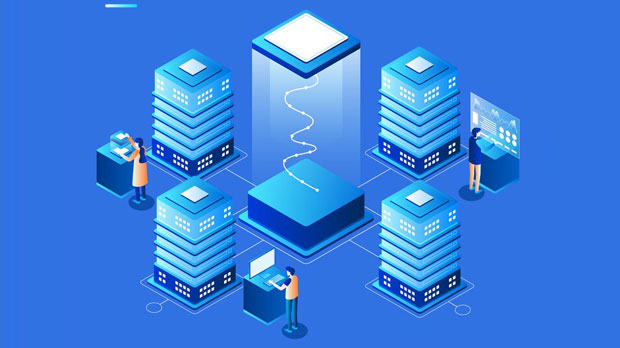The SOCKS5 protocol is widely used to route internet traffic through a proxy server, offering a higher level of anonymity and security compared to traditional HTTP or HTTPS proxies. Proxy by proxy configuration is a method that involves setting up multiple proxies in a chain, improving both privacy and security. This article will explore the concept of configuring proxy by proxy under SOCKS5, explaining the benefits, the process, and the potential challenges faced by users and administrators when implementing this configuration. The focus will be on the practical aspects, ensuring that this method adds value for customers in enhancing internet security and privacy. Understanding SOCKS5 ProtocolSOCKS5 is a popular internet protocol that provides secure and efficient routing of internet traffic. Unlike traditional proxies, SOCKS5 does not alter the content of the data being transferred, allowing it to support a wide range of protocols, including HTTP, FTP, and others. It operates at a lower level in the networking stack, which provides flexibility, speed, and compatibility with various types of traffic.One key feature of SOCKS5 is its ability to handle both IPv4 and IPv6 addresses, making it suitable for modern networking environments. It also supports authentication, which ensures that only authorized users can access the proxy service.What Does Proxy by Proxy Mean?Proxy by proxy, also referred to as proxy chaining, involves configuring multiple proxy servers in a series. This means that instead of routing all traffic through a single proxy, the data is passed through one proxy after another. This configuration provides several advantages, including enhanced security, better anonymity, and improved resistance to censorship.In the context of SOCKS5, proxy by proxy works by sequentially routing data through different sock s5 proxies, each serving as an intermediary. This chain can include various types of proxies, such as SOCKS4, SOCKS5, or even HTTP proxies. By doing so, it becomes significantly harder for anyone to track the source of the traffic, as the data is obfuscated by the multiple layers of proxies.Benefits of Proxy by Proxy Configuration1. Increased Anonymity One of the primary reasons for using proxy by proxy configuration is enhanced anonymity. Since the data is routed through multiple proxies, tracking the origin becomes significantly more difficult. This is especially beneficial for users who wish to mask their identity when browsing the web or accessing sensitive information.2. Bypassing Geo-restrictions Proxy chaining allows users to bypass geographical restrictions and censorship. By routing traffic through proxies located in different countries, users can access region-locked content or bypass government-imposed internet censorship.3. Improved Security By using multiple proxies, the security of internet traffic is increased. Each proxy in the chain can filter and inspect the traffic, reducing the risk of malicious activities. This configuration also makes it harder for attackers to exploit vulnerabilities, as each proxy server acts as an additional layer of defense.4. Load Balancing Proxy by proxy configuration can also help distribute the traffic load across multiple proxies. This can be particularly useful when dealing with high-volume data transfers or when needing to maintain consistent performance despite fluctuating traffic levels.Setting Up Proxy by Proxy under SOCKS5To configure proxy by proxy under the SOCKS5 protocol, several steps need to be followed. Each step in the configuration process builds upon the previous one to ensure that the proxy chain functions correctly.1. Choose Suitable SOCKS5 Proxies The first step in setting up proxy by proxy is to select reliable socks5 proxy servers. It is crucial to choose proxies that are fast, secure, and provide good uptime. Ideally, the proxies should be geographically distributed to maximize the effectiveness of the configuration.2. Configure SOCKS5 Proxies on Your Device Next, configure your device or network to use SOCKS5 proxies. Depending on your operating system or software, the method of configuration may vary. On a typical system, you would need to input the proxy server addresses and authentication details into the network settings.3. Set Up Proxy Chain To set up a proxy chain, you must configure the proxies in a specific sequence. This can be done by adding each proxy server’s address and port to the configuration file or software interface. The data will then be routed through each proxy in the order specified, ensuring that each proxy in the chain performs its designated function.4. Test the Proxy Chain After setting up the proxy chain, it’s important to test the configuration to ensure it’s working as expected. There are several online tools that allow users to check their IP address and confirm whether the traffic is being routed through the proxies correctly.Potential Challenges and SolutionsWhile proxy by proxy configuration can be highly beneficial, there are several challenges that users and administrators may face.1. Performance Degradation Routing traffic through multiple proxies can result in slower internet speeds. Each additional proxy introduces latency, which may affect browsing performance. To mitigate this, it’s important to select high-performance proxies and ensure that the proxies in the chain are not overloaded.2. Complex Configuration Setting up a proxy chain can be a complex process, especially for users who are not familiar with network configurations. To simplify the process, many third-party applications and services provide automated proxy chain configuration tools, making it easier for users to set up a chain without needing extensive technical knowledge.3. Security Risks with Compromised Proxies If any proxy in the chain is compromised, the entire chain becomes vulnerable. To reduce this risk, it’s essential to regularly monitor the proxies and ensure that they are secure. Users should also avoid using free proxies, as they may be more likely to be compromised.Conclusion: Enhancing Privacy and Security with Proxy by Proxy ConfigurationConfiguring proxy by proxy under the SOCKS5 protocol is a powerful method for enhancing internet privacy, security, and anonymity. By chaining multiple proxies together, users can effectively obscure their online activity, bypass geo-restrictions, and protect sensitive information from potential threats. However, setting up such a configuration requires careful planning, testing, and monitoring to ensure optimal performance and security.For customers seeking to improve their online privacy and security, proxy by proxy configuration provides a valuable tool. While there may be challenges, the benefits—such as increased anonymity, improved security, and the ability to bypass censorship—make it a worthwhile strategy for many users.
Jun 19, 2025