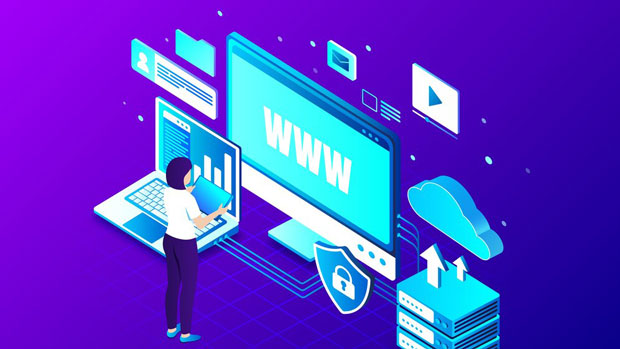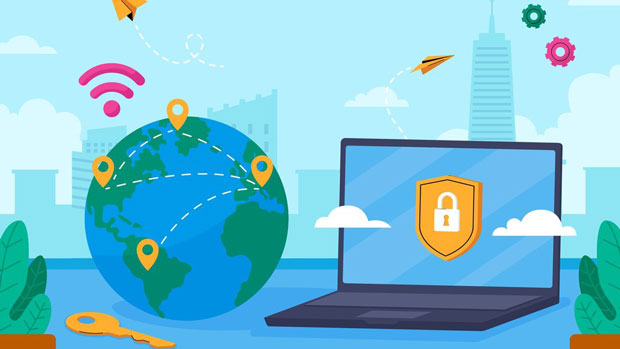Proxy by proxy refers to a method where one proxy server acts as an intermediary between clients and other proxy servers. It is commonly used in corporate networks to enhance security, optimize performance, and manage traffic more efficiently. This method can provide multiple layers of proxying, allowing organizations to implement better control over network traffic and ensure data security. By utilizing proxy by proxy, businesses can mitigate risks related to direct internet access, manage bandwidth, and enforce security policies. In this article, we will explore the various application scenarios of proxy by proxy in enterprise networks, its benefits, challenges, and best practices for implementation. 1. Enhancing Network SecurityOne of the primary applications of proxy by proxy in corporate networks is enhancing security. Corporate environments are prime targets for cyberattacks, and implementing a layered security approach is essential to safeguard sensitive data. Using proxy by proxy helps organizations create multiple security layers that prevent direct access to internal systems.A proxy server acts as a barrier between the corporate network and the external internet. When combined with other proxy servers in a proxy-by-proxy setup, each layer offers additional filtering and monitoring capabilities. For instance, the first proxy server could perform basic filtering, while the next layer could conduct deeper inspections such as malware detection, intrusion prevention, and content filtering.In this configuration, even if a threat bypasses the first proxy layer, the second layer can still detect and mitigate potential attacks. Additionally, proxy by proxy can help mask the internal network structure, making it more difficult for hackers to target specific systems within the organization. This strategy is especially useful for businesses handling sensitive information or operating in regulated industries where data protection is paramount.2. Optimizing Network PerformanceProxy by proxy is also valuable for optimizing network performance. Corporate networks often handle vast amounts of data traffic, and without proper management, this can lead to slow speeds and congestion. By using a layered proxy setup, companies can optimize bandwidth usage and ensure smooth data flow.For example, one proxy server may cache frequently accessed content, reducing the need for repetitive data requests to external servers. Another proxy server could handle traffic compression, further reducing the load on the network. In this way, proxy by proxy can improve response times, reduce latency, and ultimately enhance the user experience for employees and customers alike.Moreover, businesses can configure their proxy servers to prioritize certain types of traffic, such as VoIP calls or video conferences, ensuring that critical communication services maintain high performance even when the network is under heavy load. This ability to optimize traffic based on business needs ensures that corporate networks remain efficient and responsive.3. Managing Bandwidth and Internet AccessBandwidth management is another key use case for proxy by proxy in corporate networks. By routing all network traffic through one or more proxies, organizations can gain granular control over internet usage. This is particularly useful for ensuring that employees use the internet in a manner consistent with corporate policies.Proxy servers can be configured to restrict access to certain websites or services that are deemed non-essential for work-related tasks. Additionally, by using multiple proxy servers, businesses can allocate bandwidth to prioritize essential services, such as internal applications or cloud-based systems, over less critical web browsing. This level of control ensures that the network’s performance is optimized and that employees are not wasting bandwidth on unnecessary activities.Proxy by proxy also helps organizations monitor internet usage, providing valuable insights into employee behavior and potentially identifying issues such as overuse of bandwidth for non-work-related purposes. With these insights, IT departments can make informed decisions about resource allocation and adjust network policies accordingly.4. Supporting Remote Work and Global OperationsAs remote work becomes more common, proxy by proxy solutions are increasingly relevant for businesses with distributed teams. A proxy-by-proxy setup can support secure access to corporate resources for remote employees, no matter where they are located. The use of multiple proxies allows the organization to route traffic through secure channels, protecting both the company’s data and the employees’ connections.In the context of global operations, proxy by proxy can help improve performance for teams spread across different geographical locations. By using proxy servers in different regions, companies can reduce latency and ensure faster access to corporate resources, no matter where their employees are based. This is particularly valuable for organizations with international operations, as it ensures consistent service levels across the globe.Furthermore, proxy by proxy can provide a layer of anonymity for remote employees, masking their true IP addresses and enhancing privacy. This helps ensure that sensitive corporate data remains protected, even when accessed through less secure public networks.5. Overcoming Geographical and Legal BarriersIn some cases, businesses face geographical and legal barriers that restrict access to certain content or services. For instance, some countries block access to specific websites or online tools that are crucial for business operations. Proxy by proxy can be used to bypass these restrictions by routing traffic through proxy servers located in regions where access is not blocked.This can be especially useful for businesses with a global presence that need to ensure their employees can access the same resources regardless of where they are located. By using proxy servers strategically placed in different countries, organizations can ensure compliance with local regulations while also ensuring uninterrupted access to necessary tools and information.Additionally, proxy by proxy helps businesses maintain compliance with regional data protection laws. For example, by routing traffic through proxies located in jurisdictions with stricter privacy laws, businesses can ensure that they are handling customer data in a legally compliant manner.6. Challenges and Best Practices for ImplementationWhile proxy by proxy offers many benefits, there are also some challenges associated with its implementation. One of the main challenges is the complexity of managing multiple proxy servers. IT teams must ensure that each proxy is properly configured and regularly updated to handle evolving security threats. Additionally, businesses must balance the need for security with the need for performance, as excessive proxy layers can introduce latency and degrade user experience.To overcome these challenges, it is essential to have a well-planned proxy strategy. This involves selecting the right proxy servers based on the company’s specific needs, whether for security, performance, or traffic management. Regular monitoring and optimization of proxy configurations are also important to ensure the network remains secure and efficient.Another best practice is to ensure that proxy servers are integrated with other security solutions, such as firewalls, intrusion detection systems, and VPNs. This creates a more comprehensive security posture, ensuring that the organization is protected from a wide range of threats.Proxy by proxy is a powerful tool for corporate networks, offering enhanced security, optimized performance, and better control over internet usage. By strategically using multiple proxy layers, businesses can protect sensitive data, improve network efficiency, and support remote work and global operations. While there are challenges to implementing this system, with proper planning and monitoring, companies can harness the full potential of proxy by proxy to meet their network security and performance goals.
Jun 20, 2025