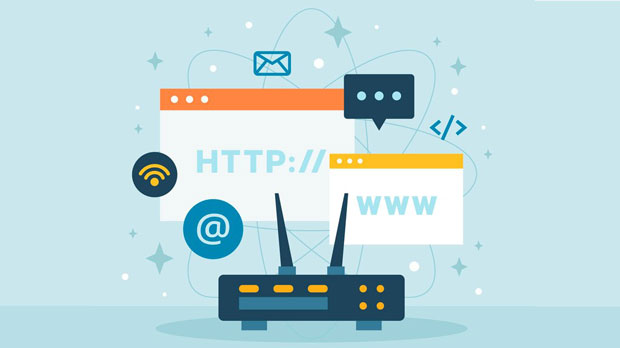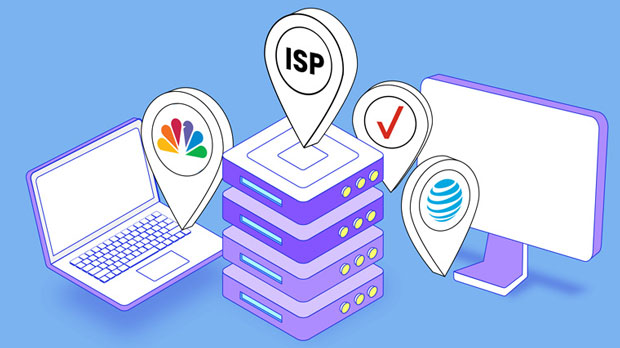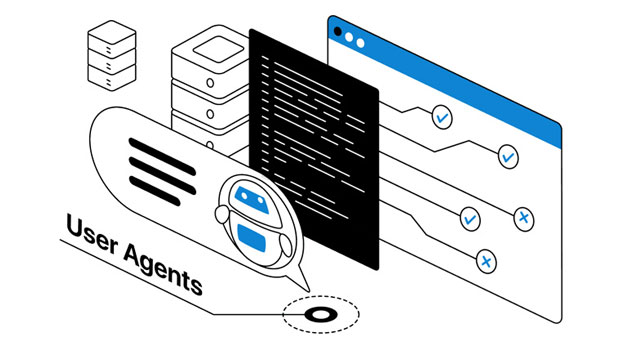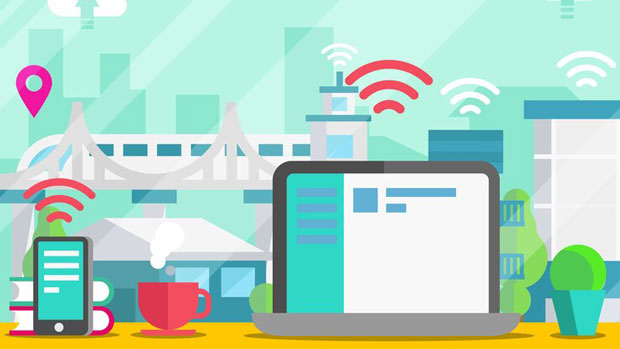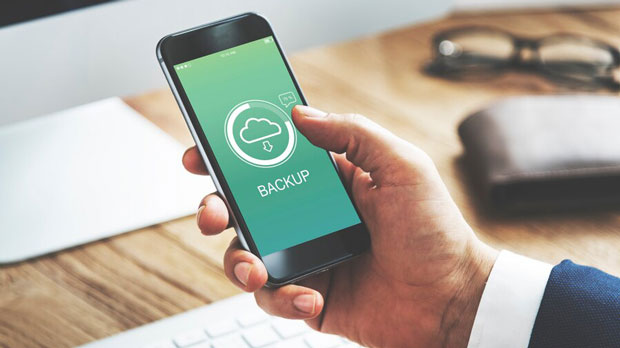PYPROXY offers a wide range of IP nodes across various countries and regions, making it an invaluable tool for users looking for diverse and reliable proxy services. These IP nodes allow users to access the internet from different geographic locations, helping them bypass restrictions, improve online anonymity, and enhance data scraping capabilities. In this article, we will explore the different countries and regions where PyProxy provides IP nodes, the benefits of using these nodes, and how they can cater to the needs of businesses and individuals alike. 1. Understanding the Importance of IP Nodes in Online OperationsBefore diving into the specifics of the countries and regions covered by PyProxy, it's essential to understand why IP nodes are crucial in online operations. IP nodes, or proxy servers, act as intermediaries between users and the internet, routing traffic through various servers worldwide. They serve multiple purposes, such as providing anonymity, enabling access to region-restricted content, and optimizing data scraping and web scraping activities.For businesses, IP nodes are often essential for bypassing geographic restrictions, conducting market research, and enhancing cybersecurity. On the other hand, individuals use proxy services for privacy, security, and accessing content from different parts of the world.2. Countries and Regions Covered by PyProxyPyProxy has strategically chosen to offer a broad selection of IP nodes across the globe, ensuring that users have access to the resources they need from any corner of the world. The following sections explore the regions and countries where PyProxy offers its IP nodes.2.1 North AmericaNorth America, particularly the United States and Canada, is one of the most sought-after regions for IP nodes. PyProxy offers numerous nodes in both countries, which is beneficial for various purposes such as accessing content from American streaming platforms, conducting market research, or managing online advertising campaigns.The United States, being home to a large number of digital businesses and services, has become a focal point for users needing IP addresses from this region. The Canadian market, on the other hand, is advantageous for users looking to access content specifically targeted at Canadian audiences or for those working in sectors that require Canadian data for compliance purposes.2.2 EuropeEurope is another critical region covered by PyProxy, with a wide range of countries included in their proxy network. Countries such as the United Kingdom, Germany, France, Italy, and Spain are well represented, offering users valuable IP addresses for accessing European websites, conducting geo-targeted advertising, or managing social media accounts.The European market is vital for businesses focusing on cross-border trade, and the ability to easily access region-specific content can significantly enhance user experience. Moreover, Europe's strict data protection regulations often encourage users to seek proxies that provide them with more privacy and security when browsing the internet.2.3 AsiaAs one of the most diverse and populous continents, Asia represents a crucial region for IP nodes. Countries like China, India, Japan, South Korea, and Singapore are key players in the global digital economy, and PyProxy provides IP nodes across these nations to support users seeking access to local content or conducting business operations in these areas.China, in particular, has one of the most restrictive internet environments, making proxies essential for bypassing the Great Firewall. Indian users, on the other hand, benefit from proxies that allow them to access services and websites in other countries, especially when certain content is not available locally. Meanwhile, Japan and South Korea are vital markets for technology and digital services, making access to IP nodes in these countries crucial for businesses aiming to target local consumers.2.4 South AmericaSouth America, although not as heavily represented as North America or Europe, still holds significant value for businesses and individuals looking for regional IP addresses. Countries such as Brazil, Argentina, and Colombia offer a unique set of challenges and opportunities for digital marketers, data scrapers, and anyone needing to access content restricted to South American users.Brazil is particularly important as it has a large and growing online consumer base, while Argentina and Colombia are emerging markets with a digital ecosystem that is still developing. By utilizing PyProxy's IP nodes in these countries, businesses can engage with South American consumers more effectively and take advantage of local market opportunities.2.5 Australia and OceaniaAustralia, New Zealand, and surrounding Pacific islands form a critical region for IP nodes, especially for businesses targeting the Australian market. With a highly connected population and a strong online presence, Australian IP addresses are valuable for users needing to access local content or conduct digital marketing campaigns targeted at this demographic.Oceania’s internet environment is relatively open compared to other regions like Asia or the Middle East, but there are still unique challenges, such as navigating regional content restrictions or accessing specific market data. PyProxy’s IP nodes in Australia and Oceania offer a vital resource for overcoming these challenges.3. Benefits of Using PyProxy’s IP NodesNow that we’ve explored the geographical coverage of PyProxy's IP nodes, let’s dive into the core benefits of using these services. Understanding how these proxies work and the advantages they offer is essential for making informed decisions about incorporating them into your operations.3.1 Enhanced Anonymity and PrivacyOne of the primary reasons users choose proxies is to increase their online anonymity and privacy. By routing internet traffic through various IP addresses across different countries, users can effectively mask their true location and avoid surveillance. This is particularly important for individuals who wish to protect their personal data or businesses engaged in activities that require secure, anonymous online interactions.3.2 Access to Geo-Restricted ContentAnother significant benefit of using PyProxy’s IP nodes is the ability to bypass geographic restrictions and access content that may be unavailable in certain regions. Whether it's streaming services, news websites, or online retail platforms, proxies enable users to access region-locked content by masking their true location and presenting an IP address from a desired country.3.3 Improved Web Scraping and Market ResearchFor businesses involved in web scraping or market research, PyProxy’s IP nodes are invaluable. By rotating IP addresses across different countries, users can collect data from various websites without the risk of being blocked or flagged for suspicious activity. This makes it easier to gather competitive intelligence, track pricing trends, and conduct market analysis on a global scale.4. Conclusion: The Global Reach and Versatility of PyProxy’s IP NodesPyProxy’s extensive network of IP nodes across various countries and regions makes it an essential tool for businesses and individuals seeking reliable and flexible proxy services. Whether you need to bypass geo-restrictions, improve privacy, or enhance market research capabilities, PyProxy provides the resources to meet these needs. With coverage spanning North America, Europe, Asia, South America, and Oceania, PyProxy offers users unparalleled access to IP addresses from around the world, ensuring a seamless online experience across diverse markets.
Jul 15, 2025