



How to bypass corporate network restrictions on Windows with SOCKS Proxy?
In many corporate environments, internet usage is heavily regulated to ensure productivity and protect company resources. However, employees may face restrictions on accessing certain websites, social media platforms, or external servers for work-related tasks or personal reasons. One effective method to bypass these restrictions is by using a SOCKS Proxy. A SOCKS (Socket Secure) Proxy acts as an intermediary between a user's device and the internet, masking the user's IP address and routing traffic through a secure server. This allows individuals to access restricted content while maintaining privacy. In this article, we will explore how to use SOCKS Proxy on a Windows system to bypass network restrictions effectively.
What is a SOCKS Proxy and How Does It Work?
Before diving into the steps to use a SOCKS Proxy, it’s essential to understand what it is and how it functions. A SOCKS Proxy is a type of internet protocol that facilitates communication between a client and a server, typically over TCP or UDP connections. Unlike traditional HTTP proxies that only work for web traffic, SOCKS proxies can route all kinds of traffic, including browsing, emails, and file transfers.
SOCKS works by acting as a relay between your device and the destination server. When you send a request through a SOCKS Proxy, the request first goes to the proxy server, which then forwards it to the target site. The response from the server is then sent back through the proxy to your device. This process hides your original IP address, making it difficult for anyone monitoring the network to track your activities.
Why Use a SOCKS Proxy to Bypass Company Network Restrictions?
Companies often implement firewalls and other network restrictions to control which websites and services their employees can access. These measures can block access to social media, online streaming, gaming sites, or even essential tools and resources required for work. The primary purpose of these restrictions is to ensure productivity and prevent security risks, but they may inadvertently hinder legitimate use of the internet.
Using a SOCKS Proxy can help bypass these restrictions by masking the user's traffic and making it appear as though the request is coming from a different location. Additionally, because SOCKS proxies work at a lower level than HTTP proxies, they can bypass not only website filters but also deep packet inspection technologies that may be used to block certain content.
Steps to Use a SOCKS Proxy on Windows
Now that you understand the purpose and function of a SOCKS Proxy, let’s walk through the process of setting up a SOCKS Proxy on a Windows machine.
Step 1: Choose a SOCKS Proxy Service
To begin using a SOCKS Proxy, you need access to a SOCKS Proxy server. Several services provide SOCKS Proxy configurations, both free and paid. Free proxies may be sufficient for basic tasks but often come with limitations like speed restrictions and the potential for less security. Paid services generally offer better speeds, enhanced security, and more reliable access.
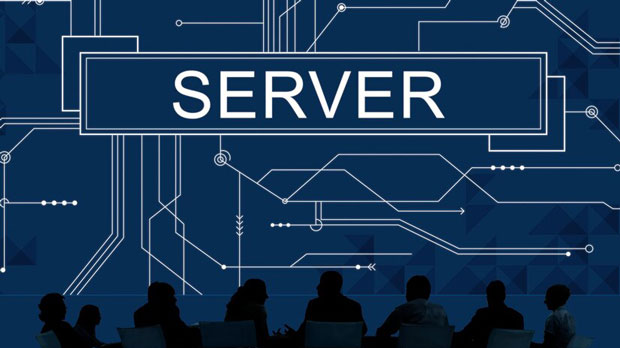
Step 2: Download and Install the Proxy Client
Many SOCKS Proxy providers will offer their own proxy client software, which simplifies the setup process. You can download the client software from the provider’s website, following the installation instructions provided. Alternatively, you can use third-party applications like Proxifier or ProxyCap to configure SOCKS proxies manually on your Windows system.
If you choose to use a third-party application, download the software and follow the installation steps. Once installed, the application will allow you to configure your SOCKS Proxy settings.
Step 3: Configure SOCKS Proxy Settings in Windows
Once the proxy client is installed, you need to configure it to connect to the SOCKS Proxy server. Here's how to do that:
1. Open the Proxy client application.
2. Enter the SOCKS Proxy server details, including the server address and port number.
3. If required, input your authentication details (username and password) provided by your SOCKS Proxy service.
4. Save the settings and ensure the proxy client is running.
Alternatively, if you are using a manual configuration without third-party software, you can set up the SOCKS Proxy directly in the Windows network settings. Follow these steps:
1. Go to “Control Panel” > “Network and Internet” > “Internet Options.”
2. In the “Internet Properties” window, click on the “Connections” tab, then select “LAN settings.”
3. Check the box next to “Use a proxy server for your LAN.”
4. Enter the SOCKS Proxy server's address and port number.
5. Click “OK” to save the settings.
Step 4: Test the SOCKS Proxy Connection
After completing the configuration, it is crucial to test whether the SOCKS Proxy connection is working as expected. You can do this by accessing a website that is normally blocked by your company’s firewall. If the site loads successfully, your SOCKS Proxy is functioning correctly.
You can also visit websites that display your IP address, such as “WhatIsMyIP,” to ensure your real IP is hidden and the IP address of the SOCKS Proxy server is displayed instead.
Step 5: Troubleshoot and Resolve Common Issues
If you are facing issues with your SOCKS Proxy connection, here are some common problems and solutions:

1. Connection Errors: Ensure the SOCKS Proxy server address and port number are correctly entered. Also, check if the proxy client is properly configured to start when Windows boots.
2. Authentication Problems: If the SOCKS Proxy requires a username and password, double-check the credentials. Sometimes, incorrect details will prevent the proxy from working.
3. Slow Speeds: If the connection is slower than expected, try switching to a different SOCKS Proxy server or check if there is congestion on the server you are using.
4. Access Denied: If certain websites are still inaccessible, it might be due to deeper filtering or blocking methods used by your company's network. In this case, switching to a different proxy server or using a VPN might be necessary.
Benefits and Risks of Using SOCKS Proxy
Using a SOCKS Proxy to bypass company restrictions has several advantages:
1. Enhanced Privacy: By hiding your real IP address, SOCKS Proxies provide a level of anonymity, making it difficult for websites or network administrators to trace your activities.
2. Bypass Restrictions: SOCKS Proxies allow you to access websites and services that may otherwise be blocked, enabling you to work more efficiently or access personal content.
However, there are some risks associated with using a SOCKS Proxy:
1. Security Concerns: If you use an unreliable or insecure proxy server, your data may be intercepted or leaked. It’s essential to choose a trustworthy provider with strong encryption practices.
2. Violation of Company Policies: Using proxies to bypass network restrictions may violate company policies. It’s important to be aware of the potential consequences, which may include disciplinary action if caught.
Using a SOCKS Proxy on Windows to bypass company network restrictions is a useful technique for accessing blocked content or maintaining privacy. By setting up a SOCKS Proxy server and configuring it correctly, you can effectively route your internet traffic through an intermediary, masking your original IP address. However, users should be aware of the potential security risks and ensure they comply with company policies to avoid any unintended consequences.
Related Posts
-
The Potential Impact and Challenges of Quantum Encryption Technology on Proxy IP SecurityQuantum encryption technology has made significant strides in recent years, promising to revolutionize data protection and security systems. As proxy ip services are increasingly used for privacy protection and data masking, understanding the potential impact of quantum encryption on their security is crucial. Quantum encryption leverages the principles of quantum mechanics to enhance cryptography, making traditional encryption methods more vulnerable to breaches. This article delves into how quantum encryption might influence the security of proxy ips, examining both the positive potential and the challenges it poses for future privacy strategies. Introduction to Quantum Encryption and Proxy IP SecurityIn the world of digital security, proxy IPs serve as an essential tool to mask a user's real IP address and provide privacy online. However, the increasing sophistication of cyberattacks and the rise of quantum computing pose new challenges. Quantum encryption technology, which uses quantum keys and quantum entanglement to encrypt data, holds the potential to transform security measures across industries, including proxy IP services.Quantum encryption works on the premise that observing a quantum system disturbs its state, thereby preventing eavesdropping. This could theoretically make communication systems much more secure. However, the rapid development of quantum computing brings a new set of risks to traditional cryptographic techniques, including the encryption methods used by proxy IP services.Impact of Quantum Encryption on Proxy IP SecurityQuantum encryption presents both promising opportunities and substantial risks for the security of proxy IPs.1. Increased Resistance to Conventional Attacks: The implementation of quantum encryption could enhance the security of proxy IP services against conventional hacking attempts. Classical encryption algorithms, such as RSA or AES, rely on computational difficulty for their security. However, quantum computers could break these algorithms by using quantum algorithms like Shor’s algorithm, making traditional encryption methods obsolete. Quantum encryption provides a higher level of resistance against such breaches by using quantum key distribution (QKD) to ensure secure key exchanges.2. Real-Time Security in Proxy IP Networks: One of the major advantages quantum encryption brings to proxy IP security is the ability to establish real-time, unbreakable secure connections. The ability to detect tampering during the key exchange process enables more immediate response to potential attacks, ensuring that the encrypted connection remains intact.3. Future-Proofing Proxy IP Services: With the advent of quantum computing, proxy IP services need to evolve to meet these emerging threats. Quantum encryption could provide a long-term solution to safeguard proxy IP networks, offering encryption methods that are more resilient to quantum decryption techniques. By adopting quantum-resistant algorithms, proxy IP services could effectively mitigate the risks posed by quantum computers, ensuring continued user privacy in the future.Challenges in Integrating Quantum Encryption with Proxy IP SecurityDespite the advantages, several challenges exist when integrating quantum encryption into the existing infrastructure of proxy IP services.1. Cost and Complexity of Quantum Encryption Implementation: One of the primary barriers to quantum encryption is the cost and technical complexity of implementing quantum cryptography systems. Unlike traditional encryption, quantum encryption requires advanced hardware to generate and distribute quantum keys. The current infrastructure of proxy IP providers may not be equipped to handle this level of sophistication, leading to higher implementation costs and the need for significant technological upgrades.2. Limited Availability of Quantum Infrastructure: Quantum encryption relies heavily on the availability of quantum communication infrastructure, which is not yet widely accessible. Quantum key distribution, for instance, requires specialized equipment and infrastructure to operate effectively. Proxy IP services may find it challenging to incorporate quantum encryption into their systems if such infrastructure is not readily available or affordable.3. Interoperability Issues with Existing Cryptographic Protocols: Another challenge is the potential incompatibility between quantum encryption systems and the traditional cryptographic protocols already in use. Many existing proxy IP services use conventional encryption methods that may not be compatible with quantum encryption. This could result in operational inefficiencies and the need for significant upgrades to the security architecture of proxy IP networks.4. Quantum-Specific Security Concerns: While quantum encryption promises to be more secure than classical methods, it is not entirely immune to risks. For instance, quantum systems could be susceptible to new forms of attack that exploit the peculiarities of quantum mechanics. Additionally, the generation and distribution of quantum keys require a high level of precision, and any errors in the process could compromise the integrity of the entire encryption system.The Future of Proxy IP Security in the Quantum EraLooking ahead, the integration of quantum encryption into proxy IP services offers great potential for strengthening privacy and security. As quantum computing continues to evolve, it is likely that hybrid systems, which combine both classical and quantum encryption methods, will emerge to address the challenges and limitations of each approach.1. Development of Quantum-Resistant Protocols: Researchers are already working on developing quantum-resistant cryptographic protocols that could be integrated with existing proxy IP services. These protocols would enable proxy IP providers to safeguard their users from both classical and quantum-based threats, ensuring comprehensive protection in the post-quantum era.2. Collaborative Efforts between Quantum and Cybersecurity Experts: The successful integration of quantum encryption into proxy IP security will require collaboration between quantum physicists, cybersecurity experts, and industry leaders. By working together, they can create robust encryption systems that are not only quantum-safe but also scalable and cost-effective for large-scale use.3. Long-Term Sustainability of Proxy IP Services: As the world moves toward a quantum future, it is crucial for proxy IP providers to stay ahead of emerging trends and technological advancements. Adopting quantum encryption early on could offer a competitive advantage in the cybersecurity market, positioning these services as secure, future-proof solutions for users concerned with privacy.Quantum encryption technology presents both significant opportunities and challenges for the future of proxy IP security. While it offers enhanced protection against traditional cyber threats and provides a path forward for securing communications in the quantum age, the implementation of this technology in proxy IP networks comes with considerable technical, financial, and infrastructure-related hurdles. However, with continued research, development, and collaboration, quantum encryption could ultimately transform proxy IP security, offering more robust and resilient protection for users in an increasingly digital world.
-
Deploying a scalable HTTP proxy cluster using DockerDeploying a scalable HTTP proxy cluster using Docker allows businesses and developers to efficiently manage large amounts of web traffic while ensuring optimal performance and scalability. Docker provides a containerization solution that simplifies the management of the proxy servers in a clustered environment. This approach allows for better resource utilization, easier maintenance, and improved fault tolerance. In this article, we will explore how Docker can be leveraged to deploy a scalable HTTP proxy cluster, its advantages, and the best practices for setting it up and maintaining it effectively. Introduction to HTTP Proxy and DockerAn HTTP proxy is an intermediary server that sits between clients and the web, forwarding client requests to the web servers and returning the responses. The proxy server can provide various benefits such as load balancing, enhanced security, anonymity, and improved performance. It is particularly useful when managing high-volume traffic or when geographical distribution is required.Docker, on the other hand, is a containerization platform that enables applications to run in isolated environments called containers. These containers are lightweight and portable, ensuring that applications can run consistently across different environments. Docker's flexibility allows it to be an excellent choice for deploying scalable HTTP proxy clusters, making it easier to scale, manage, and maintain these clusters.Benefits of Using Docker for HTTP Proxy Clusters1. ScalabilityOne of the key benefits of deploying an HTTP proxy cluster using Docker is scalability. As web traffic increases, businesses need to ensure that their proxy servers can handle the load. Docker makes it easy to scale the proxy cluster horizontally by adding new containers to meet growing demand. Docker Swarm or Kubernetes can manage the orchestration of these containers, ensuring that they are distributed across multiple machines and balanced properly.2. Efficient Resource ManagementDocker containers are lightweight compared to traditional virtual machines, allowing for more efficient use of system resources. This efficiency reduces hardware costs and ensures that the proxy servers run optimally. Docker also offers fine-grained control over resource allocation, such as CPU, memory, and disk space, which is crucial in a high-traffic environment.3. Simplified MaintenanceWith Docker, each proxy server runs in its own isolated container. This isolation simplifies the process of updating and maintaining the system. When an update is required, the affected container can be replaced without impacting the rest of the cluster. Additionally, Docker's built-in versioning system ensures that the correct version of the proxy server is always running.4. Fault Tolerance and High AvailabilityBy deploying multiple proxy servers across different containers, Docker ensures that the system remains highly available even if one or more containers fail. Docker's built-in health checks and monitoring tools can automatically detect failures and restart the affected containers, maintaining the stability of the proxy cluster.5. SecurityDocker provides several security features that enhance the security of the HTTP proxy cluster. Each container runs in an isolated environment, reducing the risk of a security breach affecting the entire system. Additionally, Docker allows for fine-grained control over network configurations, ensuring that sensitive data is protected during transit.Designing a Scalable HTTP Proxy Cluster with Docker1. Choosing the Right Proxy Server SoftwareThe first step in deploying an HTTP proxy cluster is selecting the right proxy server software. There are several options available, including open-source solutions like Squid, HAProxy, and Nginx. Each of these solutions has its own strengths and weaknesses, so it’s important to choose the one that best suits your needs in terms of performance, security, and flexibility.2. Setting Up Docker ContainersOnce the proxy server software is selected, the next step is to set up Docker containers for each instance of the proxy server. Docker provides a simple way to define and configure containers using Dockerfiles. A Dockerfile contains instructions on how to build the container, including installing the proxy server software and configuring it to work with the desired settings.3. Orchestrating the Cluster with Docker Swarm or KubernetesIn order to scale the HTTP proxy cluster, you will need to use an orchestration tool such as Docker Swarm or Kubernetes. These tools manage the deployment, scaling, and monitoring of Docker containers across a cluster of machines. Docker Swarm is easier to set up and is ideal for smaller clusters, while Kubernetes is more powerful and suited for large-scale deployments.4. Configuring Load BalancingTo ensure that traffic is distributed evenly across the proxy servers, load balancing is an essential component of the cluster. Docker makes it easy to set up load balancing with tools like HAProxy or Nginx, which can distribute incoming HTTP requests among multiple proxy server containers based on various algorithms such as round-robin, least connections, or IP hash.5. Monitoring and LoggingEffective monitoring and logging are essential for maintaining the health of the HTTP proxy cluster. Docker provides several monitoring tools, such as Docker stats and third-party tools like Prometheus and Grafana, which allow you to track the performance and resource usage of the containers. Additionally, setting up centralized logging with tools like ELK Stack (Elasticsearch, Logstash, and Kibana) can help you identify and troubleshoot issues in real-time.Best Practices for Maintaining the HTTP Proxy Cluster1. Automate Deployment and ScalingAutomating the deployment and scaling of Docker containers ensures that the proxy cluster can respond to changes in traffic volume without manual intervention. Docker Compose can be used to define multi-container applications, while tools like Jenkins or GitLab CI can automate the process of deploying new containers or updating existing ones.2. Regularly Update and Patch ContainersKeeping the proxy server containers up to date is crucial for security and performance. Regularly checking for updates and patches for the proxy server software and other dependencies will ensure that your system remains secure and efficient.3. Implement Network SegmentationNetwork segmentation is a security best practice that involves dividing the network into smaller subnets. By segmenting the network, you can isolate sensitive components, such as the database or internal services, from the public-facing proxy servers. Docker provides tools to define network policies and ensure secure communication between containers.4. Perform Regular BackupsWhile Docker provides a robust system for managing containers, it is still important to perform regular backups of your configuration files and container data. Backups ensure that you can quickly restore your proxy cluster in case of a failure or disaster.Deploying a scalable HTTP proxy cluster using Docker provides several advantages, including improved scalability, resource management, fault tolerance, and security. By leveraging Docker's containerization capabilities and orchestration tools like Docker Swarm or Kubernetes, businesses can efficiently handle high volumes of web traffic while maintaining optimal performance. Following best practices such as automating deployment, regular updates, and network segmentation ensures the continued success and security of the proxy cluster, making it an invaluable tool for modern web infrastructure.
-
Multi-user isolation and privilege management for proxy magic cardsIn the evolving world of digital card gaming, especially in the realm of proxy Magic: The Gathering (MTG) cards, multi-user isolation and access control play a crucial role in managing user interactions. Proxy Magic cards are commonly used for online MTG communities to simulate physical cards or represent custom cards without violating copyright regulations. The significance of multi-user isolation and access control in such contexts cannot be overstated, as it allows for a safe, organized, and fair gaming environment. In this article, we will delve deep into these aspects, breaking them down into various layers for a comprehensive understanding. What Is Proxy Magic Cards?Proxy Magic cards are unofficial, replica cards used by players for personal, non-commercial purposes. These cards are often created to replace rare or expensive cards in Magic: The Gathering decks or are used in digital platforms for the sake of gameplay flexibility and innovation. While proxy cards are not used in official tournaments, they offer players the freedom to experiment without the financial burden of purchasing expensive cards. As the digital environment for playing MTG grows, managing how users interact with these proxy cards becomes essential.Understanding the Importance of Multi-User IsolationMulti-user isolation refers to the principle of keeping each user's data, interactions, and experience separate from others within the same system. In the context of proxy Magic cards, multi-user isolation ensures that each player’s deck, card history, and game data remain confidential and protected from unauthorized access. For digital proxy Magic card platforms, isolation is key for several reasons:1. Data Privacy: Players must trust that their game data, including card collections, strategies, and gameplay history, will not be exposed to other users.2. Prevention of Malicious Activity: With isolated user environments, malicious actors attempting to exploit others’ game data or manipulate card systems are kept at bay.3. Fair Play: By isolating users’ game states, one player’s advantage in terms of card collection or gameplay strategies doesn’t interfere with others' experience. This promotes fairness, as no single user can see another's hidden information, such as card choices or hand movements.How Multi-User Isolation Is ImplementedImplementing isolation in proxy Magic card systems involves several technical mechanisms to ensure that each user is shielded from others:1. User Authentication and Authorization: The first layer of isolation is authentication, where users must log in securely using credentials. Once logged in, their identity is used to manage the accessibility of certain features and content. Authorization then assigns the proper permissions for each player, restricting what they can see and do within the platform. This ensures that only authorized users can access certain cards, decks, or game modes.2. Virtual Sandboxing: Another effective method for achieving multi-user isolation is virtual sandboxing. This involves creating a separate virtual space for each user, isolating them from others within the system. By doing so, the platform prevents users from accidentally or intentionally interfering with each other’s game data. Each sandbox is tailored to the specific user’s cards, deck configurations, and game statistics.3. Data Encryption: Data encryption ensures that any sensitive information shared or stored within the platform remains private. Whether it's about a player’s deck or game history, encryption adds an extra layer of security, ensuring that third parties cannot access private data even if they manage to breach the system.Access Control Mechanisms in Proxy Magic Card PlatformsAccess control is equally important in maintaining a secure and fair environment for proxy Magic cards. While isolation focuses on keeping users separate, access control determines who can interact with which resources. It regulates the flow of information and interactions within the system, ensuring that only authorized users can access certain functionalities. The primary access control mechanisms in place include:1. Role-Based Access Control (RBAC): RBAC is a popular method of access control, which assigns roles to users based on their needs and responsibilities. For example, regular players may only be allowed to view and play with a limited set of cards, while administrators may have access to more advanced functionalities, such as editing the card database or overseeing gameplay. By assigning roles, platform owners can enforce specific access levels and prevent unauthorized actions.2. Permission Granularity: More advanced proxy Magic card platforms implement fine-grained permission control. This means that access to specific cards, features, or actions within the platform can be restricted based on user roles, membership level, or even specific card sets. For instance, players in a special tournament might have access to rare proxy cards not available to general users. 3. Audit Trails and Monitoring: Access control also involves monitoring user activities to ensure that the rules are being followed. Regular audits can track user behavior, identify any suspicious activities, and help administrators take corrective actions when necessary. This mechanism also ensures accountability, making it clear who has accessed what information at any given time.Why Multi-User Isolation and Access Control Matter for Proxy Magic CardsEnsuring both isolation and proper access control brings significant benefits to proxy Magic card systems:1. Prevention of Card Duplication or Theft: By keeping users isolated and enforcing strict access control, the system reduces the risk of card theft or duplication, ensuring the integrity of each player’s collection. This is especially important when proxy cards are involved, as players do not want their custom or rare proxies to be copied by others.2. Enhanced User Experience: Players can engage more freely without the fear of interference or unfair advantages. With secure isolation, they can create their decks, experiment with strategies, and enjoy the game in a truly personalized space.3. Compliance with Platform Rules and Legal Boundaries: By isolating users and controlling access, platform administrators can also ensure that the usage of proxy cards stays within legal and ethical boundaries. This minimizes the risk of copyright infringement or exploitation of proxy cards.4. Scalability and Flexibility: Multi-user isolation and access control also contribute to the platform’s scalability. As the user base grows, the system can continue to function efficiently, allowing new users to be added without compromising the security or experience of existing players.Proxy Magic cards represent a powerful tool for enhancing the player experience in Magic: The Gathering. However, as the popularity of digital platforms grows, the need for robust multi-user isolation and access control mechanisms becomes ever more important. These features are essential for protecting players’ data, ensuring fair play, and maintaining the integrity of the platform. By implementing strong isolation protocols and access controls, developers can create secure, fair, and enjoyable gaming environments for all users, paving the way for a thriving and sustainable digital card gaming ecosystem.
-
Extensions and customizations for proxy web browserIn today’s digital era, online privacy and security have become paramount concerns for users worldwide. One of the key tools that enhance internet browsing experience and ensure better protection is the use of proxy web browser extensions and their customization options. Proxy web browser extensions offer a seamless way to hide a user's IP address, protect personal information, and bypass geographical restrictions. Customization solutions take these extensions a step further, allowing businesses and individuals to tailor proxy settings to their specific needs. This article will delve into the benefits of proxy web browser extensions, the importance of customization, and how these tools can be effectively used to secure online activities. Understanding Proxy Web Browser ExtensionsA proxy web browser extension is a software component integrated into web browsers such as Chrome, Firefox, or Safari. Its primary function is to route the user’s internet traffic through a remote server (a proxy server), which acts as an intermediary between the user and the websites they visit. This process masks the user's IP address and encrypts data, making it more challenging for third parties to track or monitor online activities.The advantages of using proxy extensions are numerous. First and foremost, they offer anonymity and privacy protection by hiding the user's real IP address. For individuals concerned about their online footprint, proxy extensions provide an essential layer of security. Furthermore, users can access websites or content that may be restricted in their region. By connecting to servers in different countries, individuals can bypass geographical restrictions and enjoy a more open and unrestricted internet.Key Benefits of Proxy Web Browser Extensions1. Privacy and Security Enhancement Proxy extensions help maintain online privacy by hiding the user’s real IP address. This means websites and advertisers cannot track browsing activities as easily. Additionally, using a proxy server encrypts the data transmission, further reducing the risk of hacking or data theft, especially when using public networks.2. Bypassing Geographical Restrictions Many websites, streaming services, or platforms restrict content based on the user’s geographical location. Proxy extensions enable users to connect to servers in different countries, effectively bypassing these geographical restrictions. This is especially useful for accessing international content on streaming platforms or for users living in countries with strict internet censorship.3. Faster Browsing Experience Although proxies generally route traffic through a remote server, certain advanced proxy extensions can also improve browsing speed by caching data. Frequently accessed content can be retrieved faster, reducing load times on websites. This is beneficial for users who rely on fast internet speeds for work or entertainment.4. Ad and Tracker Blocking Some proxy extensions include built-in ad-blockers and tracker prevention features. This reduces the number of intrusive ads and tracking scripts that slow down browsing and violate privacy. By blocking unwanted content, proxy extensions contribute to a smoother, more enjoyable online experience.Customization of Proxy Web Browser ExtensionsWhile the default proxy settings in most browser extensions are sufficient for general users, customization solutions offer businesses and advanced users the ability to fine-tune their proxy settings according to specific requirements. Customization features can range from selecting proxy servers in different countries to setting up rules for different types of websites. Below are some of the key customization options available:1. Location-Based Proxy Selection One of the most useful features of proxy extensions is the ability to choose a proxy server located in a specific country. Customization allows users to select servers in countries where access to specific content or services is needed. For instance, if a user wishes to view content restricted to users in the United States, they can choose a proxy server in the U.S. to simulate browsing from that location.2. IP Rotation Many proxy services offer IP rotation as a customization option. This feature helps maintain anonymity by frequently changing the user’s IP address while browsing. For businesses dealing with sensitive data or individuals who require high privacy levels, IP rotation prevents tracking by making it difficult for websites to associate activities with a single user.3. Custom Proxy Rules Advanced users or businesses often require a more granular level of control over their proxy configurations. With custom rules, users can set up specific proxy behavior based on different criteria. For example, certain websites can be configured to always route traffic through a proxy server, while others can be exempted. This ensures that users have flexibility in how they use proxy servers for different tasks.4. Bandwidth and Speed Management Proxy extensions can also be customized to manage bandwidth and optimize speed. For businesses that require a large amount of data transfer or fast browsing speeds, selecting proxies that offer high bandwidth or low latency can improve performance. These options can be tailored depending on the user’s needs, ensuring that browsing remains efficient and effective.Practical Applications of Proxy Web Browser ExtensionsThe customization of proxy web browser extensions is particularly valuable in several real-world scenarios. Here are some practical applications where these tools provide substantial benefits:1. Corporate Security For businesses that handle sensitive data, ensuring security and privacy is crucial. Custom proxy settings can be used to safeguard corporate networks from potential cyber threats by hiding the company’s internal IP addresses and encrypting traffic. Additionally, businesses can use proxies to limit access to internal resources, ensuring that only authorized personnel can access critical information.2. Digital Marketing and SEO Digital marketers and SEO professionals often use proxy extensions to conduct competitor analysis, monitor online activity, and perform keyword research. By using proxies, marketers can avoid being blocked or tracked by websites while accessing data from different geographical locations. Custom proxies can also help in simulating users from various regions, allowing for more accurate SEO testing and market research.3. Content Streaming Streaming services often block access to content based on a user’s location. Proxy extensions with customization options enable users to access international content by connecting to proxy servers in different regions. This is particularly beneficial for users who wish to access services like Netflix, Hulu, or BBC iPlayer, which have geographically restricted libraries.4. Bypassing Government Censorship In countries where internet censorship is prevalent, proxy web browser extensions offer a way to bypass government restrictions. By selecting a proxy server located outside the country, users can access websites and services that are otherwise blocked or heavily monitored. This helps maintain access to free and open information, especially for individuals living in authoritarian regimes.In conclusion, proxy web browser extensions, combined with their powerful customization options, offer significant benefits for enhancing online privacy, security, and accessibility. Whether you are an individual seeking to protect personal data, a business aiming to secure sensitive information, or a user trying to access restricted content, these tools provide practical solutions. Customization allows for greater control, enabling users to tailor their proxy settings to meet specific needs, whether it’s improving browsing speed, managing bandwidth, or bypassing geographical restrictions. As the digital landscape continues to evolve, proxy web browser extensions will remain an essential tool for secure and efficient online activities.





















































